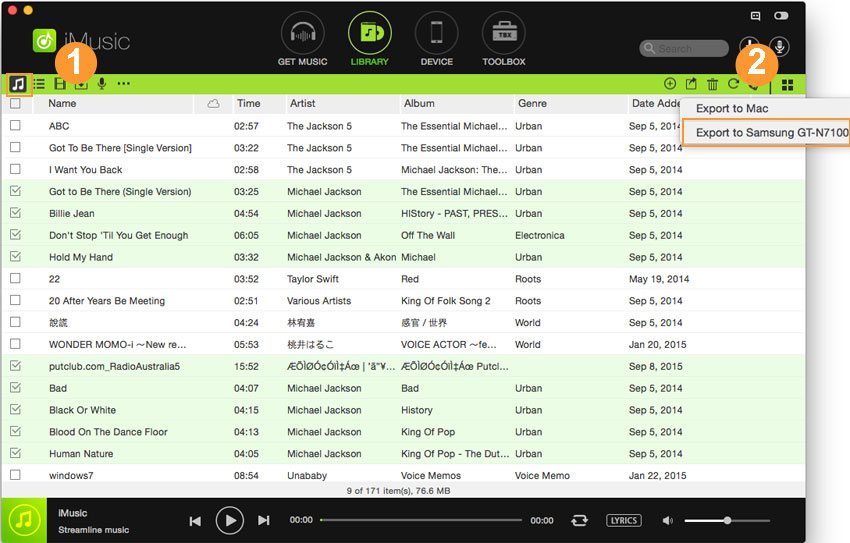An ultimate all-in-one music manager to download music, transfer music between iPhone/iPad/iPod and iTunes/Mac, and clean up music collection.
iTunes itself never allows users to transfer music from iTunes to Android phones, but iMusic makes it for you. Follow the steps below to transfer music from iTunes Library to your Android devices.
Notes: playlists and videos are supported to be added to Android phones as well. Just choose the needed media files and add to your Android device.
Step 1. Connect your Android phone with your computer via its digital cable. Install and launch iMusic on your PC or Mac. The software will automatically detect your Android phone and display it in the “DEVICE” window.
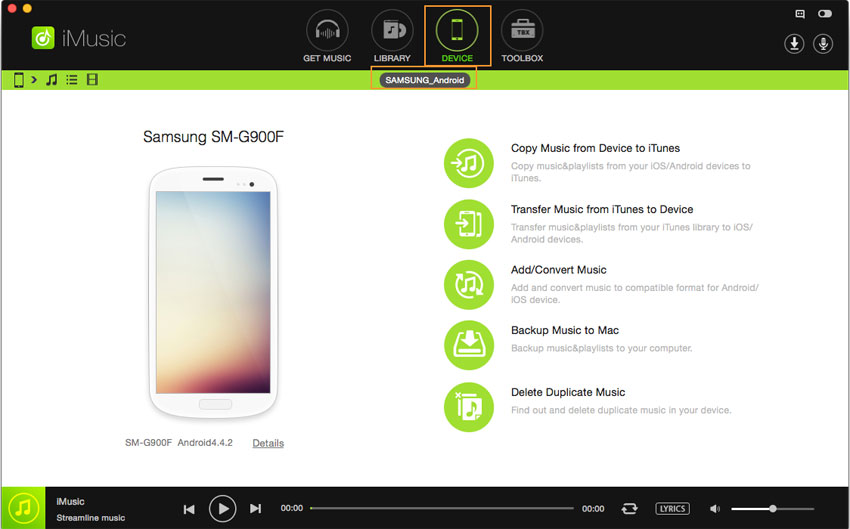
If you can’t find your Android phone in “DEVICE” window, please enable the USB debugging in the Settings menu on your Android phone.
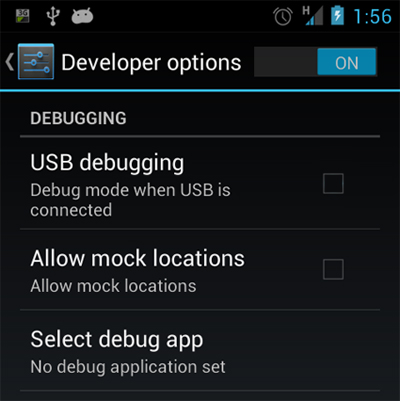
Option 1. In “Device” management window, click the option “Transfer Music from iTunes to Device”. Next, select file types and click “Transfer” to copy files from iTunes Library to your Android phone. Please note it will take a lot of your Android phone storage.
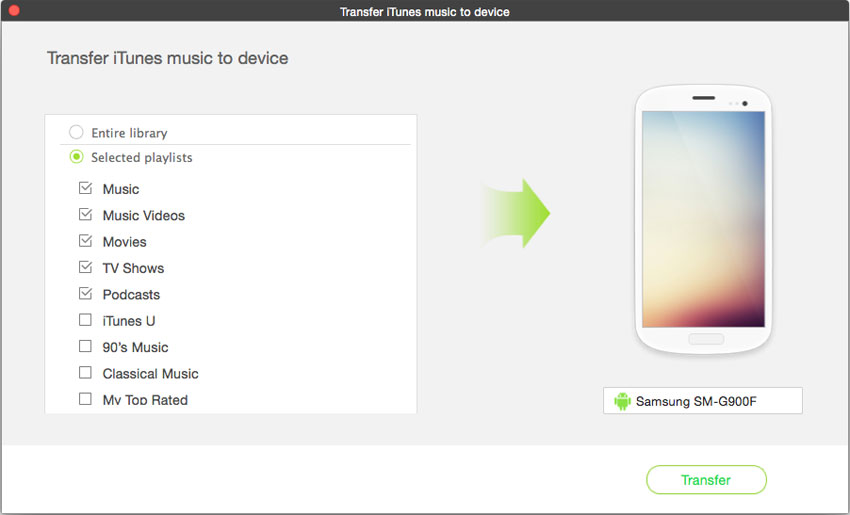
Option 2. In “ITUNES LIBRARY” window, you can see all songs are displayed there by default. If you don’t see any song there, you should click the music icon on the top left side of the software in “ITUNES LIBRARY” window. Check all the songs you want to transfer to the connected Android device. Then choose the option to transfer them you prefer.
1. Check songs, then right-click on the window to choose “Add to” > your device name.