An ultimate all-in-one music manager to download music, transfer music between iPhone/iPad/iPod and iTunes/Mac, and clean up music collection.
iMusic has integrated a music library, letting you download songs and playlists. To download these songs and playlists are pretty simple.
Step 1. Download, install and launch iMusic on your computer. After then, click the “GET MUSIC” menu on the top of the software, then click the “DISCOVER” button on the software. Next, there are 2 ways for you to download music from iMusic.
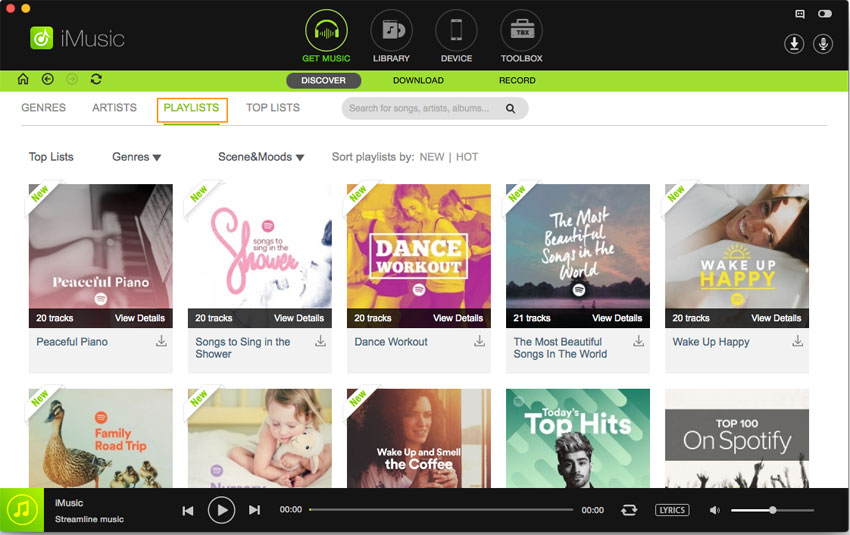
Step 2. You can find thousands of songs and the hottest playlists from iMusic built-in music library by genres, artists, playlists and top list.
a. To download a song, you need to use the genres, artists to find the one. Then click the download button beside it.
b. To download a playlist, first click the download icon beside the playlists. After then, check the wanted songs in the playlist in the pop-up window, choose the format, either “MP3” or “MP4”. Click “Download”.

You can check for the downloaded songs in iTunes Library by clicking the download icon in “ITUNES LIBRARY” management window.
