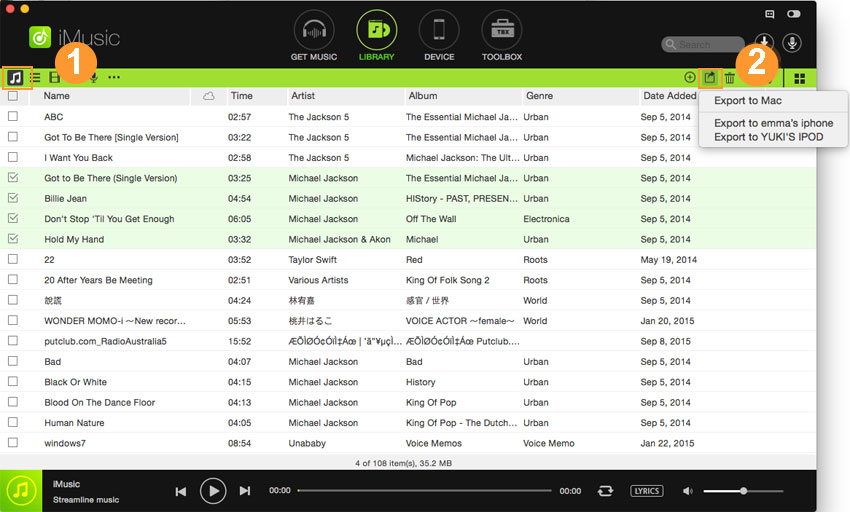An ultimate all-in-one music manager to download music, transfer music between iPhone/iPad/iPod and iTunes/Mac, and clean up music collection.
It is always wise to backup music in your iTunes Library in case of losing your music due to computer crash or virus attack. And it is also useful if you plan to ditch for a new computer or create a new iTunes Library. iMusic is able to backup music, playlists and videos in your iTunes Library to Windows PC , Mac or even an external drive. The steps are almost the same: choose files > export to computer. Below are the steps for how to backup music in iTunes Library to Mac and Windows PC.
Step 1. Download iMusic on your computer and follow the prompts to install it on your computer, both PC and Mac will do. After then, launch it. By default, the first window is “LIBRARY”.
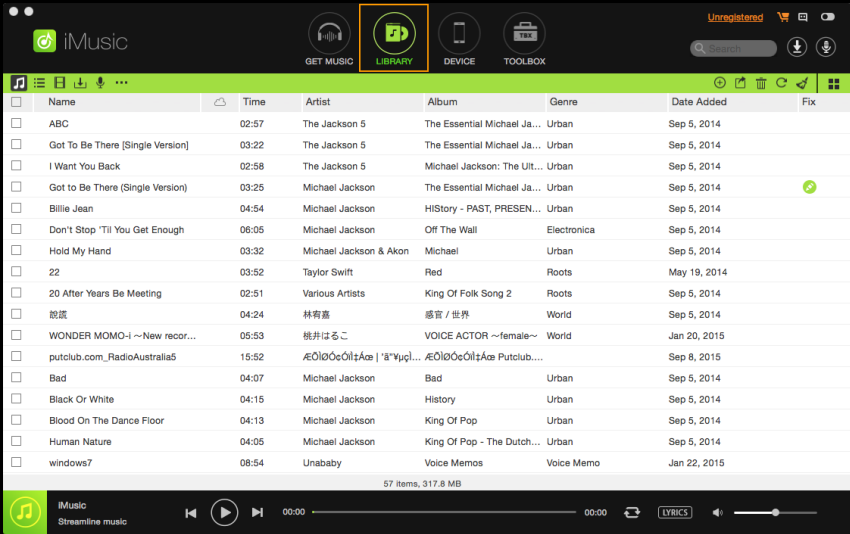
Step 2. You can click the file type icon on the left side of the window to view files in each category. Click the music icon to see all songs there. To backup them to PC or Mac, check the needed songs and click the export icon on the right side (the 2nd icon) > choose “Export to My Computer”. Then set up a destination to save these backed up songs. It’s the same process to backup playlists and videos.