An ultimate all-in-one music manager to download music, transfer music between iPhone/iPad/iPod and iTunes/Mac, and clean up music collection.
To make full use of iMusic, you’re supposed to spend 2 minutes to learn the interface. There are 6 modules on the software:
"ITUNES LIBRARY": displays all the songs and playlists in your iTunes Library. This is the window where you can import and export songs to/from iTunes Library, clean up and iTunes Library;
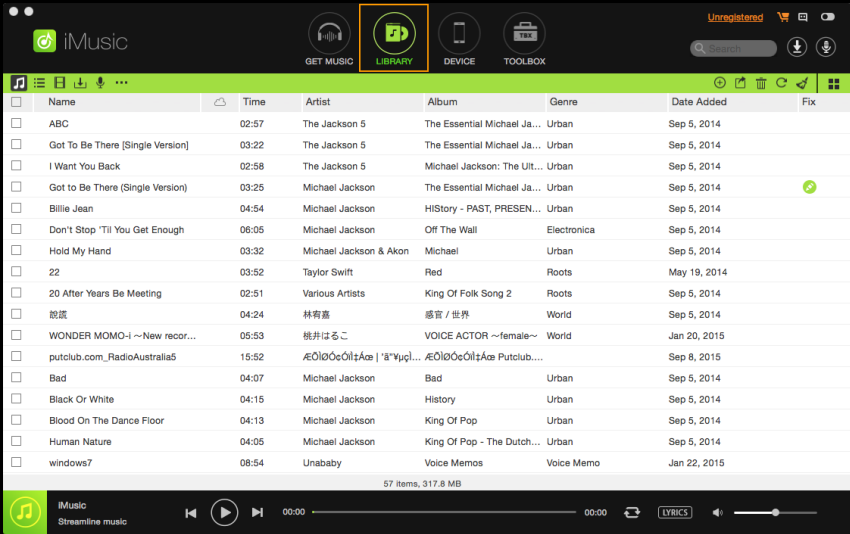
"GET MUSIC": 3 options are offered to help you get music: 1st, search for music in the iMusic built-in library; 2nd, copy and paste the URL of a song to download it; 3rd, record any song you’re playing on your computer.

"DEVICE": where all songs and playlists on your device(s) connected to computer are displayed. You can import/export music to/from iPhone, iPod, iPad and Android phones.

"TOOLBOX": quick access to more specific features and where you can burn music from iTunes library to CDs, replace DRM-protected songs with DRM-free MP3 tracks.
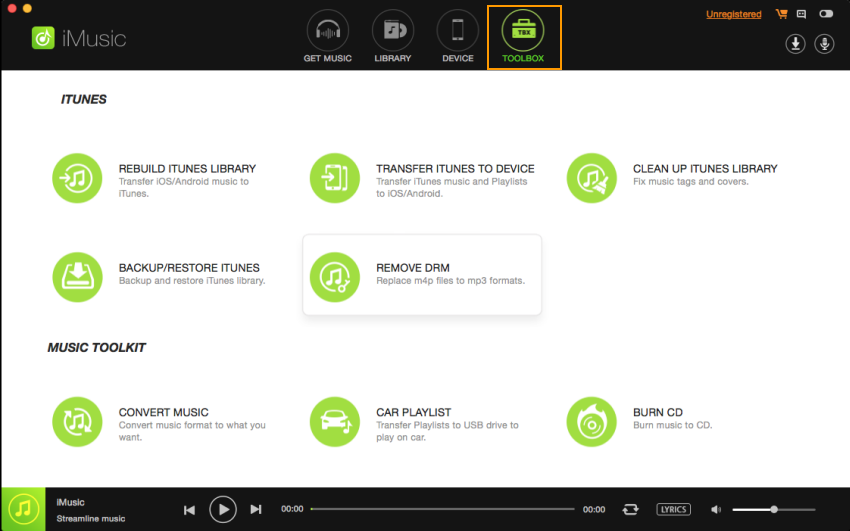
Settings toolbar: where you can set your preferences for using the software, learn more about the software and iMusic Studio. Learn details >>
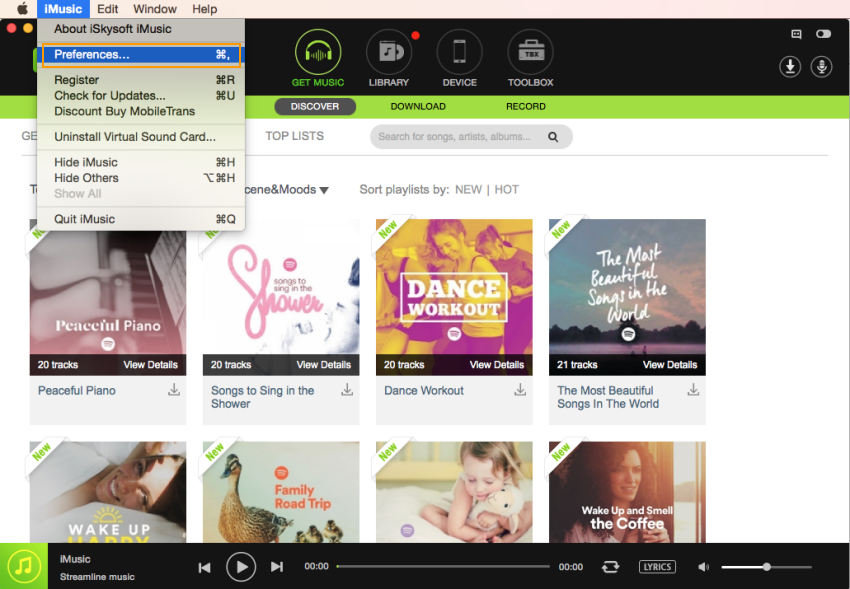
Music player: it is at the bottom of the main interface. You can play or stop the current song, set up the play mode, show lyrics or not.
