We are living in a world of technology where we can capture and preserve our memories in the forms of photos and videos using camera on our Mobile Phones. If you are using an Android phone, you can easily send photos or videos to other users using the Bluetooth technology, NFC or Android Beam on your Android Phone. However, if you are using an iPhone, sending videos from iPhone to an Android phone will be problematic and there are many reasons behind this. For starters, Android Phones do not have the Air Drop option to quickly send/receive photos and Apple does not allow third party applications to send the videos from iPhone to Android using Bluetooth present on the iPhone. There are multiple ways to send videos from iPhone to Android Phone. In the following 4 ways are introduced for you:
Part 1. Send Videos from iPhone to Android with iMusic (EASIEST WAY)
iMusic is the perfect alternative of the iTunes for both iPhone and Android users. With the user-friendly interface and professional features, users can easily download songs from thousands of websites for absolutely free of cost. Yes, you can even download tracks from most popular music streaming services like Spotify, YouTube Red and even Pandora.
Moreover, the quality of the downloaded tracks is also absolutely stunning. On the other hand, it can also be used to transfer music or videos from one iPhone to another Android Phone without any hassle. The unique feature of iMusic will not ruin the quality of the videos and users can transfer unlimited videos without any restrictions. Users can transfer the music tracks, video songs, Podcasts, iTunes U and every other data from the iPhone to the Android phone without even copying them to another folder on windows version of iMusic. Apart from quickly transferring the music tracks, you can also make a complete backup of all videos and songs present on your iPhone in iMusic which can be easily retrieved later on. Here’s the step by step guide to transfer videos from iPhone to Android Phone using iMusic.
Step by Step guide to transfer Videos from iPhone to Android Phone using iMusic:
*On Windows PC:
Method #1. Using 1-Click Method:
This method is suitable for all those users who want to transfer the complete video library from the iPhone to Android Phone. Connect the both devices with the computer and launch iMusic on your computer. Now, click on “Devices” tab and select the iPhone. Now, select “Transfer Music to another Device” and on the next screen, please select the videos that you want to send to your Android Phone. Wait for a few seconds to complete the transfer process on both devices.
Method #2. Transfer Selected Videos:
1. Launch iMusic on your Windows computer and connect both iPhone and Android Phone. In the “Devices” tab, click on the little videos tab in the top left corner.
2. This will show all the videos present on your iPhone. Now, select the videos that you want to transfer and hit the export button.
3. Select your Android phone from the list and wait till the program finishes the sending process.
*On Mac:
1. The process to transfer videos from iPhone to Android on the Mac version of iMusic is not much different. Connect both devices using USB cable and launch iMusic by navigating to the Launchpad on your Mac.
2. Go to “Devices” and click on the little video icon which will show the whole video library present on your iPhone.
3. Now, select the videos that you want to transfer and using “Double Tap” or export button, transfer them to your Android phone.
Part 2. Send Videos from iPhone to Android Through IM services – Facebook Messenger/Google Hangouts/WhatsApp
The second and one of the most popular methods nowadays to transfer videos from iPhone to Android Phone is using the instant messaging applications such as Facebook Messenger, WhatsApp, Viber or Skype. First of all, both devices should have installed the same IM service and in case of Facebook messenger; users account on both devices should be friends with each other. Although it seems like a quick way to send videos from iPhone to Android Phone, however, there are multiple problems associated with this method. First of all, you can only send the videos taken from the camera of your iPhone or forwarded by another user. There is no way by which you can forward the videos present in the Video library on your iPhone. Secondly, every IM service will compress the videos before sending them, so, the output quality of the videos is never the same. In other words, the quality of the videos will be ruined if sent using the Facebook Messenger, WhatsApp or Viber.
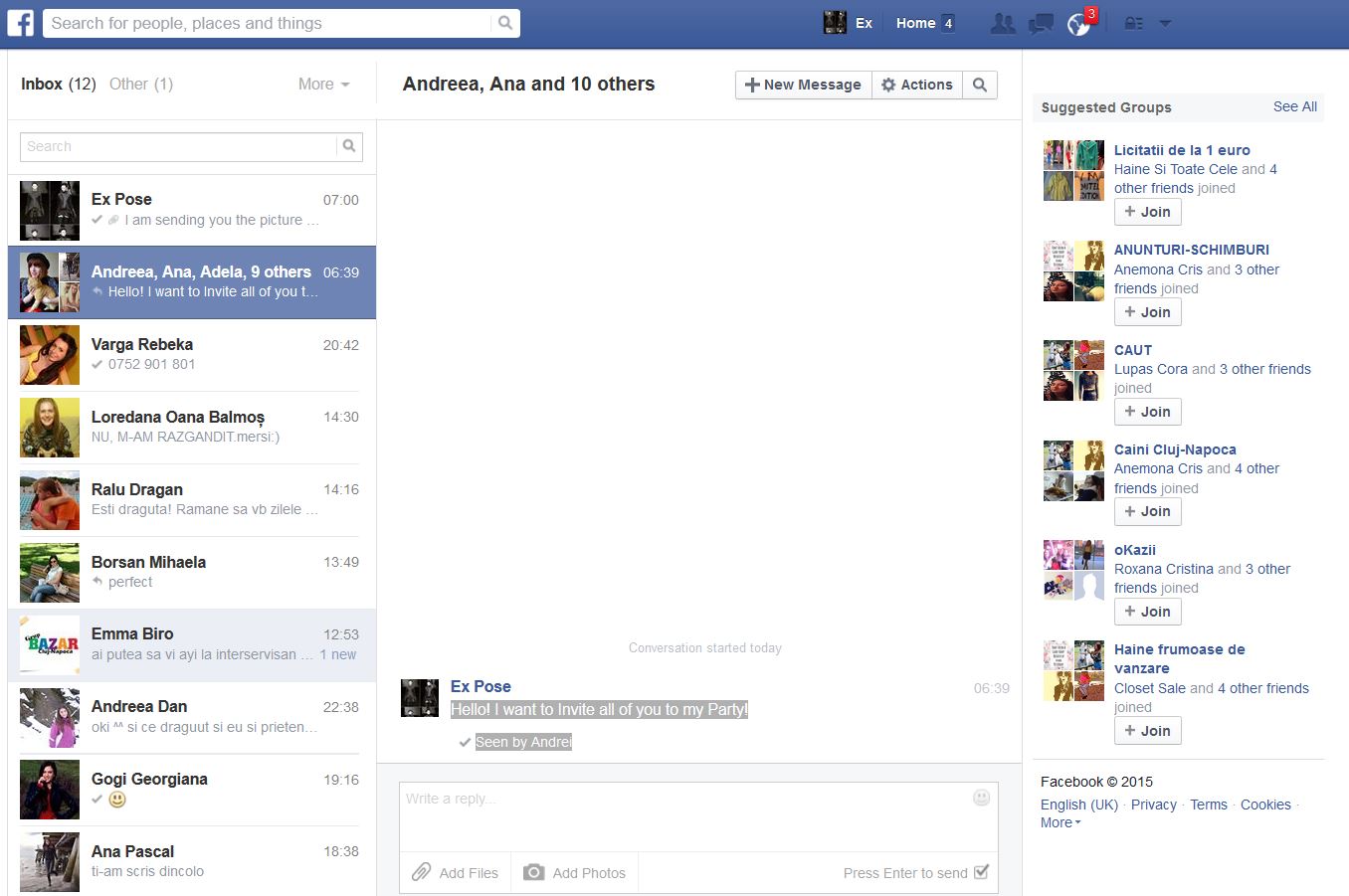
Part 3. Transfer Video from iPhone to Android via Emails
One of the most unpopular or hidden way to send the videos from your iPhone to Android Phone is using the Email application on your iPhone. You cannot directly add the videos in the “mail” application, however, they can be sent using the share button in the photos application. After sending the videos, login with the receiver’s email address and download these videos on your Android Phone. This method is not as easy as it seems, as you cannot send the videos longer than 25 MB from your iPhone. Normally, the videos recorded on the latest iPhones are up to 4K quality which is much higher than 25 Mb. Moreover, you will need an internet connection to use this method.
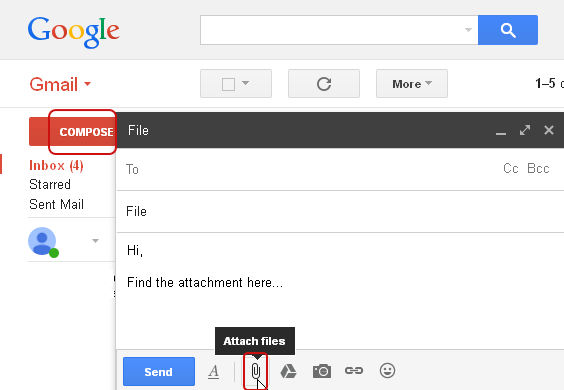
Part 4. Transfer Video to Android Phone Using Cloud Services like Google Drive or Dropbox:
The last method is to send videos using the cloud services such as Google Drive or Dropbox. Both applications are available in the App Store and Google Play Store and works pretty smoothly for most of the users. You will upload videos on one device and they can easily be seen on the other devices. So, if you have limited videos on your iPhone and want to quickly share them with the Android users, this is probably the easiest and best method. On the other hand, you will need a stable Wi-Fi connection to add photos from your iPhone or download them on your Android Phone. Moreover, if you are using the Free cloud storage service, you will have to follow the limitation rules of the required cloud service.
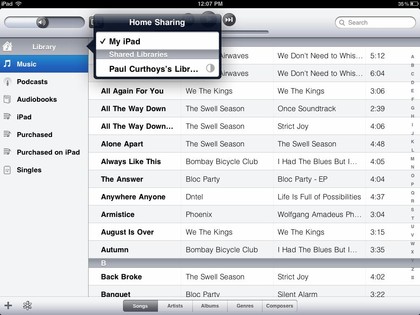


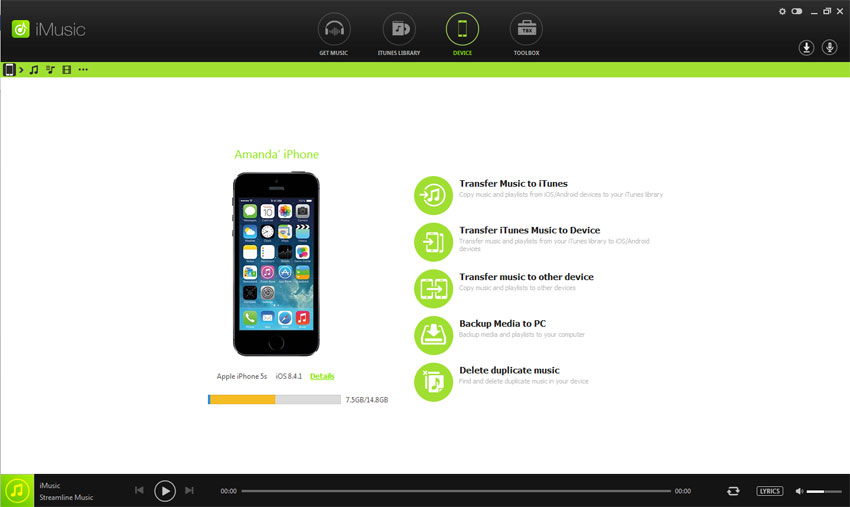
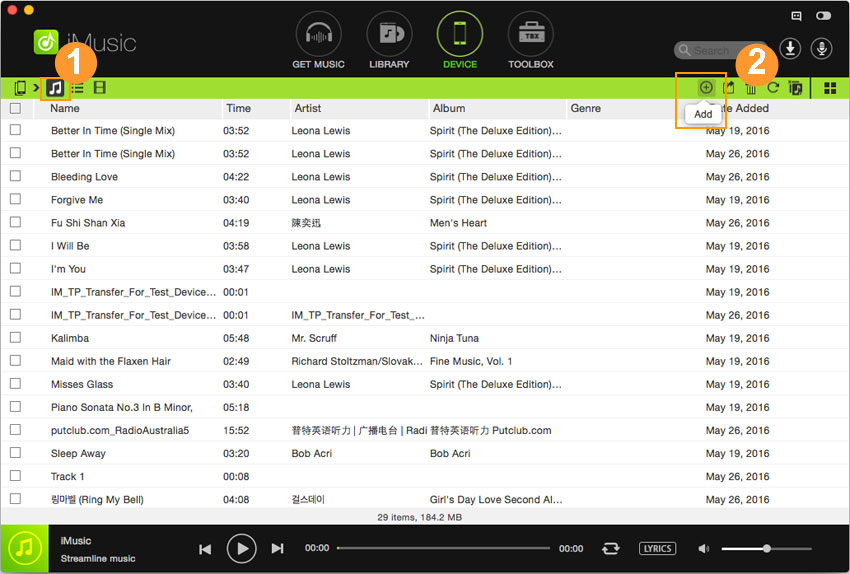






Any Product-related questions? Tweet us @iMusic_Studio to Get Support Directly