Many people like listening to music on their mobile phones, including the new released iPhone 6S. So the need to download and import music to iPhone (iPhone 6S included) is increasing. To download music into your iPhone 6S / iPhone 6 Plus allows you to enjoy the music anytime on the go. Here in this article, we will share how to download music to iPhone 6S/iPhone 6/iPhone 6 Plus and how to transfer music to iPhone.
Part 1. Download and Record Music for iPhone 6/iPhone 6 Plus
There are multiple places offer to download music, but you have to pay for them, like iTunes Store and Amazon. However, acutally, you don't have to spend so much for purchasing music. You can download or record songs with iMusic.
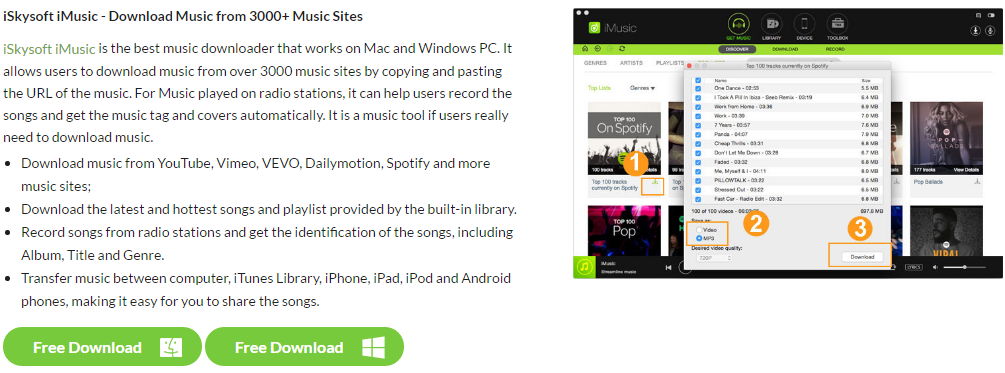
Step-by-step guide for how to download and record music for iPhone6/iPhone 6 Plus
What You Will Need:
A Computer with iTunes installed;
iMusic;
Time Required:
Very Fast (Variable depending on the video file size)
Difficulty:
Easy
Step 1. Download and Install iMusic
Download the installation file of iMusic. Double-click it to install it on your computer. Separate version for Mac and Windows PC are available. Launch the software and click "GET MUSIC" tab on the top of the software.
Step 2. Download Music within iMusic
Click the "Discover" tab in the "GET MUSIC" management window. In the new pop-up window, you can see a couple of hottest songs, artists and top lists displayed. You can use the search box to search for music you need. When find the one you need, click the download button to download the song. In the setup window, select music format. In a few minutes, 100 songs could be downloaded and saved to your iTunes library.
Step 3. Download Music from 3000 Music Sites
Click the "DOWNLOAD" tab in the "GET MUSIC" management window. In the new pop-up window, you need to copy and paste the web address of a song to the box and click Download to download it to your computer. Over 3000 music sites are supported, including YouTube, Dailymotion, Vimeo, and more. It's simple and easy!
Step 4. Record Music that You Can't Download
Some songs you like to save to iPhone may not be downloaded at all, like songs in radio stations. Don't worry, you can get the songs as well with iMusic. Just click the "RECORD" tab in "GET MUSIC" window. From there, click the red record button and play the music you want to record. The software will record all the songs automatically for you.
Part 2. How to Import Music to iPhone 6(Plus) from iTunes Library/Apple Device/Android Phones
All the music downloaded or recorded via iMusic are saved to iTunes Library automatically. You can check them out by clicking "LIBRARY" tab in the main window of iMusic, then the microphone or the download icon on the left side.
Option 1. How to Transfer Music from iTunes to iPhone
Launch iMusic and connect your iPhone with your computer via its digital cable. After then, click "LIBRARY". All music in your iTunes Library are saved there. Check any of them, right-click on the window, and select "Add to" > (your iPhone name)
Option 2. Import Music to iPhone from Windows PC or Mac
Connect your iPhone with your computer and launch iMusic. Click "DEVICE" tab in the main window > then, navigate to the music window (click the music icon on the left side). Check music and click the add icon, browse your computer to select songs. Click OK to add them to your iPhone.





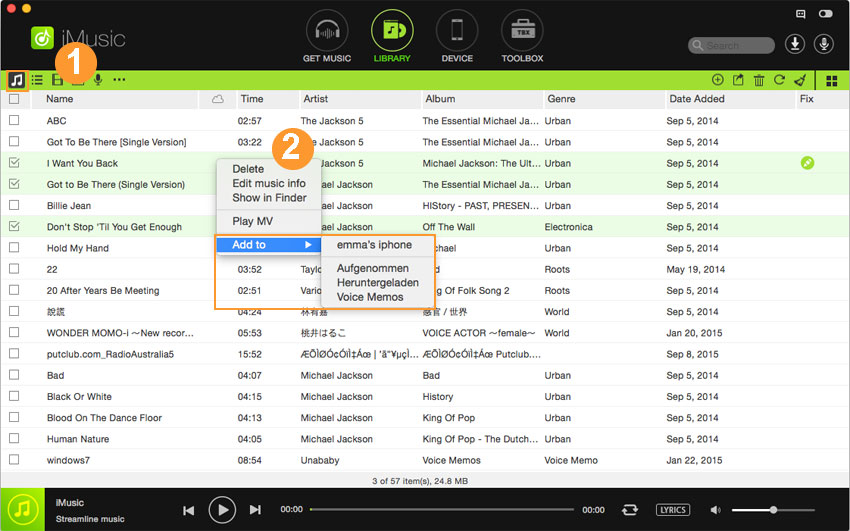
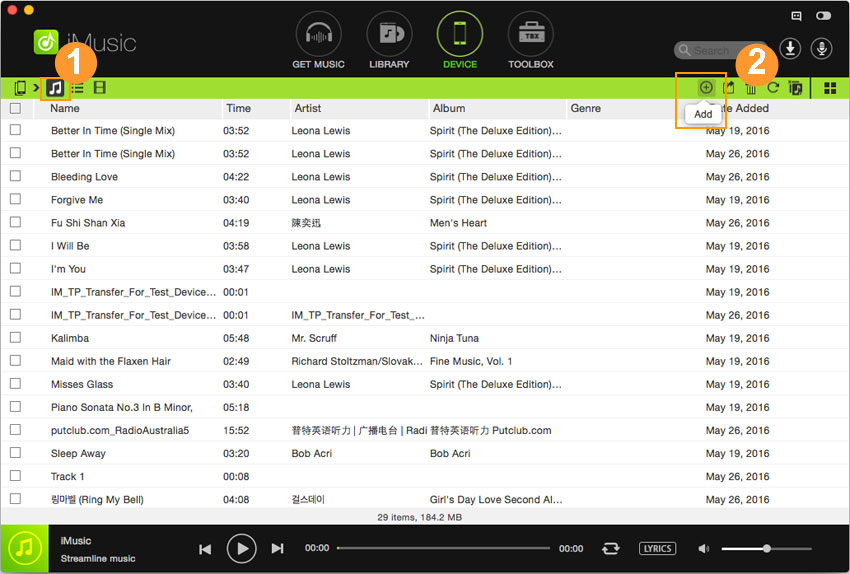
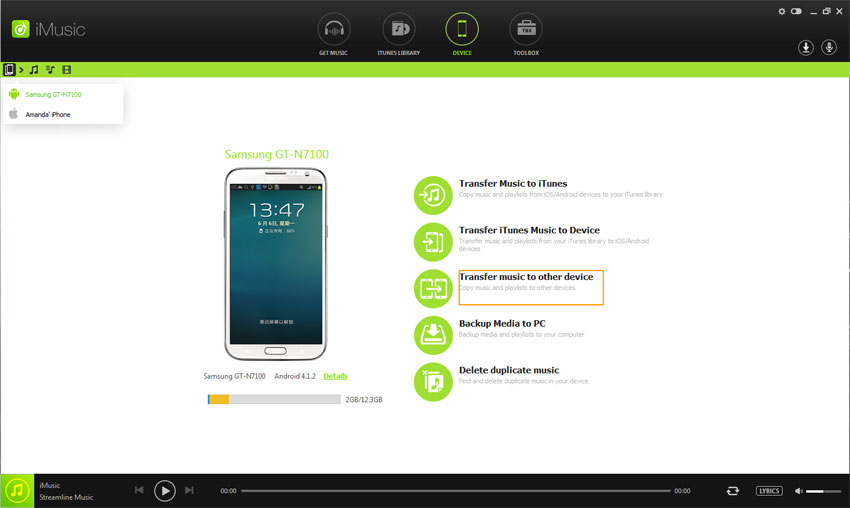






Any Product-related questions? Tweet us @iMusic_Studio to Get Support Directly