Talking about the music storage capacity of iTunes, it may be able to store more than your iPhone, iPad or iPod can afford. Your device’s constraint may compel you to make a choice between the songs in your library. In cases of these dilemmas, manual settings can come to your rescue. Here’s how you can manage music and videos in iTunes manually.
Part 1: How to Set "Manually Manage Music" in iTunes
In order to process iTunes manually manage music, you will have to ensure that "Manually manage music and videos" option is “on”. Follow this simple procedure to check this:
- Step 1: Connect you iPhone, iPad or iPod to your computer using the USB cable.
- Step 2: Open iTunes and wait for it to read the contents of your iPhone, iPad or iPod. (Before doing this, you will have to ensure that you are using the latest version).
- Step 3: Click on your device icon near the top-left corner of your iTunes window.
- Step 4: Select Summary option from the device’s settings appearing on the left side on the screen.
- Step 5: Look out for “Options” and tick the check box next to "Manually manage music and videos". Then click Apply.
Note:
• A message might pop up stating that ‘your device is synced with another library’. It will be because of the possibility that you might have synced your iPhone, iPad or iPod in the past using a computer other than the one you are working on at present and iTunes will not be able to sync unless the previous content on your device is erased and replaced accordingly. If you are an iPhone user, you may want to know that Music or videos can be added only from a single iTunes Library and for iPad or iPod users, while music can be added from multiple iTunes Libraries, videos can be added only from a single iTunes Library.
• If you uncheck the "Manually manage music and videos" option, and try to sync your iPhone, iPad or iPod with iTunes then there are chances that you may lose the music or video files that you had transferred manually.
Part 2: The Best Way to Manage Music on iPhone, iPod and iPad
iTunes can get over your nerve at times when it would crash automatically or refuse to play some songs or probably delete few of them. As an attempt to give a chase to the complicated iTunes, here’s an alternative to iTunes for managing your iPhone/iPod/iPad music files - iMusic.
Apart from helping you to transfer both purchased as well as non-purchased music and other media files, this smart programme will come in handy to download music, create playlists, record music, and most important, unlike iTunes it will not delete any original contents. See more features:
- Download music from more than 3000 music sites, including YouTube, by copying and pasting the URL.
- Record unlimited music from any website or any audio or video playing in your computer with just one click.
- Built-in music library let you browse and preview the lattest and hottest music from popular music sites.
- Automatically save downloaded/recorded music to library for management and easy transfer.
- Identify and tag music with artist, title, album, genre, and more with the latest ID3 tag technology.




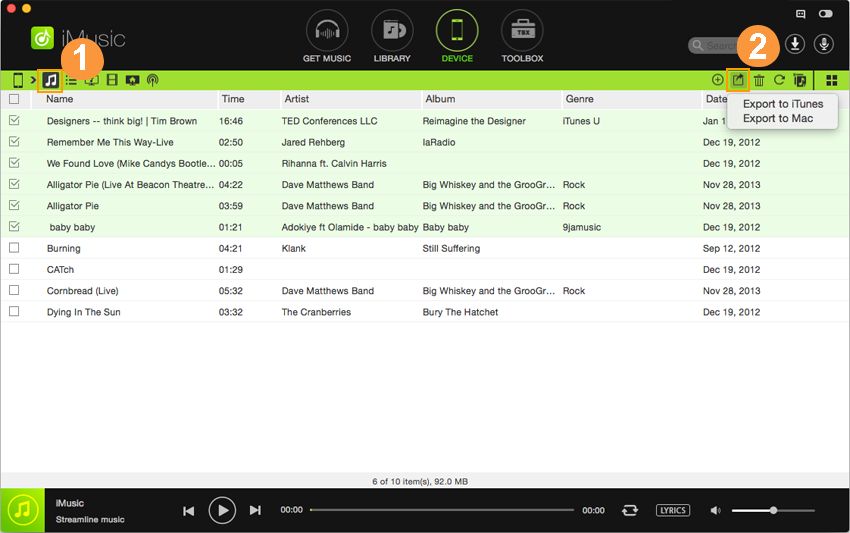



Any Product-related questions? Tweet us @iMusic_Studio to Get Support Directly