iPod has been the best music player in the past a few years and now it is useful for some people who love to do sports. However, it is not convenient to listen to music on iPod in daily life if you have already had an Android phone. You have to take 2 devices. Now, you can solve the problem by transferring music from iPod to your Android phone with iMusic. If you wondered you had a single platform to manage, convert, and transfer from multiple devices to PC/Mac and different devices, then your answer is iMusic from iSkysoft. The application gives you control over your entire media, where you can copy songs from Android to iPod, iPod to Android, and from Mac/PC to iPod without using iTunes.
Part 1. How to Transfer iTunes U from iTunes Library to Android Phones
Transfer Music from iPod to Android Phone with Simple Clicks - iMusic
iMusic is available for both Mac and Windows PC. The Windows version of the software package is capable of copying files from iPod to Android directly. It means you no longer have to copy songs from your iPod to PC and then connect your Android device to move the copied songs. From the application, you can quickly move all the songs or only a few songs to your Android with ease. If you are using the iMusic for the Mac version, then you will have the advantage of exporting all the songs from any Apple device to your computer or iTunes library. You can then use the same software package to add the songs to your Android device.
- Transfer music from Android phone/iPhone/iPad/iPod to Android phones an tablets.
- Copy music from iTunes library to Android phones and tablets.
- Download music from 3000+ music sites and record music from limited radio stations for free.
Guide to Transfer Music from iPod to Android Phones using iMusic
Visit the iMusic website to download the trial variant of the software for Windows. Follow the guidelines to complete the installation procedure. After then, launch iMusic. Use a USB cables to connect your Android phone and iPod with your computer. When connected successfully, you can see the devices appear in “DEVICE” window; Make Sure you have iPod listed in the main window of “DEVICE”.
1-click Transfer (for Windows PC Users Only): If you’re using iMusic on Windows PC, there should be an option in “DEVICE” window, it is “Transfer music to another device”. After selecting the device, iMusic will begin transferring the music files located on the iPod to the Android device. The completion of the action is dependent on the total size of the data present on iPod. Wait until the process is complete. After completion, you can refresh the device, disconnect and browse the Android device to see the songs copied from iPod.
Selectively Music Transfer (for Windows PC Users Only): from the “DEVICE” screen, press the music icon from the menu bar. Pressing the icon will display all the music files stored in your iPod on the screen. From the same menu, you can begin selecting the songs that you would like to copy to your Android device, and press the “Export” icon located on the right side in the menu bar. From the sub-menu, choose the Android device connected to the PC. The application will begin transferring the selected songs.
Transfer Music from iPod to Android Phone (for Mac Users): the 1-click transfer or directly transfer feature between 2 devices are not available yet for Mac version of iMusic. So, to transfer music from iPod to Android phone, Mac users need to click the “Backup Music to Mac” option to get the iPod music saved to your Mac. Next, make your Android phone displayed in the main window of “DEVICE”, and click the music icon on the left side. And then, click the “Add” button to transfer music from Mac to Android phone.
Part 2. More Features for iMusic
Discover: Use the built-in library to browse for your favorite song, artist, or playlist. You can choose to download them freely, without worrying about DRM or paying a penny. The massive library has a great collection, and you can be sure to find all your favorite songs in a single place.
Download: Download music and videos from over 3,000 sites that include YouTube, VEVO, Spotify, and others. The advantage of the option is that you can add the downloaded songs from these sites to your iTunes library directly. You can then easily manage them for later use.
Record: Use the recording feature to record streaming audio. Additionally, the procedure also helps in downloading all the ID3 tags, which includes artist name, title of the song, genre, year of publishing, and album art. The feature is useful if you are an avid listener to online radios.
Transfer: Move media from PC/Mac to iDevices without iTunes, and from Android to iDevices directly. The benefit of the option is that you will not be losing or erasing any content from the device. The collection that you store in your iPod will remain the same. Furthermore, the process will delete duplicated files, ensuring that you do not save the same song repeatedly.
Backup: Create backup of your media, which you can reinstall when you shift from one system to another. You can then move the backup to your new system, which avoids the tiresome activity of downloading all the songs once again or get them from friends.
Fix: Find solutions to all the problems that you face such as erasing duplicate files, adding album art, and more.
Toolbox: It is a single solution for all your media management and repairs.


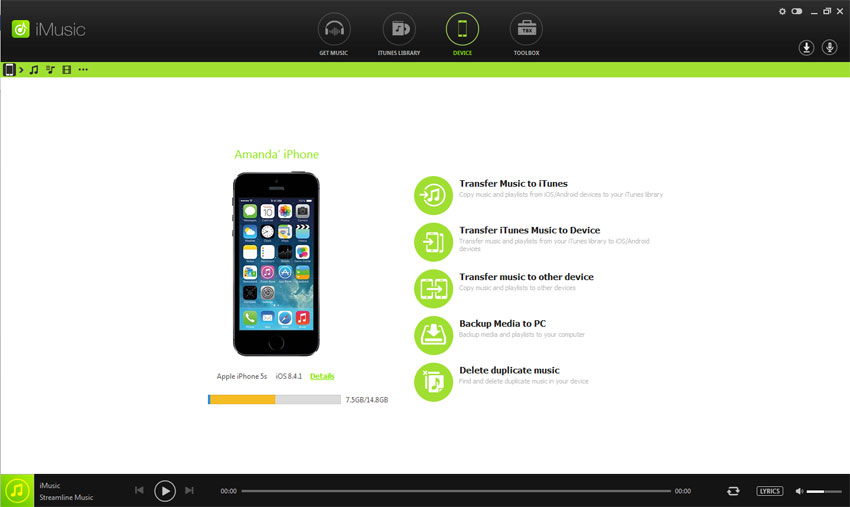
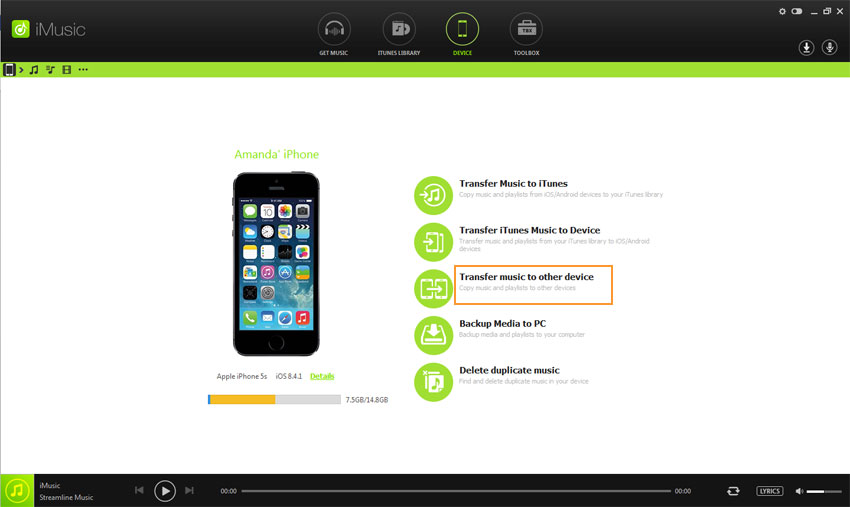
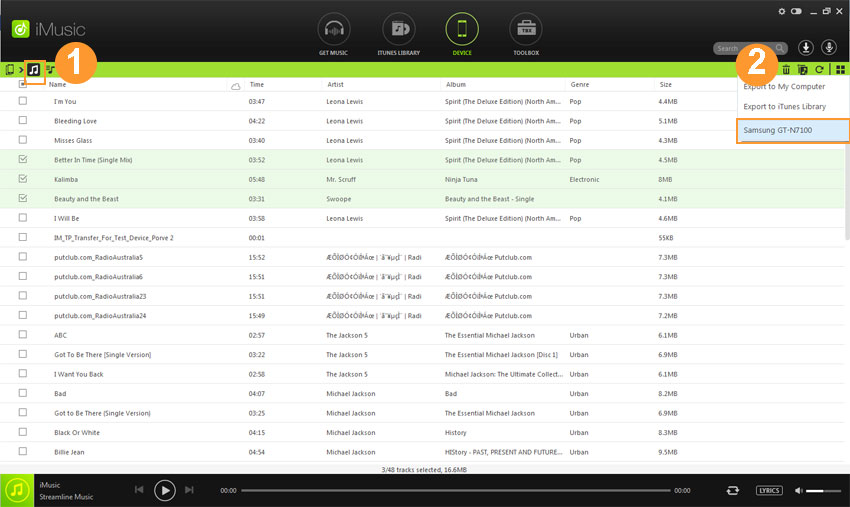







Any Product-related questions? Tweet us @iMusic_Studio to Get Support Directly