This guide will show you how to merge two iTunes libraries as easily as possible, either between users or same, with Mac OS X (MacOS 10.12 Sierra, Snow Leopard, Lion included). This can be very useful for those who have one iTunes library at home Mac, say iMac, and a MacBook for work, for example. If you happen to have troubles like this, you can:
- Get access to your whole iTunes library with any Mac
- Download movies, music on the go with your potable Mac
- Organize all your iTunes music, movies and more in one iTunes library
- Sync your iTunes library to your iPod, iPhone or iPad anytime you want
iMusic - Best Music Downloader to Download Music Over 300+ Sites
iMusic can be the best helper for you to download music from Tubidy.com. It is specially designed for people to download and record music from any music sharing sites. It's able to download music from more than 300 music sites by a single click, and record music from unlimited music sites and radio stations. To put it in a word, with iMusic, i'm sure you'll get the music you like. You can download it. If not, then you can record it. Solutions are always at your hand.
All-in-one Tool: Download, Record, Transfer and Manage Music
- Download music from more than 300 music sites, including YouTube, by copying and pasting the URL.
- Record unlimited music from any website or any audio or video playing in your computer with just one click.
- Built-in music library let you browse and preview the lattest and hottest music from popular music sites.
- Automatically save downloaded/recorded music to library for management and easy transfer.
- Identify and tag music with artist, title, album, genre, and more with the latest ID3 tag technology.
Step-by-step for combining iTunes libraries in Mac OS X with iMusic
Step 1: iMusic has versions for both Windows PC and Mac. Install and launch it. Now click “TOOLBOX” menu on the top of the software. Then, click “BACKUP/RESTORE ITUNES LIBRARY”.
Step 2: Click “Backup” option in the new pop-up window. Then check file types you want to backup in the next window and set up the destination for your computer to save the backup file. Click “Backup”.
To backup other iTunes to your Mac, you can repeat the process above so that files from different iTunes will be available on your Mac. Now you can find the files and combine them! EASY JOB!


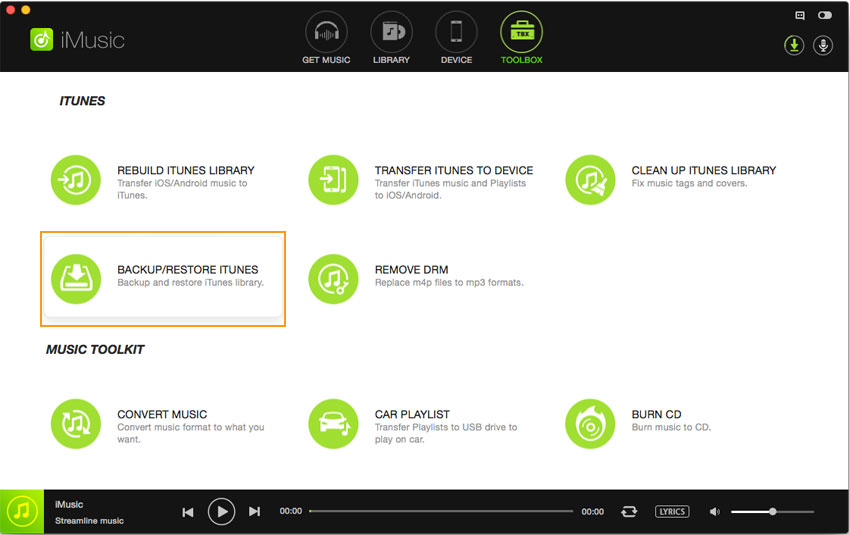
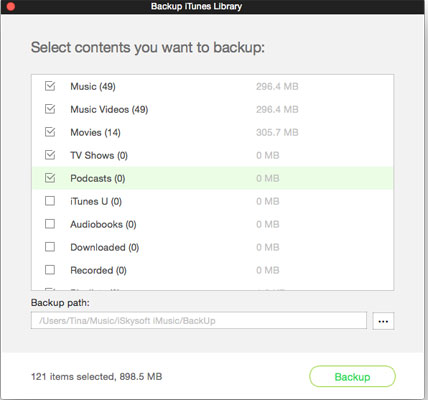
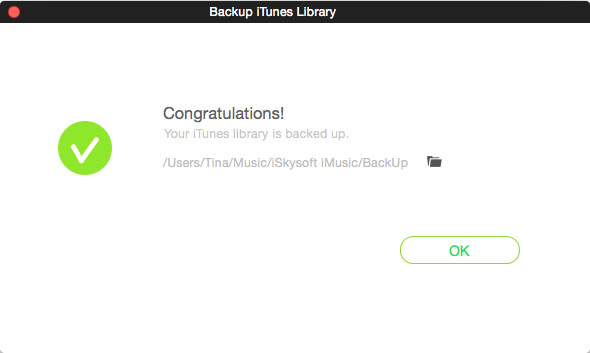





Any Product-related questions? Tweet us @iMusic_Studio to Get Support Directly