It took just several steps when you want to use your iPod with two or more iTunes libraries. This article detailed introduces the process of using iPod with multiple iTunes libraries, and it works whatever the iPod is iPod, iPod shuffle, iPod mini, iPod touch, iPod nano, or iPod classic. It includes two parts:
If you are about to use one iPod with a single Mac computer while there are several iTunes accounts and wanna transfer files on those different iTunes libraries to the iPod, you then need (here take transfer files in other iTunes libraries instead of the iPod "home" iTunes for example):
- Open iTunes. Head to "iTunes" menu to choose "Preferences"
- Go to "Advanced" tab, and then uncheck the option to "Copy files to iTunes Media folder when adding to library file." Click "OK"
- Head to "File">"Add to library" and then navigate to the location where the other user's music is saved (the iTunes Media folder in this example). Click Open.
- Repeat these steps for each account that is listening to shared music.
When another user on the computer imports new music from CD, repeat steps 6 through 8 to add the music to your library.
Note: This solution is only for music.
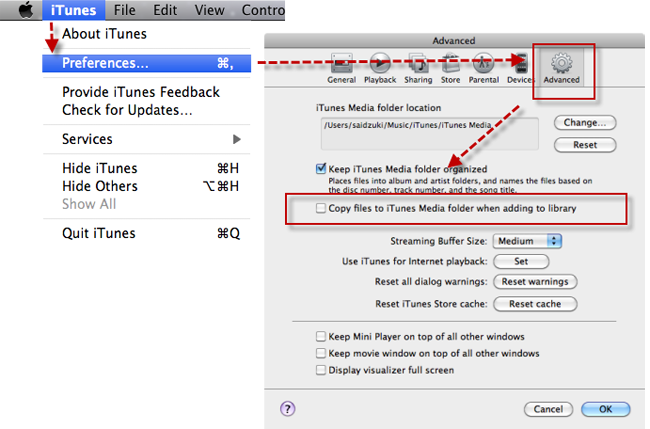
If you want to manage your own iPod on several Mac such as your brother's Mac and your friend's Mac, you then can:
- Connect your iPod to the computer.
- Open iTunes> select your iPod in the menu> "Summary"> "Manually manage music and videos">"OK">"Apply". This action is important or you won't smoothly achieve your aim.
- Drag your wanted songs or playlists from iTunes to your iPod icon in the sidebar. If you want to remove these contents, you can select them on the iPod in iTunes and press "Delete". In addition, you are able to create playlists directly on the iPod.
But this only allows you to manage music there from Mac to iPod. If you want to sync more iPod contents like music, playlists, videos and photos from and to multiple Macs, you can use iTransfer.
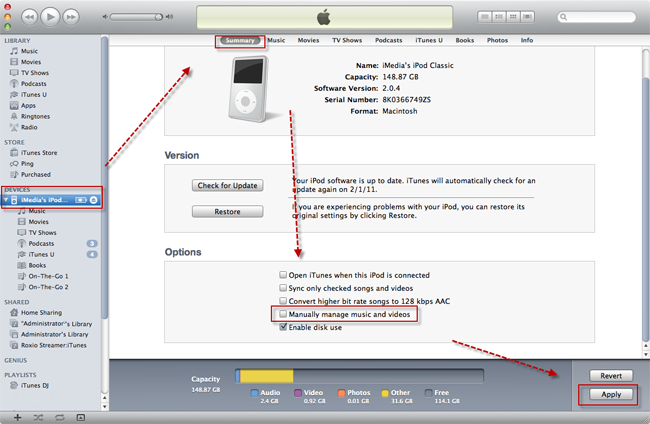
Part 3: iMusic: Using iPod with Multiple iTunes Libraries
Step 1. Install iMusic for Mac on the computer and launch it, then connect your iPod to Mac. Please press “Trust” in the popped up window “Trust This Computer”.By doing this, iMusic will detect your iPod automatically. And show your iPod information as below. The smart Mac app supports Mac system up to MacOS 10.12 Sierra and works on MacBook, MacBook Pro, MacBook Air and iMac.
Step 2. Start to transfer iPod music from and to Mac. Now you can use your iPod freely on the Mac. You can directly click the "Copy Music from Device to iTunes" button to transfer iPod music to iTunes library. This smart program can detect the difference between your iPod and iTunes, and intelligently transfer only the missing items without duplicate contents.
iMusic is a great tool that integrates all the features you need for getting and managing music. It is able to download and record music from music sharing sites, transfer music between computer and iTunes Library, iPhone, iPad, iPod, and Android devices. Here are its main features.
- Download music from more than 3000 music sites to totally free.
- Download YouTube music to MP3 and save to iTunes Library directly.
- Record music from music sites, software that can play music on computer.
- Transfer music between Mac, Windows, iTunes Library and iPhone/iPad/iPod and Android devices
- Built-in "LIBRARY" gathers all the songs on your computer for further music fix and management.

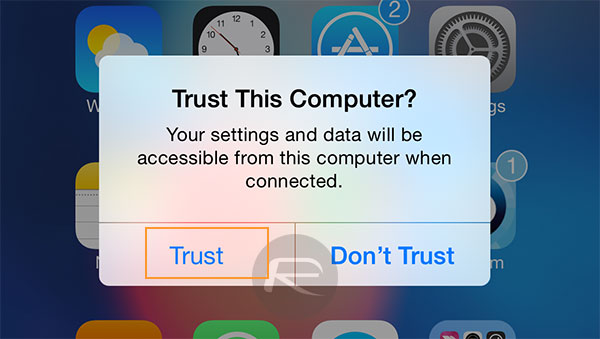







Any Product-related questions? Tweet us @iMusic_Studio to Get Support Directly