Do you want to make sure that everything in your iTunes library is consistent and up-to-date with the latest information? If you are someone that hates having duplicates, missing tracks, or incorrect information in their media library then this guide is the right place to start. If you are looking for a simple and effective way for cleaning up your iTunes library then we recommend that you follow one of the three methods described in this article.
Part 1: Using iMusic to Clean Up iTunes Library
iMusic is an incredible multimedia management tool that is well known for its amazing range of features. This powerful tool is highly regarded as the perfect solution for handling music and other media files on iOS and Android smartphones. You can discover, download, record, and transfer music easily and quickly with this all-in-one music manager with it. The interface of iMusic has been beautifully designed which makes it very convenient and easy to use for even the most novice of users. The main features of iMusic include tools for discovering music, downloading music, recording music, transferring media files from one device to another, rebuilding the iTunes library, fixing the iTunes library, and cleaning up the iTunes library on your Windows and Mac.
To clean up the iTunes library, iMusic has features available for removing duplicate music files, retrieving album art, deleting missing tracks, retrieving music tags, and editing metadata about songs. You can enhance your existing iTunes library in any way that you like with the help of the powerful features that are on offer by iMusic.
If you have a vast collection of songs available in the iTunes library then it can be quite a taxing task to clean up the entire music library manually. You need to check each and every song for missing information and broken tracks to ensure that your iTunes library is up-to-date with the latest information. However, this task can easily be automated with the help of iMusic. The compelling features that are available in iMusic allow you to fix and clean your iTunes library in no time with a single click!
Step by step guide on how to clean up iTunes library with iMusic:
Step 1: Download and install iMusic from the link below. Launch iSkySoft iMusic on your computer system. Click on the iTunes Library option that is available on the top of your screen. This will allow you to manage your iTunes library.
Step 2: After you have opened up the iTunes library on iMusic, click on the music button on the left hand side of the window. This will navigate you to a window with all your music files. Now click on the cleanup icon that can be found on the right hand side of your screen with the caption Fix.
Step 3: In the screen that appears, click on Scan. iMusic will now automatically look for duplicate songs, missing song labels, missing album art, and broken tracks for you. The duration of this scan process depends on the number of songs available in your iTunes library. It can take up to a few minutes on average.
Once the scanning process is complete, iMusic will display the number of missing tags, album covers, duplicates, and broken tracks that are available in your iTunes library. Now click on Fix to allow iMusic to resolve all the issues.
Step 4: Alternatively, you can also fix the issues one by one by selecting the Missing Tags, Missing Covers, Missing Tracks, or Duplicate Tracks icon. When the process is complete, iTunes library will be automatically be fixed.
Part 2: Using iTunes to Clean Up iTunes Library
If you are looking for a more do-it-yourself approach to cleaning your iTunes library then you should look towards the solution offered by iTunes itself. Here is how you can cleanup your iTunes library with the help of the features available in iTunes:
Step 1: Launch iTunes on your PC or Mac. From the menu bar, click on File and then click on Show Duplicate Items. Now, a list of all the duplicates in your iTunes library will be displayed. From here, you can delete individual songs from your iTunes library or you can remove all duplicates all at once. There is also an option for categorizing the songs according to various filters that include album, artist, or bit rate.
Step 2: iTunes automatically fetches album art for most of the songs available in your music library. However, it is possible that iTunes may fail in finding artwork for certain albums. If you find such an album in your iTunes library, right click on it and select the option for Get Album Artwork. Most usually, iTunes will automatically resolve the issue for missing album art. However, if iTunes still does not manage to come up with anything then you can add your own album art. Find the album art on your computer or using the internet. To add the album art, click on the album and select Get Info. From here, click on the Info tab and drag and drop the image into this box.
If you wish to add missing information (also known as metadata) to the songs available in your music library then you can do so easily with iTunes. To edit the information of a track or album, right click on it and click on Get Info.
Step 3: Within the Info tab, you will be able to find various fields that you can edit. You can now add or alter the Artist name, Album name, Year, Track number, and other information about the track from here.
Step 4: Lastly, you can also easily manage your compilations within the iTunes library from within iTunes itself. There is an effective method in iTunes to cleanup your music library without having to change the metadata and this is through the Compilations feature available in iTunes. To do so, right click on the album or track and select Get Info. From here, navigate to the Options tab and set the "Part of a compilation" option to Yes. This will categorize each track or album in a compilation as its own separate album which will automatically remove redundancy from your iTunes library.
Part 3: Using iTunes Match to Clean Up iTunes Library
Another nifty method for cleaning up your iTunes library is through the use of Apple’s innovative tool, iTunes Match. This tool by Apple checks all the tracks in your music library against all of the songs that Apple sells. It automatically checks for duplicated songs, missing album arts, and broken tracks to leave behind a clean and consistent iTunes library. iTunes Match is tool that has been specifically been made for resolving issues with syncing and cleaning up your iTunes library. However, it is worth mentioning here that there is a limitation of 25,000 songs on iTunes Match currently. This means that if your music collection is vast and exceeds the limit for iTunes Match then you might need to look for other options.
Here is a step by step guide on how you can make use of iTunes Match to cleanup your iTunes library:
Step 1: The first thing that you need to do is to activate iTunes Match. If you already have it activated, skip to the next step. Open iTunes on your Windows PC or Mac. From here, go to the main menu and click on the “iTunes” on the top left corner and select “Preferences”.
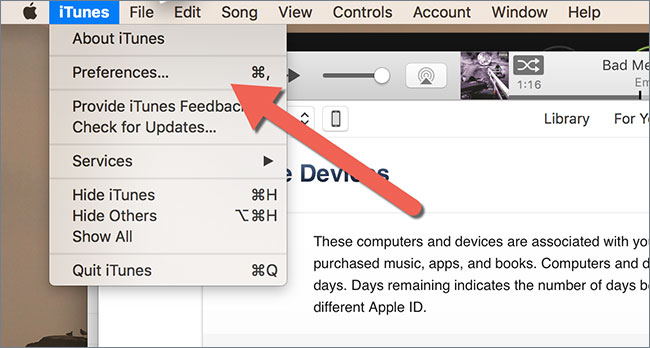
Step 2: From here, turn on iTunes Match. This can be done by clicking on the second option for the “iCloud music”. This could take up to a few minutes.
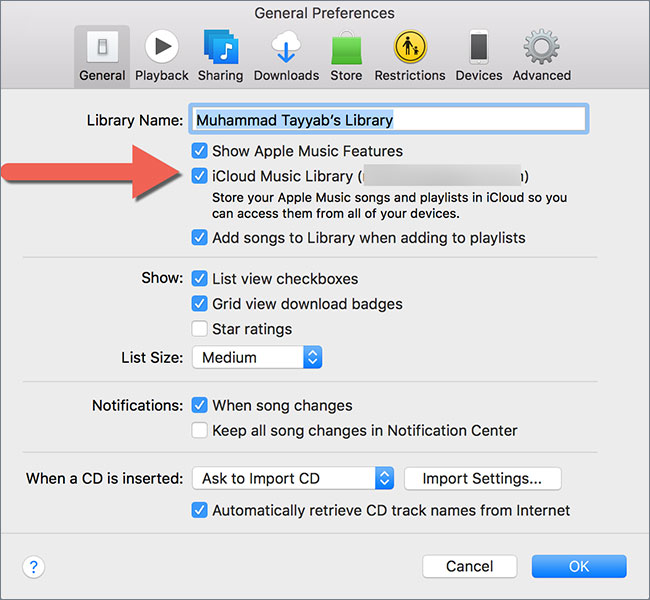
Step 3: Create a new playlist (with any name) in your iTunes library that contains the tracks that are not up to the mark of your requirements. These tracks could be broken missing album art, or missing other metadata. Note that the playlist must be created with the following criteria: Media kind should be Music and Live Updating should be turned on.
Step 4: Now, go to the new playlist (with the tracks copied elsewhere) and delete the original tracks from your iTunes library.
Step 5: Next, navigate to create another smart playlist and give it any name that you like. Give this playlist the criteria: Media kind should be Music, Location should be iCloud, and Location should be not n this computer. Select all the songs matched in the first playlist that you created and click on Download. This will automatically resolve all issues that you have with broken tracks or missing information in your iTunes library.
Step 6: Now, the next step that you need to take is to remove duplicates from your iTunes library. Go to Music in your iTunes library and then navigate to File > Detect Duplicates. This will allow you to scan through the duplicated tracks in your iTunes library. You can then delete them one by one individually for ensuring that there are no duplicates in your music library.
There are several methods that you can use to cleanup your iTunes library. Some of these require manual effort (such as scrolling through your entire list of tracks for finding missing information or duplicates) while other methods involve the use of tools that automatically handle the cleanup process for you. In this article, we have summarized the three most effective and reliable methods for cleaning up your iTunes library. These include the use of features available within iTunes itself and the use of the renowned iMusic for fixing these issues. We recommend that you try out iMusic for cleaning up your music library. The tool is not only incredibly powerful but it is also highly functional since it automates the entire cleanup process, making it very simple and easy for you to rectify errors in your iTunes library.



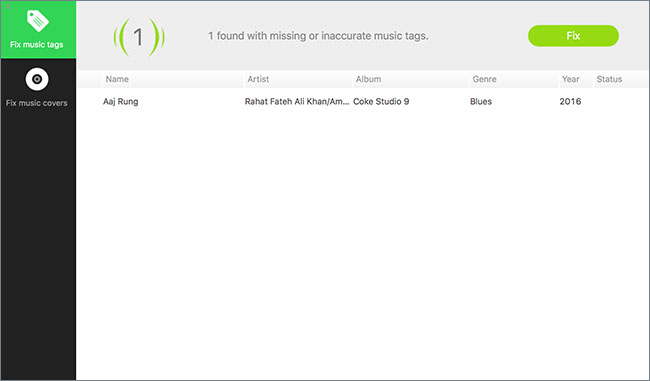
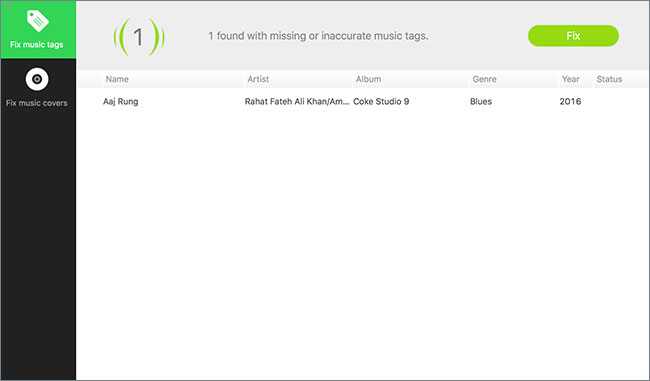
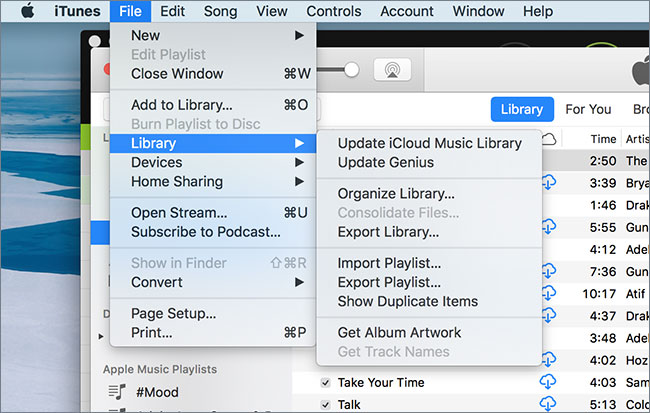
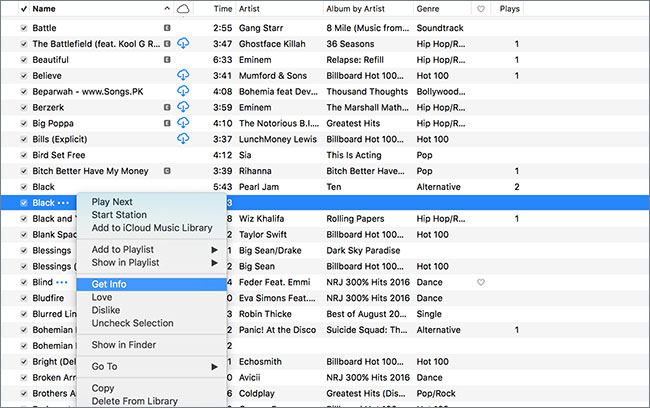
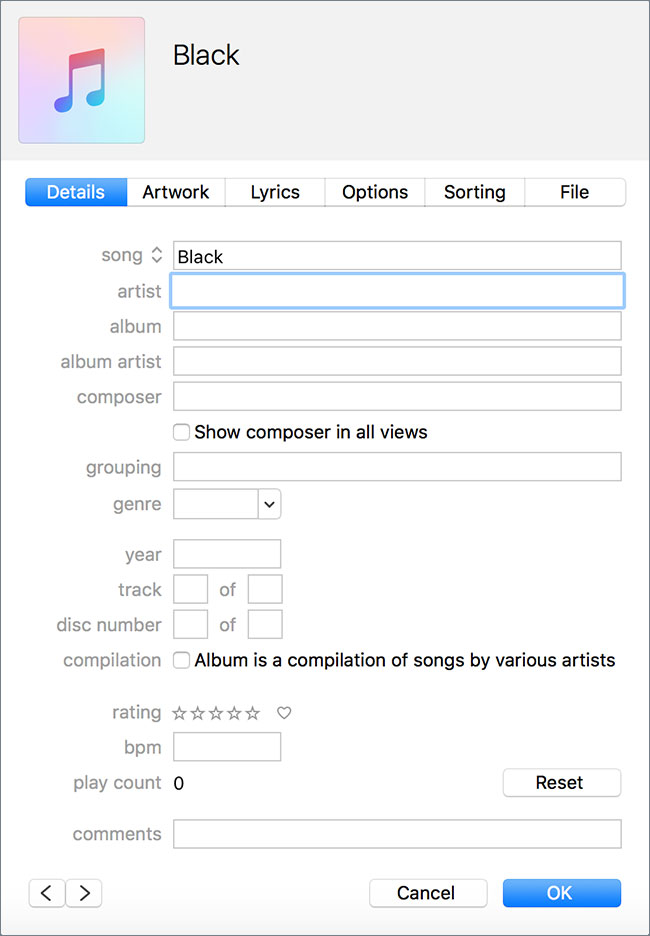

![iTunes Library File Cannot Be Saved [Solved]](https://imusic.aimersoft.com/images/resource/music-article-thumbnails393.jpg)



Any Product-related questions? Tweet us @iMusic_Studio to Get Support Directly