Plugins make sure that the Windows Media Player delivers the best result irrespective of the content and file extensions. In this regards, we will provide you with the details that will help you look for the top six plug-ins that will ensure that you will never face any issue in the future by playing any media content using Windows Media Player.
The Now Playing plugin has significant potential and offers easy accessibility and options. It is available as both shareware and registered version. An important aspect of the plug-in is its ability to add automatic updates to Twitter or Facebook status for the current song playing in the media player. Users looking for advanced options have the potential to save the now playing information into an XML file and automatically upload the same to a website.
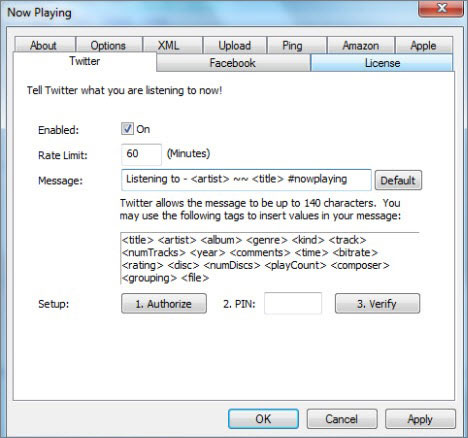
The Lyrics plug-in is a freeware and gained popularity because of Winamp. However, it does work flawlessly with Windows Media Player. The plug-in displays the lyrics of a song playing on the media player. Although the media player allows you to see the lyrics of a song, the difference that you note is by using this plug-in is that you can search for lyrics from within the application and add them according to convenience.
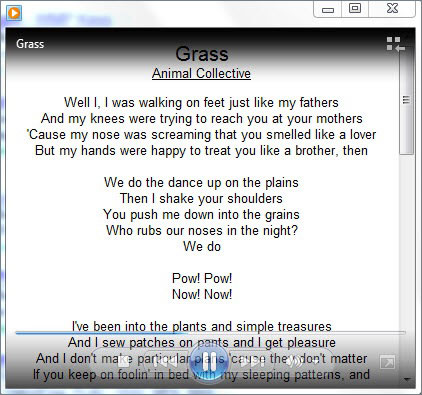
Even if you are a fan of the Windows operating system and its accessories, it is tough to match with the gadgets bought out by Apple. As a collateral damage, it is difficult for the gadgets belonging to the Apple to synchronize with the Windows Media Player due to the rivalry between the two companies. With the help of MGTEK dopisp plug-in, you can easily sync music, pictures, video between Apple device and Windows Media Player.
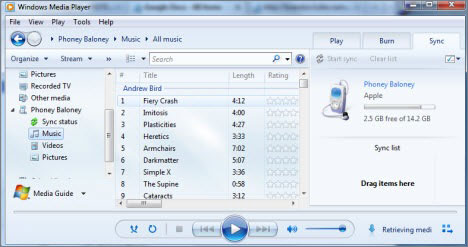
It is possible for Windows Media Player listeners to chronicle their habits with the help of Last.fm Scrobbler plug-in. The plug-in automatically downloads the artist information for the song, the album art, and provides the chance to add it to the playlist, love it, share it, or tag.
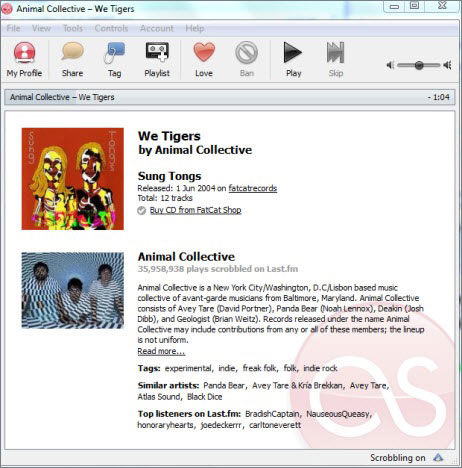
Although Windows provided the media player as a bundle with several hotkeys, advanced users will always love to have complete control over the player that will allow them to tweak or edit the hotkeys according to the requirement. With the help of WMPKeys plug-in, these advanced users receive the quickest and the easiest method to perform the action. One can change a hotkey for controlling the volume, playback or even adding rating.
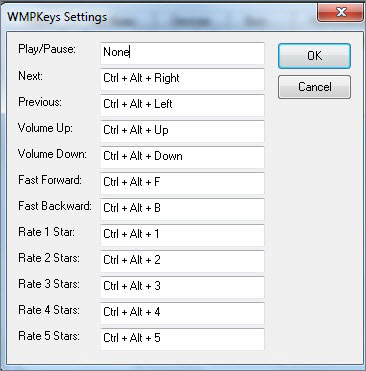
Part 2: The Best Software to Download Music for Windows Media Player
Finding a good music player and adding additional plug-ins is always a tedious task. In comparison to all these, possessing a single application for all the needs is what a user seeks. With the growing demand for innovation and technology, it is now possible for you to not only download music but also manage it, transfer it, and carry out several management activities using a single application - iMusic. Given the incredible features of the software, users will receive the best experience that will help them download free music and add to their Windows Media Player playlist.
- Download - The software is capable of downloading music from over 3000+ websites that also includes YouTube, Facebook, Vimeo, Dailymotion, and other leading entertainment websites.
- Record - If you are unable to download a specific song, you can use the record option provided within the software and save it onto your computer.
- Transfer - iMusic allows you to transfer the downloaded songs from one computer to another, from computer to Apple/Android devices, and between Apple and Android devices.
- Rebuild – The option allows you to restore your music library, which is quite helpful when you are migrating from one desktop to another or notice corruption of your existing library.
- Fix – Fix your existing music library, where you can fix broken links, add album art, and additional information right from the application.
How to download music via iMusic
Step 1: Visit the official website of iSkysoft to download the trial version of iMusic for Windows. After completing the installation, open the program by clicking the icon on the desktop. In the product window, select "Get Music" option and then choose Discover button.
Step 2: You can now find thousands of songs within the application using an artist's name, genres, and top playlists or by directly searching for a song using the search box. Depending on the selection, the program will retrieve the collection of the songs that it will display in a new pop-up message. In the same window, you can choose the output as MP3 and click the download button to save it to the local drive. If you are selecting a playlist, you will have to download the entire playlist, and then choose specific songs within the playlist and click the download button to save the selected songs to the computer. You can then transfer them to the Windows Media Player playlist or an external device according to your requirement.
Step 3: You can check the downloaded songs by clicking the Library button in the iMusic product window.
Conclusion
With a single application providing all the management ability along with the possibility to download free music, you have an excellent opportunity to create a huge collection of your favorite songs for free that you can add to your Windows media player playlist. Get the trial version of iMusic today to experience the best of the all in one solution.


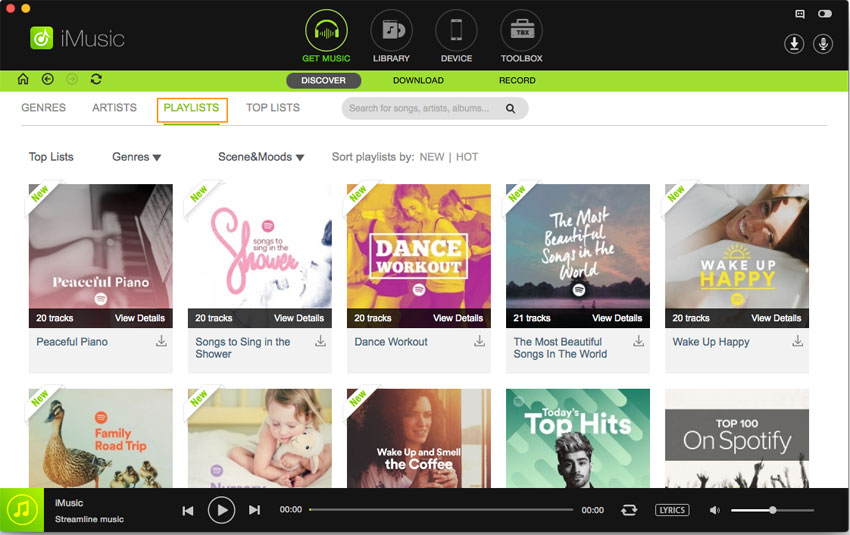







Any Product-related questions? Tweet us @iMusic_Studio to Get Support Directly