Apple devices, unlike Android device have many compatibility issues. Many Apple device users have reported that they are unable to connect iTunes on their Mac or PC with the iTunes store. This can occur because of issues with the Wi-Fi, iOS settings or even a poor internet connection. Certain errors pop up such as an unknown error has occurred so cannot connect to the iTunes store, the iTunes store is temporarily unavailable and so your iTunes request could not be completed etc.
For both the PC and the Mac you have to make the following prerequisites:
- Your system must be up to date with the iTunes minimum system requirements.
- You must have a strong working internet connection.
- Latest version of the operating system should be present.
- On your Mac, choose Apple and then Software update from the menu bar at the top of the screen, to check if there are any updates available.
- For PC, visit the Microsoft windows update page.
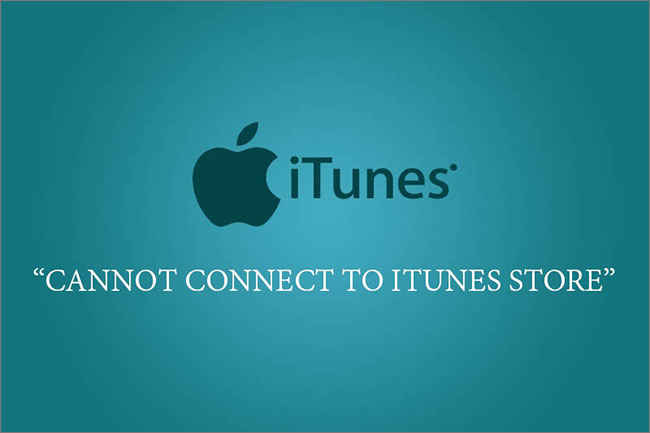
For solving the issue on your Mac, take the following steps:
- Make it certain that you have the latest versions of Safari and iTunes.
- Your firewall settings might be causing the hindrance in connectivity with the iTunes store. Go to the given link to check how to set up your own firewall. LINK >>
- The problems in connectivity are sometimes caused by the keychain issues. Click the link to learn how to reset your keychain using Keychain First Aid. LINK >>
- If the problem persists then you should contact your Internet service provider and check if the posts and servers have been turned on for your network. Click the link to find out which ports are required. LINK >>

For solving the issue on your PC, take the following steps:
- It should be made certain that you are using the latest version of iTunes.
- The iTunes store might seem to be empty and the words iTunes Store may only be witnessed. If that happens, fix the problems between the software that checks the Apple software and Internet traffic. Click on the link given to learn how to do that. LINK >>
- A Windows firewall may be needed to be set up in order to enable the iTunes to access the iTunes Store. Check out how to do that by clicking on the link given LINK >>
- Proxies can lead to issues so disable any proxies that are built into the Windows.
- Furthermore do contact your internet service provider. Make certain that the ports and servers mentioned in the link provided have been turned on for your network. LINK >>
- There might be an issue in the host file; this could be the cause for the non-connectivity. In order to learn how to reset the hosts file back to normal click on the link provided. LINK >>

Part 2: The Best Software to Download Music - iMusic
iMusic is a state of the art music application which is very popular among the users today. It has been considered as one of the best music apps out there. Its sleek and modern designs distinguishes it from other apps. It possesses a user friendly interface which makes it convenient and easy to be used by the masses.
The application has the following key features:
- It has a vast music library with thousands of songs to choose from. Equipped with a toolkit. The toolkit assists in functions such as burning tracks on CDs, adding titles to covers and tagging etc.
- The app provides its user with an option to download songs and videos from popular sites such as Spotify, YouTube, Pandora and Soundcloud.
- Converting music files and video files has never been easier. The application converts your desired video or audio files to the formats you require.
- The app also offers a recording feature. It helps you record songs and FM transmissions and adds details like titles and release date by itself.
- It facilitates the transfer of tracks from your Mac or PC to Android devices, iPod, iPad and iPhones etc. No compatibility software is required to carry out the transfer.
In order to download songs using iMusic follow the steps given below:
Step 1: First of all download the iMusic application onto your Mac or PC. Once that is done. Click the get music icon on the top of the application. This will showcase options like discover, record and download.
Step 2: One option to download music is to click on discover. A window will be opened which will consist of a search bar and certain albums will be visible. Type the name of the song you require in the search bar and hit enter.
Step 3: Once your song file has been open, click the download option and the app will ask you the format in which you want to download the music file. Select the format you need and hit download.
The other option is to click the download icon present between the record and discover icons on the bar. A window will open up which will possess a URL box. First copy the URL of the song you want to download and paste it into the URL box and click download.


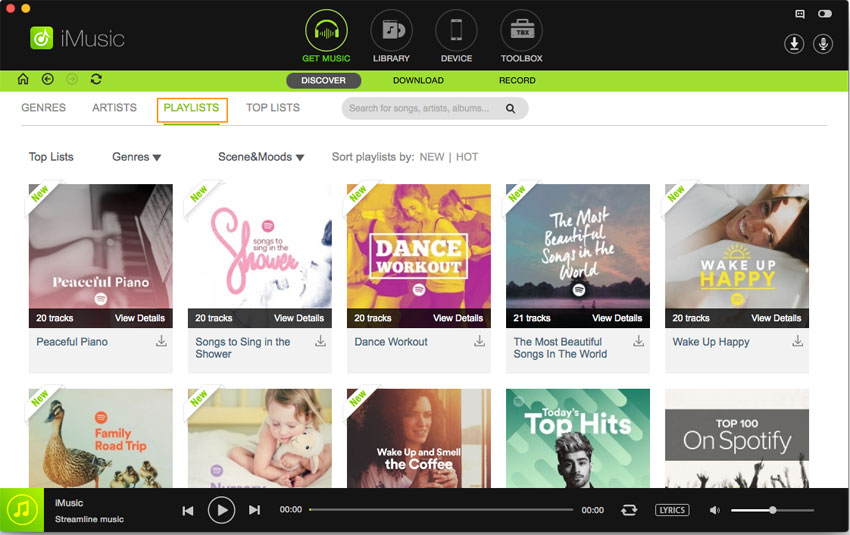






Any Product-related questions? Tweet us @iMusic_Studio to Get Support Directly