Amazon MP3 Downloader for android lets you enjoy and listen to unlimited songs wherever you go. It allows Prime users ad free access to over a million songs. It also has a number of ad free prime radio stations and prime playlists programmed by experts. The app allows you listening songs online or downloading the songs and adding it to your collection of quality music. It allows you to easily search music based on different categories like genre, artist, trending etc. and expand your collection of music. The app also allows you to stream the music stored in your Amazon cloud on your android device.
One can easily download the Amazon MP3 downloader for android either from Amazon or Google Play Store. The app is available by the name ‘Amazon Music with Prime Music’. You can download it from Amazon or Google Play Store .
Advantages of using Amazon MP3 Downloader app
- It allows downloading or streaming the songs online as per your choice.
- The app has a very simple and user friendly interface.
- It allows accessing all the music purchased through Amazon.
- It offers unlimited music service for Amazon Prime subscribers.
- Disadvantages of using Amazon MP3 Downloader app.
- Sometimes the process of accessing music from the app becomes cumbersome.
- The apps supports only portrait mode.
- The app consumes more internet data compared to other music streaming apps.
Best Amazon MP3 Downloader Alternative - iMusic (desktops software)
iMusic is one of the best MP3 downloaders for android today that lets you access millions of songs for free. It has a built in music library with all the latest collection of music and playlists.
Apart from listening music online, the app lets you download unlimited songs and playlists for free. You can easily search songs and famous playlist based on genres, artists, albums and many more. The transferring of music files from your system to android device is hassle free process. Apart from downloading and transferring music, the app lets you record songs and playlists, manage the iTunes library, backup/restore iTunes etc.
The app is available for both Windows and Mac users and can be downloaded and purchased from the website. There are different types of purchase offers available. One can get a lifetime license for the app for just one time payment of $59.95. Check main features of iMusic
How to Download Music with iMusic
Step 1. Open the iMusic by clicking on its icon. Once the software opens, click on the option ‘GET MUSIC’ present at the top of the software window and click on the option ‘DISCOVER'. A number of songs appear on the screen. You can also search the song using the search bar present at the top or search according to artists, albums etc.
Step 2. Click on the download icon present just next to the song name to download the song. The download icon looks like a down sided arrow. Click on the playlists option if you want to download playlists. A list of playlists appears on the screen. Click on the playlist icon to open the playlist and finally click on the option ‘Download All’ to download the entire playlist to your system.
Step 3. To download music from other music sites like Youtube, Spotify etc. in iMusic. Open the iMusic app by clicking on its icon. After the app opens, click on the option ‘GET MUSIC’ at the top of the software menu and then click on the option ‘Download’. Open the desired song in the respective website and copy the respective URL link of the desired song. Copied link will be automatically copied in the iMusic search box as shown below. Finally click on the ‘Download’ button to download the desired song.
How to Transfer Music to Android Phone with iMusic
Step 1. Open iMusic on your system and connect your android device to the system with the help of USB cable. Click on the option ‘DEVICE’ present at the top of the iMusic window. Your device will be automatically detected by the software.
Note: For some devices, if it is not detected, please enable the USB Debugging option in your android device from the ‘Settings’ menu.
Step 2. Click on the option ‘ Transfer music from iTunes to Device’ present on the right side of iMusic software window. A new screen appears that asks you for the type of files you want to transfer to the device. Select the desired file types and click on the ‘Transfer’ option present at the right bottom corner of the screen to complete the process.
If you want to transfer music from computer to Android phone, just click “LIBRARY”. From there, check the songs and right-click on the window, click “Add to (your device name)”. You can also check how to transfer music from iPod to Android and transfer music from iPhone to Android .
Main features of iMusic
- iMusic allows you to download unlimited songs from more than 3000+ websites like YouTube, Pandora, Spotify, Vevo etc. for free. This allows you to create a unique collection for your fun and enjoyment.
- Download music from the built-in music library for free. The app has an inbuilt music library with a collection of all the latest music covering popular artists, playlist and genres. One can download and listen to any song or playlist for free.
- Record songs from unlimited radio stations. Apart from providing free access to a number of radio stations, the app also allows you to record the music while listening to radios. Yes, you can record the song you love by simply clicking the ‘Record’ button.
- Transfer music from iTunes library to android phones. It allows easy transfer of music from your iTunes library to android devices in a very easy and simple way. You can easily export your music collection from your system to android device and vice versa.
- Backup, rebuild and fix entire iTunes library. Sometimes iTunes library gets deleted or corrupted due to a number of reasons and it can be very painful to lose your awesome music collection. But you need not worry if you have iMusic. Yes, you can easily rebuild your entire iTunes library by simply connecting your android or iOS device to the system and recovering the necessary files. Moreover, it also helps you in fixing the iTunes library like removing duplicate tracks, cleaning up dead or broken tracks etc.
- Powerful Toolbox. Apart from all the functions mentioned above iMusic also allows you to remove music DRM protection, transfer music to USB devices for portable use and burn songs and playlists on CD’s and DVD’s.

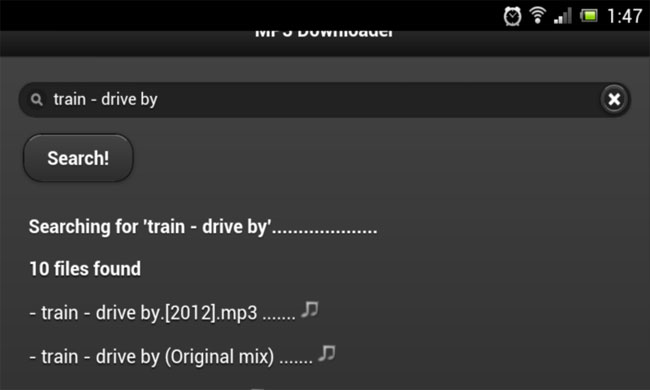

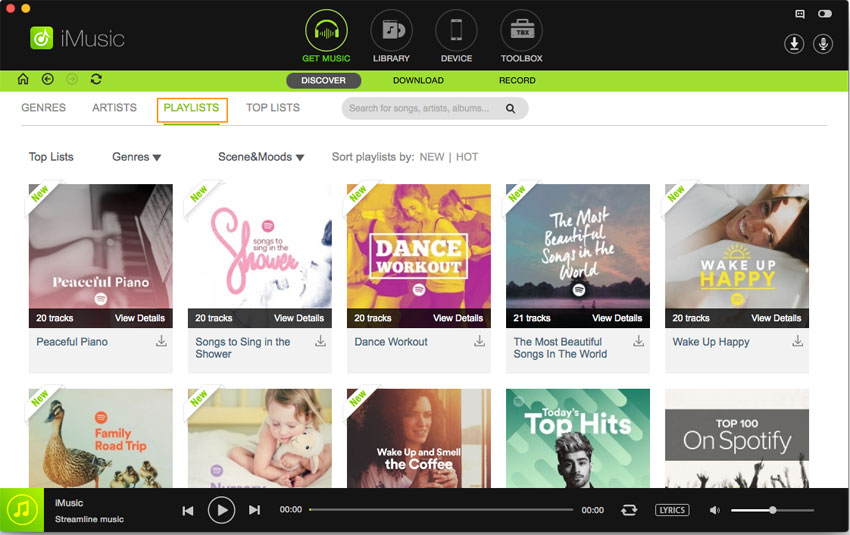


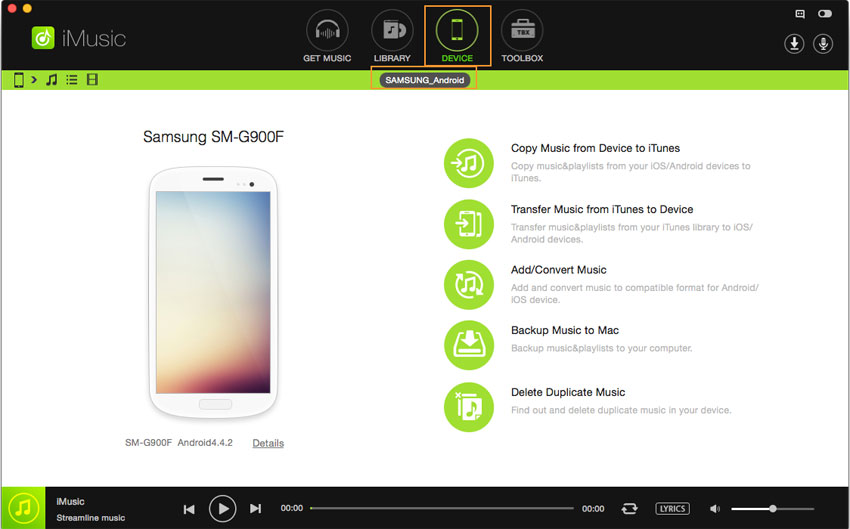
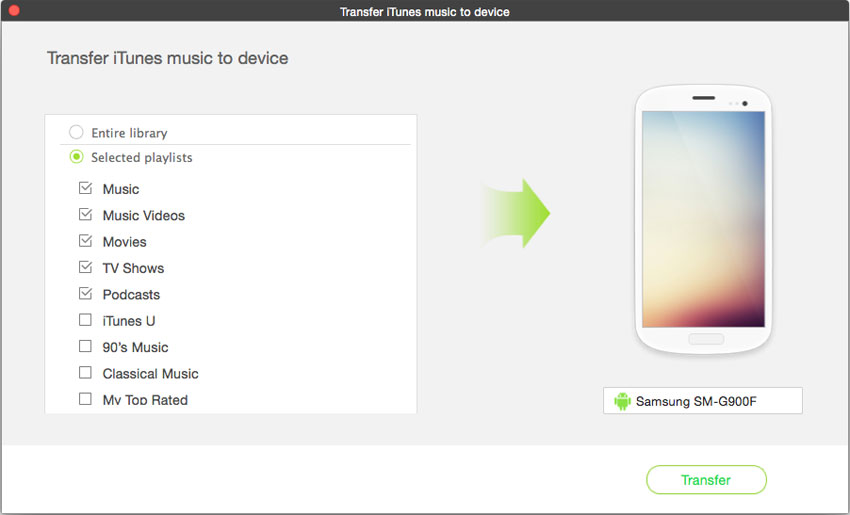






Any Product-related questions? Tweet us @iMusic_Studio to Get Support Directly