Have you got a new iPad and are looking for the easiest ways to transfer the music from your Mac to the iPad? Unlike all other tablets, Apple will not let you directly copy/paste the songs from the Mac to the iPad, however, you will need iTunes or the third party software to transfer the music from Mac to the iPad. Many software will not cost you anything, however, comes with pre-installed third party applications or the malwares which can cause problems on your computer. So, we are left with only few options to transfer the music from Mac to iPad.
Part 1. How to Transfer Music from Mac to iPad with iMusic
Transfer Music from iPod to Android Phone with Simple Clicks - iMusic
The best yet easiest way to transfer the music from Mac to iPad without iTunes is using iMusic. iMusic is an all-in-one music manager, combining music download, record and transfer features into one:
- Transfer music from Mac/iTunes to iPad without erasing existing data.
- 1-click to backup iPad music to iTunes Library/Mac.
- Transfer music from Mac/PC/iTunes to Android phone easily.
- Download music from over 3000 music sites, including download YouTube to MP3.
- Record music from any radio stations with music tag, covers, album name attached.
- Built-in library collected thousands of songs for free download.
Step-by-Step guide to copy music from Mac to iPad with iMusic
Click the Download button to get the latest version of the iMusic. After downloading, follow the on-screen instructions to install it on your computer. Now, go to the mission control and launch the software. Connect your iPad with the Mac using USB cable and wait for a few seconds till the iMusic detects it.
Step 2. On the main screen of the software, click “DEVICES”, then you can see your iPad is displayed in the management window. From there, click the music icon on the left side to show all songs on your iPad. Next, click the “Add” button on the right side, browse your computer and select songs to add them to your iPad. That’s it!
Note: yes, you might have noticed that there is an option “transfer music from iTunes library”on the management window of iPad. Click it, then you can select file types in iTunes Library to transfer to your iPad. If you want to transfer selected songs from iTunes Library to iPad, then you should click “LIBRARY” > select songs > export to your iPad.
Part 2. Copy Music from Mac to iPad with iTunes
Alternatively, users can also use the iTunes to transfer the music from the Mac to the iPad. One of the biggest advantage is that you will not have to install any software to transfer the songs from your Mac to the iPad as the iTunes comes pre-installed on the Mac. Apart from that, it will help you to sync your iPad library with the music on your Mac, so, if you want to delete some songs from your library, simply remove them from the iTunes and they will be automatically removed from your iPad. Despite of these perks, iTunes also have some disadvantages such as you cannot transfer the music from your iPad to the Mac using iTunes. Moreover, when you will use the iTunes to sync the music library, it will remove the existing songs from iPad. Here’s the step by step guide to transfer the music from your Mac to the iPad using iTunes.
Step-by-Step guide to transfer music from Mac to iPad via iTunes:
1. Connect your iPad with the computer and Launch the iTunes from mission control. First of all, you will have to add music to the iTunes Library on your Mac. The next step is not for those users who have already transferred all music to the iTunes library.
2. Click on the File and select Add to Library. Select the songs that you want to transfer to your Mac and click on Open.
3. Now, connect your iPad with the Mac and click on the iPad icon in the top bar. Now, select the music and make sure to enable the “Sync Music Library” to transfer the music from your Mac to the iPad.
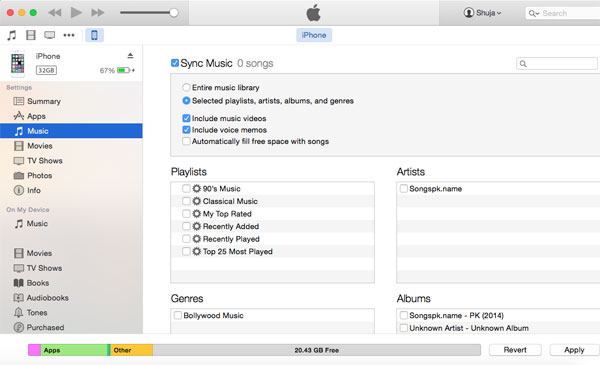
Part 3. Other 4 Software to Transfer Music from iMac to iPad
Apart from the above mentioned software, there are many tools which can be used to transfer the music from the Mac to the iPad. Here’s the list of the best software to transfer music from Mac to iPad.
One of the best yet amazing software is the iMazing which is a complete alternative to the iTunes on your Mac. Apart from transferring music to the iPad, you can also transfer the photos, videos and even the applications from your Mac to the iPad. One can also make the backup of the iPad using the software. In other words, it is one of the best file transfer manager for the iPad available on the internet. Apart from some unwanted features, this software is pretty much expensive for what it has to offer.
SharePod is an alternative to the iSkysoft IMusic for Mac which will let you transfer the music and the playlists using the drag and drop method. However, apart from that, it will not let you perform anything such as transfer videos, photos or editing the playlists from the iPad using the same software.
This free yet amazing software does not need an introduction, created by a Chinese company, this tool let you virtually perform everything from your Mac which none other software provide. You can transfer the music, contacts, images, files, documents and even the application without any problem. However, one of the biggest flaw of using this software is that it does not support the latest iOS version and you cannot make a backup of all content present on your iPad. Lastly, the worst part is that it is in Chinese language and you will have to transfer the website in English to get more knowledge about the features of this software.
AnyTrans is just another paid file manager to transfer the music from your Mac to the iPad. It is not much different from the iMazing except from the user-interface of this software. You can also make a backup of all the contents present on your iPad and can transfer this content to your iPad anytime without any problem.



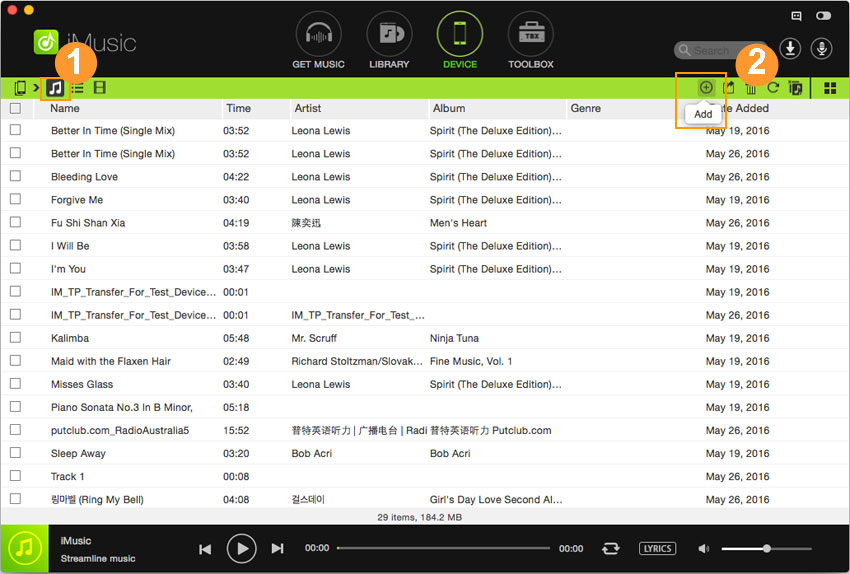
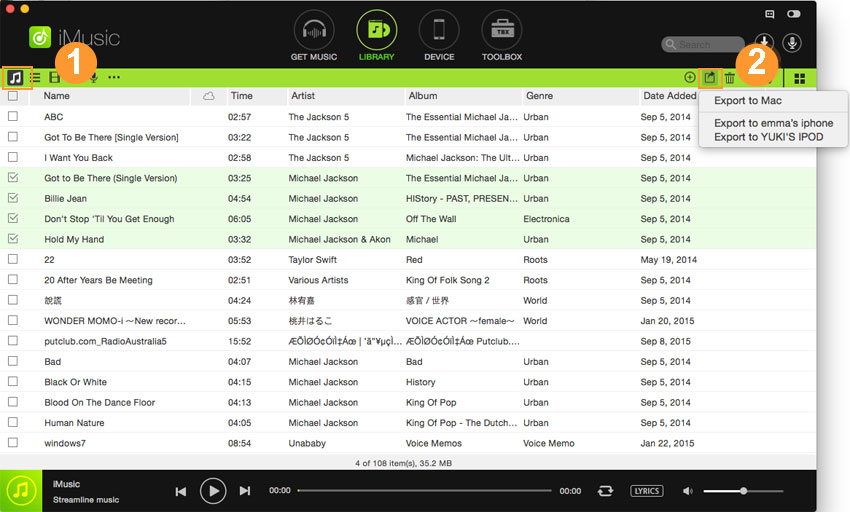
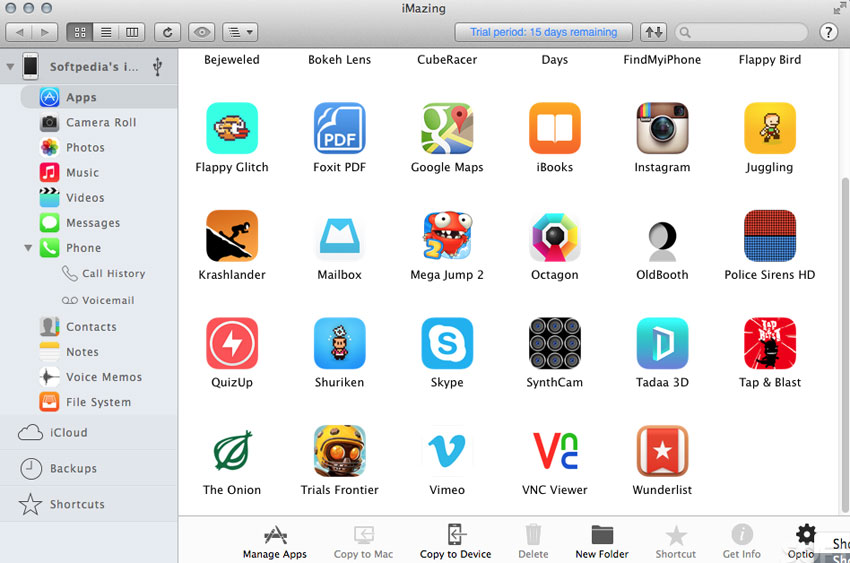
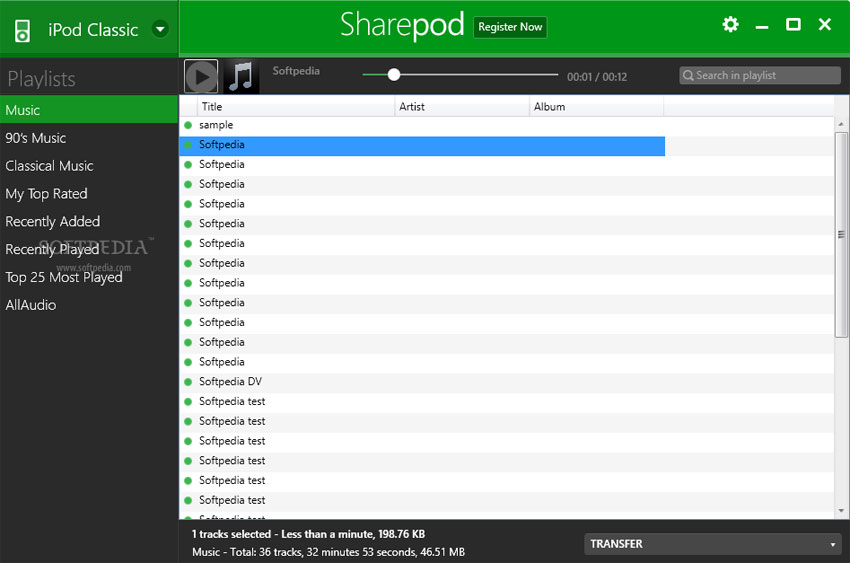
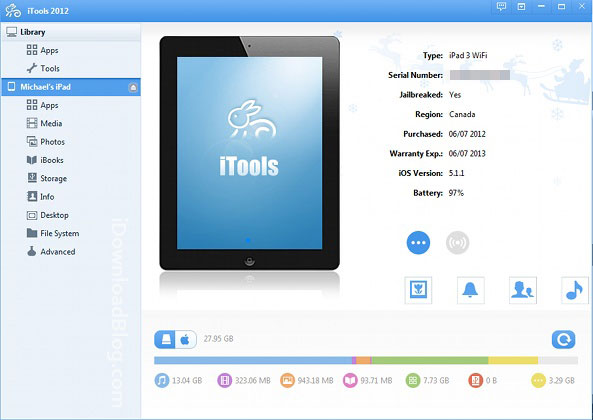
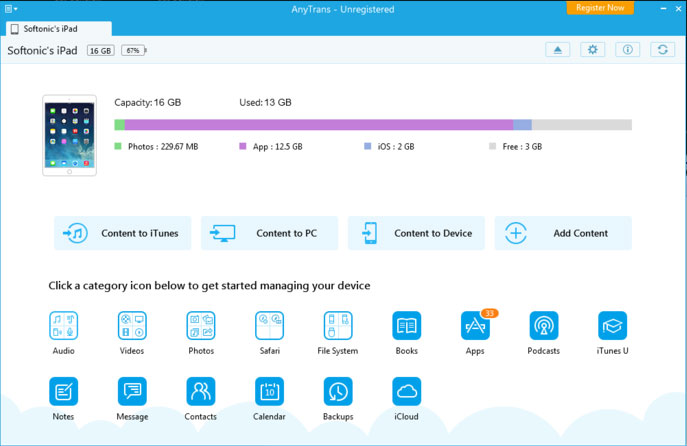






Any Product-related questions? Tweet us @iMusic_Studio to Get Support Directly