Why do we need an ID3 Tag Editor, and how do we use it? Many users collect MP3 files from different sources. When you download songs from the internet, there are huge chances that they are coming from different websites. Probably you’ve seen that some of the songs have only the title labeled, while others have only the artist. Other have all the info you need, but there is still a mess. If you want to organize all your music into a nice collection, you need an ID3 Editor. A well-organized collection is much easy to play, even on Yosemite!
Because this need is increasing day by day, as users are downloading more and more songs from different sites, the developers launched several Yosemite ID3 Tag Editors. The media players have a built-in tag editor, but that means you need to edit every MP3 file manually. Why to do it, when an ID3 tag editor can do it automatically for you? You will save a lot of time, and you will be able to enjoy your music collection better. Here are the best 3 ID3 Tag editors available on the market that work on Yosemite.
Part 1. Top 3 ID3 Editors that Compatible with Mac OS X 10.10
#1. iMusic
iMusic is a complete program from iSkysoft, which can be used as an ID3 tag editor. You can record music from 500+ music sites with 100% original quality, play and manage the music in the media library, identify and edit the songs' ID3 tag, transfer the recorded music to iTunes for management and even burn it to a CD. You can finish all the task with clicks and within the application.
#2. Kid3
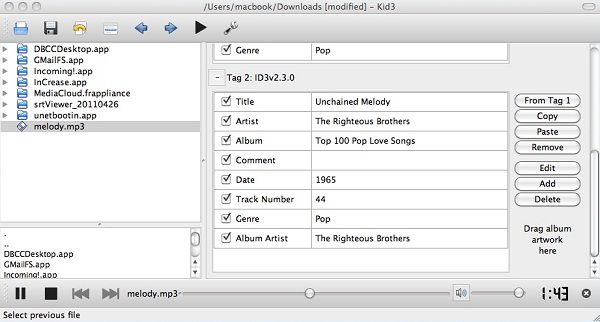
Kid3 has a very easy to use interface, and it is free. The process of adding all the missing tags is quite fast, and the program does it automatically. You can edit the title, the artist, the album, the genre, the year it came out, the track number, and many more. It has an online database and uses other websites as well, like Amazon, to edit the information. It accepts many metadata formats, like ID3v1, ID3v2.3, ID3v2.4, iTunes MP4, WMA, Vorbis, and APE tags.
#3. TuneUp
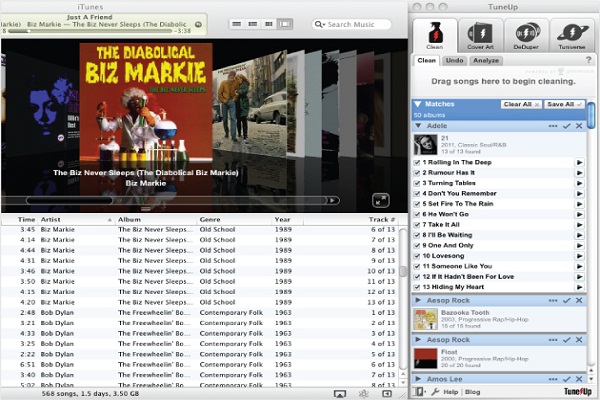
TuneUp is also a great program for organizing your music collection. It supports the most popular music formats, and seamlessly plugs into iTunes or Windows Media Player to help you quickly and easily manage your collection. It also has a cool feature the program references the music against the world's largest database to find a match.
Part 2. How to Identify Songs' Information on Yosemite Using iMusic
With no doubt, we would recommend you to use iMusic. It will allow you to grow, store, and organize your music collection. It can identify any song and add the music information for you automatically, extremely fast. It recognizes the Title, the Artist, the Album, and the Genre of any song. It gets the information from the web. On the other hand, you can also edit it manually, if you want to change something.
It is also a fabulous music recorder that can help you record music from 500+ music sites with original quality. You can use it to play and manage the music, transfer the files directly to iTunes and burn music to CD for long-term preservation.
Step-by-Step Guide for Recording Music and Editing ID3 Tag on Yosemite:
Step 1. Record Online Music
Download and install iMusic on your computer. Run the program and press the Record button. Click the red button and then play the music you want to download. The program will automatically record the music for you.
Tips: You can set output audio format and customize the audio quality by clicking the Gear icon at the top right corner.
Step 2. Identify Song's Information
Open the library where you store your songs with the application. Right click the song and you can get the target song's infromation by clicking "Get Info". To edit the music tag, you can click Edit music info to compile the information.
Tips: You can click Library menu > Import Local Audio to load your songs to the program from the local computer. Then you are also free to add or edit the songs' information.
Part 3. Learn More about ID3 Tag
Are you interested in the best ID3 tag editors for Yosemite? Well, you are in the right place, but let's find out first what exactly he ID3 tag is.
ID3 is a very popular metadata container. Most of the times, it is used in conjunction with the MP3 audio file format. ID3 is the "tool" that allows the music files to store all the information, such as the title, the artist, the track number, the genre, and the album of a song.









Any Product-related questions? Tweet us @iMusic_Studio to Get Support Directly