Normalization has been a popular audio editing process that it has become necessity for most audio track producers. As a music editor, you would want your recordings to have a consistent audience effect that never changes during playback. Now, if you haven't heard of the term before, it is the process of changing an audio recording's overall volume to a certain level to get rid of unpleasant volume transition in the track and normalization gets that job done. The process is usually done to either to get the maximum volume of an audio file or make varying volumes of an audio file close to each other. While it would take experience to fully grasp the benefits that it provides, normalization, in general, helps improve the quality of an audio track.
Part 1. Introducing Audacity and Audacity Normalize
With the rise of multi-track recording applications, recording and normalization of audio can now be done at the convenience of one's home. You don't need to have expensive music studio recording equipment to try your hand at audio recording and editing; all you need is an audio recording program on your computer. However, to get your hands on a decent audio-recording program, you will need to spend some money. Fortunately, there's Audacity, an open-source music recording and editing software that lets you create your own audio tracks for free. On top of that, it also comes with Audacity normalize, which lets you normalize your music files and produce professional sounding musical masterpieces.
Part 2. Audacity Normalize Issues and Working Solutions
Despite being one of Audacity's great features, Audacity Normalize has issues that you may face from time to time. Here are some of them and their solutions:
1. Audio Volume Isn't Increasing
This is one of the most common problems Audacity Normalize users encounter. Now, there is no perfect solution to the issue especially if the audio file may be already set at its peak volume. If that's the case, increasing the audio won't be possible. On the other hand, if the problems is caused by having the "Normalize maximum Amplitude" unchecked, simply check the box and try normalizing again.
2. Unwanted Track Parts Being Normalized
One of the weakness of Audacity's normalize feature is that it is not capable of distinguishing different voice types so certain track parts that you prefer to keep their original volume will end up normalized. An effective way to get around the feature's limitation is to use Audacity Compressor as an alternative.
3. Not Working on Stereo Tracks
This is a common problem for those using older versions of Audacity. The problem can easily be solved by upgrading to the newest version of the audio recording software. You can get it from Sourceforge or its developers' home page at audacityteam.org.
4. Distorted Sound
This is usually happens when the DC offset of the normalize feature is set too high for the audio file. To fix it, simply put it on a lower level. You may have to do a little trial and error on this before you nail the right amplitude for the file. If you want to eliminate the guess work, check remove DC offset to put the waveform on the 0 amplitude level. The feature will then find the average of all the volume values in the track and subtract it from volume levels of the track's samples.
5. Quality Loss When Normalizing Multiple Tracks
Generally speaking, normalizing multiple tracks at the same time with the same normalization settings is a bad idea. It may result in volume imbalances and even unwanted sound distortion. Therefore, each track should be normalized separately using different normalization settings.
Part 3. Audacity Compressor VS Audacity Normalize
Both the compressor and normalize feature of Audacity are used as volume correction tools. Since they are commonly used interchangeably in audio editing, it is easy for most people to assume that they do the same thing. Broadly speaking, normalization works by bringing an audio file's peaks and lows closer together at a specific amplitude level. Compression, on the other hand, compresses an audio recording's peaks which gives you more volume room so you can bring the track's volume level higher.
On Volume Acceleration
Audacity compressor and Audacity normalize are both use by sound editors to increase audio track volume. However, if you are aiming to get the highest volume from your track, you will be better off with Audacity compressor as the feature focuses on giving you more volume room while Audacity normalize focuses on minimizing peak and low differences.
Volume Inconsistencies
While audacity compressor can help reduce drastic volume transitions in an audio track, you will be better off using audacity normalize for the job. As already mentioned, the feature reduces the difference between peaks and lows of an audio file which also gets rid of unpleasant volume inconsistency during playback.
Part 4. A Little Summary on Audacity Normalize and Audio Compressor
Here are two things you have to remember to distinguish the two Audacity features:
- Audacity Normalize reduces peaks and low differences using a target point that you specified as a meet up point.
- Audacity Compressor compresses a track's volume peaks to gain for room for volume level increase.
Audacity Normalize Caution
Audacity normalize does a good job at improving an audio recording's quality. Because of it, you would probably want to use it on all your music masterpieces. But, you should always use it with caution since abusing it may result to quality loss. As a general rule, start with little amplitude changes and work your way until you get the optimum normalization result.
Using Audacity Compressor
The feature is more complex compared to Audacity Normalize (which has Remove DC offset checkbox, Maximum Amplitude, and Normalize stereo channels independently); it has seven controls: Noise floor, attack time, threshold, Make up gain after compression, release time and compress on peaks. To help shorten the time it usually takes to get a hang of it, focus on the ratio and threshold control since adjust them affects a huge percentage of the output. From these controls, gradually work your way on learning how to use the other controls.
There you have it, everything you need to learn about Audacity Normalize and how it differs from Audacity Compressor. Refer to the quick list of Audacity Normalize problems and solutions above whenever you are having trouble using the feature. In case you don't have Audacity on your computer yet, simply go to its developer website at audacityteam.org or Sourceforge's site at sourceforge.net.

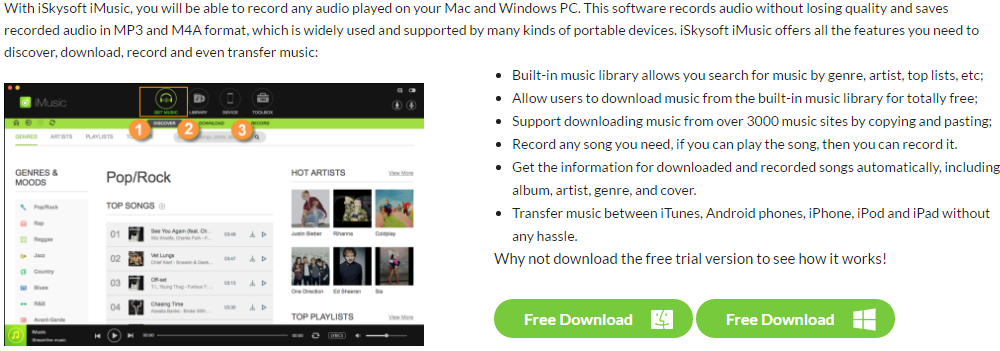





Any Product-related questions? Tweet us @iMusic_Studio to Get Support Directly