It is true that people use nowadays smartphones and tablets to synchronize their files, but CDs, DVDs, and Blu-Ray discs are still one of the best methods to store and share information. The companies and the app developers behind this sector know it, and this is the reason users can still find a lot of CD burner programs on the market.
If you've just installed the new Yosemite from Apple, and you are looking for a great CD burner, you can find here five of the best available applications. Some of them are free, other are paid, but you can trust them all to burn data discs, videos, audio CDs, Blu-Ray discs, manage disc images, run backups, and many more. Now, read on to check the list of best CD burner for Yosemite.
Part 1. Top 5 CD Burners for Yosemite
Part 2. The Best Yosemite CD Burner You Should Choose
From these best five CD burners for Yosemite, we strongly recommend you to try the first one, iMusic. With it, you will get the best service available on the market. This app is very easy to install and use, is guarantees the quality of the service, and it is very fast.
It works well with 500+ music sites, allowing you to record any music you like with one click. The audio quality is 100% original, enhancing your experience on music downloading. This program lets you directly transfer the recorded music to iTunes or burn to a CD. You can even import local music for management.
Part 3. How to Record Music and Burn CD on Mac OS X 10.10 Yosemite
If you've decided to choose iMusic, you can find bellow a step by step guide about installing and using it as a CD burner for Yosemite:
What You Will Need:
A Computer;
A Blank CD;
iMusic
Time Required:
Variable depending on the file size
Difficulty:
Easy
Step 1. Record Music with One Click
First, download and install iMusic on Yosemite. When the installation is complete, launch the program. Click the Gear icon on the top right corner of the interface to set the recorded audio format and quality. Then click Record and click the red button to get ready to record music. Play the music you want to record. Then program will automatically start recording the music for you.
Step 2. Burn Recorded Music to CD
If you already have the files you want to burn, please insert a CD to the CD-ROM on your computer. Go to the Library tab and click Music Toolkit > CD Burner. And the program will create an audio CD for you.
Tips: The app will record automatically the music, add information, remove commercial ads, and save it to your library.







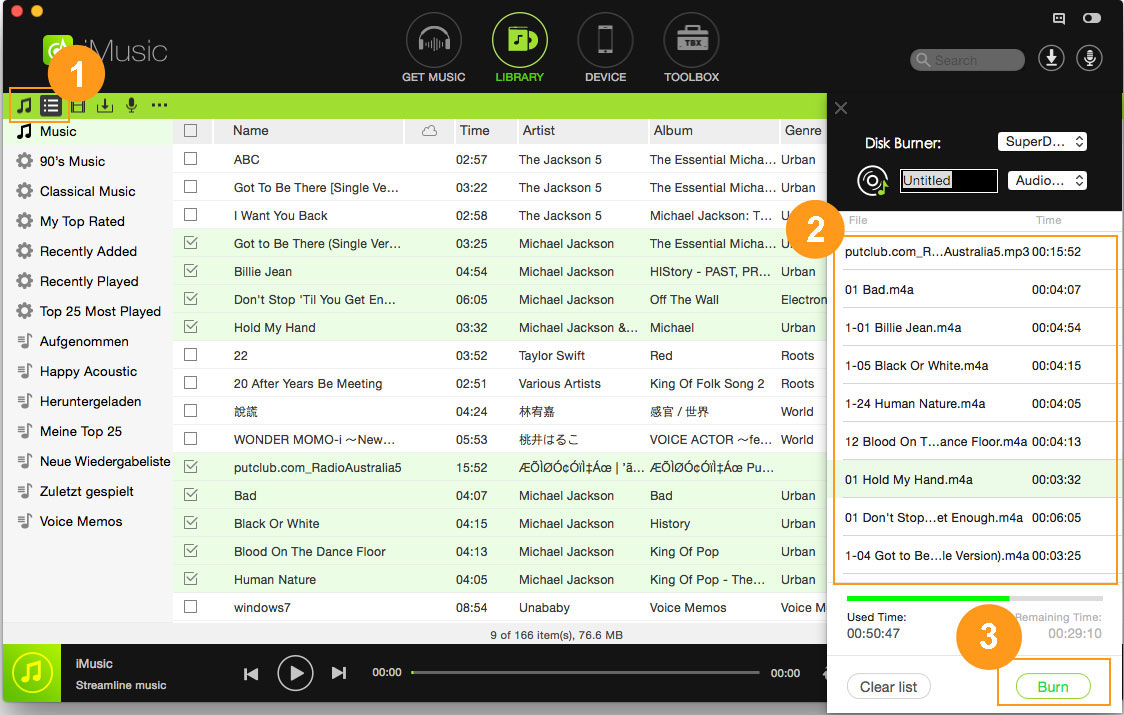





Any Product-related questions? Tweet us @iMusic_Studio to Get Support Directly