Ever since the release of the revolutionary video streaming website, YouTube, people are looking for different ways to download videos on iPhone, iPads, Android Phones and computer. TubeMate YouTube Downloader was one of the very first downloader for Android phones which can download and save the videos to view them offline. However, due to the copyright issues, Google removed the official TubeMate application from the Play Store and it is only available as the third party application to download and save YouTube Videos on your Android Phone. Normally, when you side load this application, you will need to enable the “Third Party Applications” by navigating to the settings on your Android Phone.
Here is the list of the main features of the TubeMate:
- Download and save YouTube Videos to view them offline
- Convert YouTube Videos to the MP3 Audio Songs
- Instantly share videos on Twitter using the same app
- Play YouTube Videos in the Background
- Multiple output formats for the YouTube Videos.
Supported Operating System: Android OS

Limitations of TubeMate YouTube Downloader:
Although TubeMate YouTube Downloader app seems like the easiest way to download and save YouTube videos on Android Phone, yet there are certain limitations of using application. First of all, as this is a third party application, so, it may infect your Android device. Secondly, the user-interface of the application is old school and it may not work with the latest version of the Android OS. Apart from that, downloading track with this older user-interface becomes pain in the neck and you the output quality of the downloaded videos is not up to the mark. Most of the people, use TubeMate YouTube Downloader to download and listen Mp3 tracks for offline, but the application does not have the neat interface which makes it difficult to download tracks using TubeMate YouTube Downloader. Moreover, the tracks and the application can take a lot of space on your Android Phone, especially for the users with an entry level Android Phone. However, all such limitations can be lifted using the perfect program for Windows and Mac OS X, iMusic.
Part 2: Best Alternative to TubeMate YouTube Downloader – iMusic
iMusic, as indicated by the name of the program, your all-in-one solution to download or manage any kind of music on Windows or Mac OS X. With the simplest user-interface, iMusic provides all the missing features of TubeMate YouTube Downloader, you can download tracks from YouTube, Dailymotion, Vevo, Spotify, Pandora and even from the Apple Music. Apart from the Mp3 track, it will let you download High quality Mp4 videos from the Video streaming websites. A built-in record feature in iMusic will let you record any type of the music from the radio or any music streaming website such as Apple Music, Spotify or Pandora. The unique thing about this record feature is that it will automatically recognize the track and will only record the songs rather than recording background noises. The output quality of the recorded tracks is also astounding. Moreover, you don’t need to enter the ID-3 Tags of the recorded tracks, smart auto-detection will recognize the tracks and will add all the missing information of the songs.
The second amazing thing about iMusic is the management of the audio and video tracks present on your computer. It will import the whole music library from the iTunes and you can transfer different tracks from a folder on your computer to the iTunes Library. Once the songs are in iMusic, you can easily transfer these songs or videos from your computer to the Android Phone or iOS. Normally, iTunes will not let you transfer the music from your device to your computer, but iMusic will also fix that error for you. Lastly, it can also be used to make new CDs on your computer and you can manage the whole music library of your Android phone right from the software which will save you lot of space.
Step by Step guide to use the TubeMate YouTube Alternative - iMusic to download YouTube to MP4 or MP3 format:
Step 1: Get the latest version of iMusic on your Windows or Mac OS X computer, and install it on your computer. Click on the “Get Music” Tab and Hit the “Download” button just below the main tab.
Step 2: Now, click on the “YouTube” button which will open the YouTube in the separate web browser. Search for the song that you want to download and copy the “URL” of the YouTube Song. Paste the “URL” of the YouTube in iMusic and select “Mp3” or “Mp4”. Finally, hit the “Download” button.
Step 3: This will start the downloading process on your computer, depending upon the size of the song and your internet speed. it will be downloaded within few seconds to minutes. After downloading the song, connect your Android Phone with the computer and you can transfer the song to your phone without any third party software.


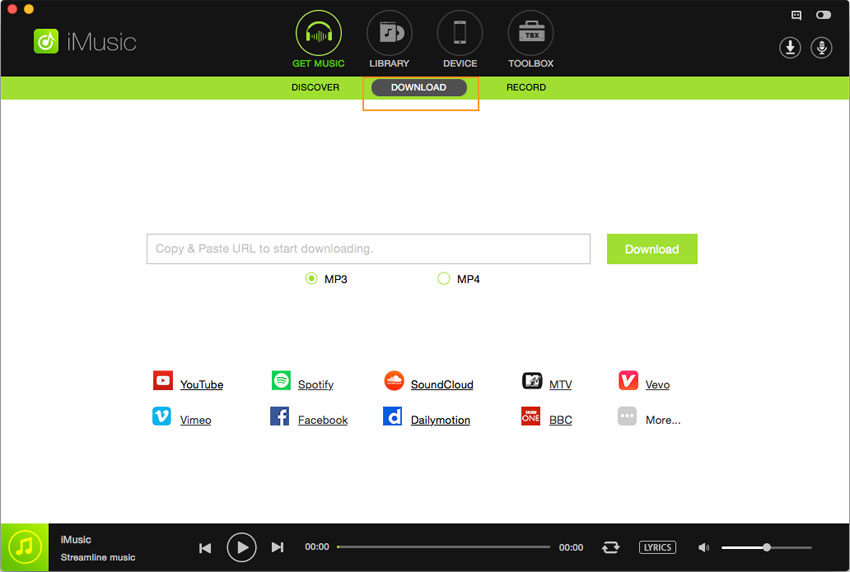







Any Product-related questions? Tweet us @iMusic_Studio to Get Support Directly