Part 1. About DVDVideoSoft YouTube to MP3 Converter
DVDVideoSoft YouTube to MP3 converter is one of the famous program which can be used to download songs from the YouTube and other video sites in the MP3 formats. The user-interface of the program is not complicated for most of the customers and you can easily search or download in the high quality, yes, it provides the ability to download the songs till 192Kbps quality and will convert any YouTube video of any length to download it on your computer. One of the unique features of DVDVideoSoft YouTube to MP3 converter will let you download playlists, all videos from a particular channel and convert them into MP3 format to listen them offline. Unlike the name of the program, users can also transfer the videos to other popular formats such as WAV, FLAC or OGG. Lastly, it can also download multiple songs at the same time to save time and bandwidth for the users.
Apart from the features of DVDVideoSoft YouTube to MP3 Converter, it has several disadvantages and one of them is that it is only available for Windows. It can only download the track in a particular quality and has no feature to automatically download the track from the YouTube. Moreover, there is no ability to transfer the songs to other devices such as iPhone, iPod Touch or iPads and transferring the tracks to the iTunes Library is also a troublesome task. All of the missing features in DVDVideoSoft YouTube to MP3 Converter can be found in iMusic and it is available for both Windows and Mac OS X.
Part 2. DVDVideoSoft YouTube to MP3 Converter Alternative – iMusic
iMusic is a complete solution to download, manage, transfer and even edit the music on Windows and Mac OS X. With the simplest user-interface, it will let you download music from more than 300 different websites and music streaming services such as YouTube, Spotify, Apple Music and even Pandora. The main page of the program will let you download the complete playlists from Spotify or other websites and it can also be used to record music from different websites.
The best thing about using iMusic is that it will automatically add the album artworks, ID3 Tags (such as Artist name, song name, Genre and Release Year). Moreover, it can automatically download the music tracks from the YouTube, play the songs in web browser and a notification will be shown to download the tracks automatically.
All of the songs from the iTunes will be sync with the iMusic and with just one click, users can transfer these tracks to iPhone or any other Android phone. It can also be used to transfer the tracks from iPhone to the iTunes Library, a feature which is not present in any other YouTube Downloader. Lastly, the best thing about iMusic is that it can be used to manage and organize the library of iTunes on your Mac. Here’s the side by side comparison of both programs.
| Feature | iMusic | Freemake YouTube MP3 Converter |
|---|---|---|
Download YouTube Videos |
Yes |
Yes |
Download Playlists from YouTube |
Yes |
Yes |
Convert Music for Smartphones |
Yes |
Yes |
Search within the Software |
Yes | Yes |
Add missing ID3 tags and artwork |
Yes | Yes |
Transfer Music to Android or iPhone |
Yes | No |
Automatic Download Option |
Yes | No |
Operating System |
Windows & Mac | Windows Only |
Step 1 Launch iMusic on your computer and click on the “Get Music” tab and then click on “Download” button. Open web browser on your computer and go to www.youtube.com search for the song or the playlist that you want to download and click on the top bar to copy the link. Paste the already copied URL there. Make sure that you have selected the MP3 option.
Step 2 Finally, Hit the download button which is present right next to the search and it will start the download process. You can check the progress of the track by clicking on the “Download icon” present next to mic on main page.
Step 3 Once the songs are downloaded, they will be automatically saved to your iTunes library on your computer. If not, they will appear in your music library. Click “LIBRARY” tab on iMusic, navigate to the Download management to play these downloaded YouTube MP3 files.

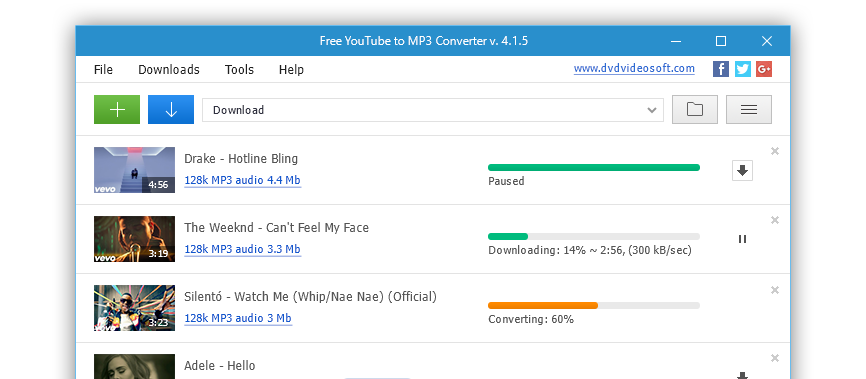










Any Product-related questions? Tweet us @iMusic_Studio to Get Support Directly