YouTube has one of the largest video archives present on any website, in today’s time. Videos ranging from tutorials to sports to the latest songs are available there. Watching videos online has its perks, but we sometimes have the urge to share our favorite videos with our friends and families or just watch them offline. Downloading YouTube videos seem like a rather difficult task, but iMusic has made the whole process very easy.
Part 1: YouTube Music Videos Downloader - iMusic
iMusic is one of the reigning music apps. Its offers a variety of functions which include downloading videos from popular websites such as YouTube, Spotify, Vevo, etc. The app makes it very convenient for you to handle your music collection and edit is as you wish.
Here are the main features of iMusic for Windows and Mac OS X:
- Built-in music library allows you to discover the hottest music from popular music sites.
- Download music from over 3000 websites that include YouTube, Pandora, Spotify, Facebook, Dailymotion, and more.
- Record playlists and songs from your website. The feature is useful for online radio listeners.
- Transfer music and videos between Apple devices and iTunes, and between iTunes and Android phones.
- The powerful Toolbox gives you access to all the essential tools that you require in managing the iTunes library, Apple devices, and Android phones. You can also use the toolbox to remove DRM protection, transfer media to USB drive, and even burn playlists and selected songs to CDs.
Follow the steps given below to download Music videos from YouTube using iMusic
Method 1:
Step 1: First of all, download the application on your PC or Mac. After that click the Get Music icon at the top of the application, and this will showcase options such as download and discover.
Step 2: Click the download option, a window will open. That window will consist of a URL box and under that box will be icons of popular websites such as YouTube, Vevo, Soundcloud and spotify etc.
Step 3: Click on the YouTube icon and this will lead you YouTube’s official homepage. Search for the music video you require and open it. Once the YouTube page consisting of your required video is open, click the tiny download button present on the top left corner of the app.
Step 4: The app will then ask the format in which you want to download the music video, select the format you need and then hit download. This will enable the download process to begin and the video you selected will be downloaded after a few minutes.
Method 2:
Part 2: The Top 20 Music Videos on YouTube
YouTube has also help rank the top Music videos of all time. Following are the 20 most popular music videos according to the YouTube user database.
3. Sorry

4. Uptown Funk

5. Blank Space
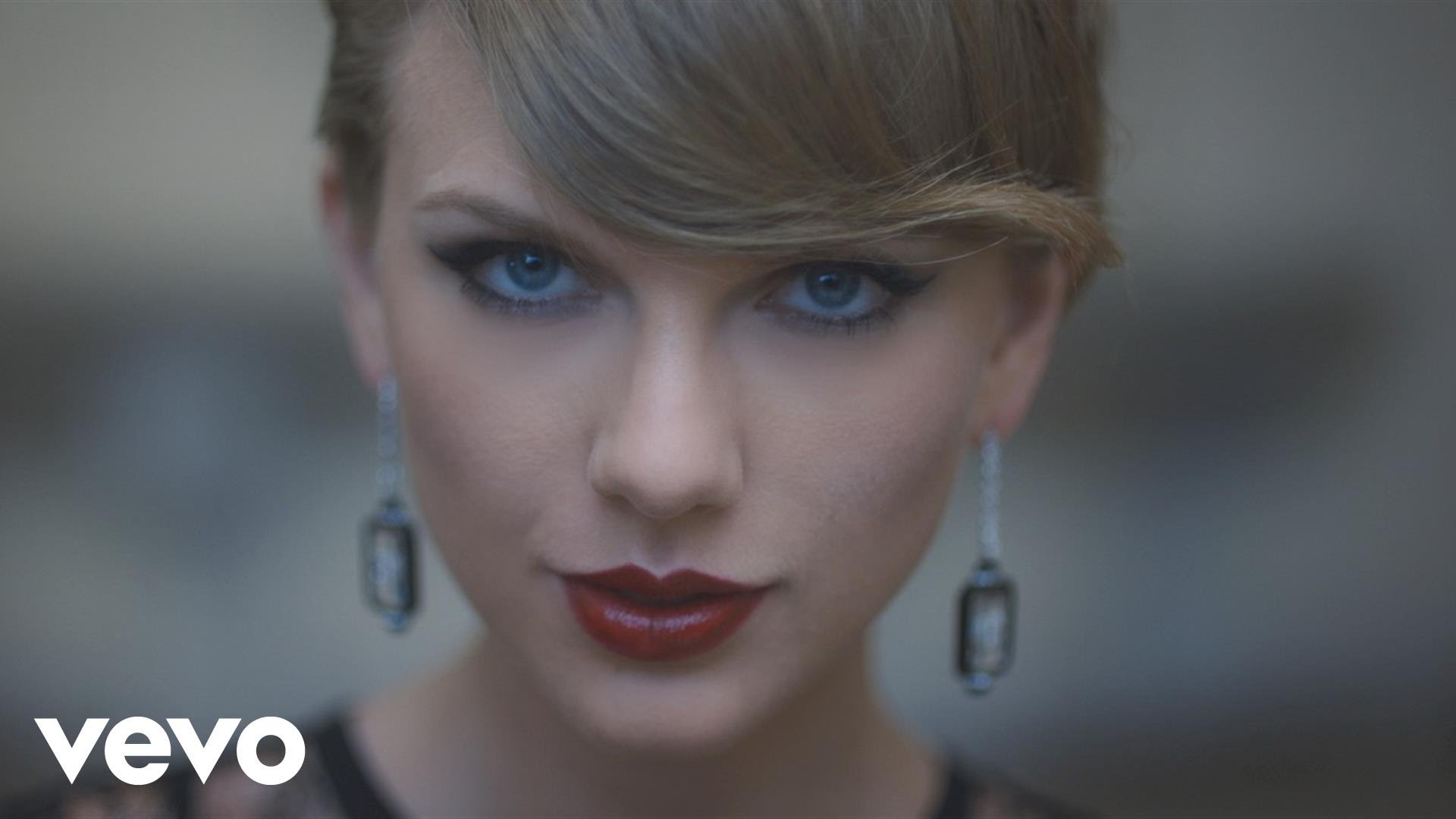
6. Hello

7. Shake It Off

8. Lean On

10. Roar

12. Dark Horse

13. Sugar

14. Counting Stars

15. Baby

16. Chandelier

18. What Do You Mean

20. Waka Waka



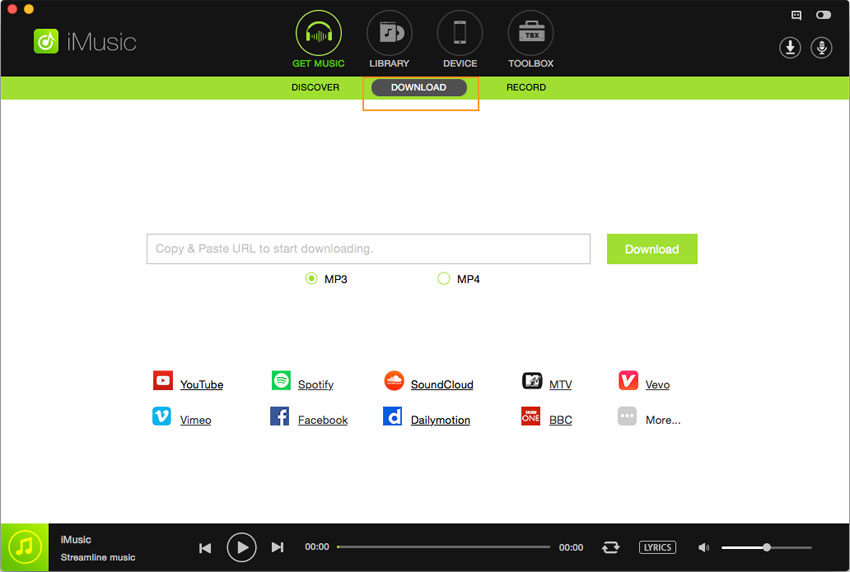

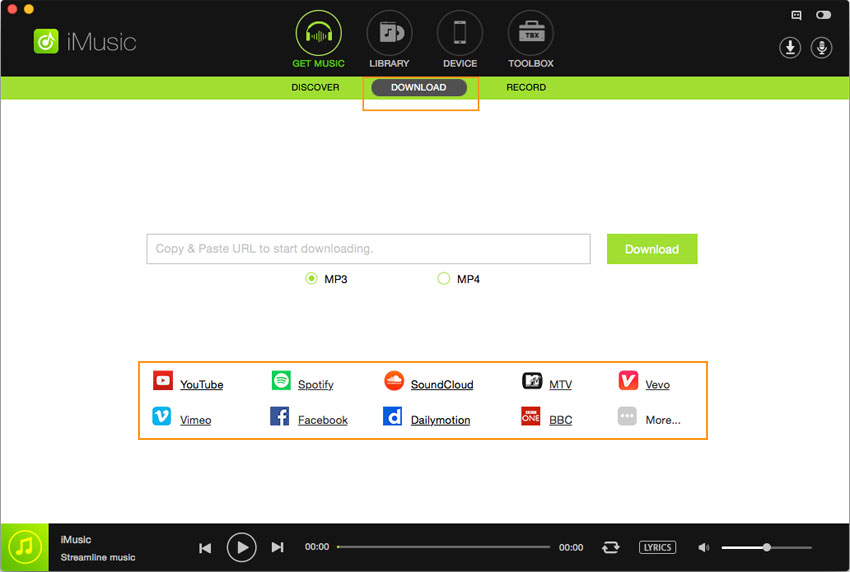
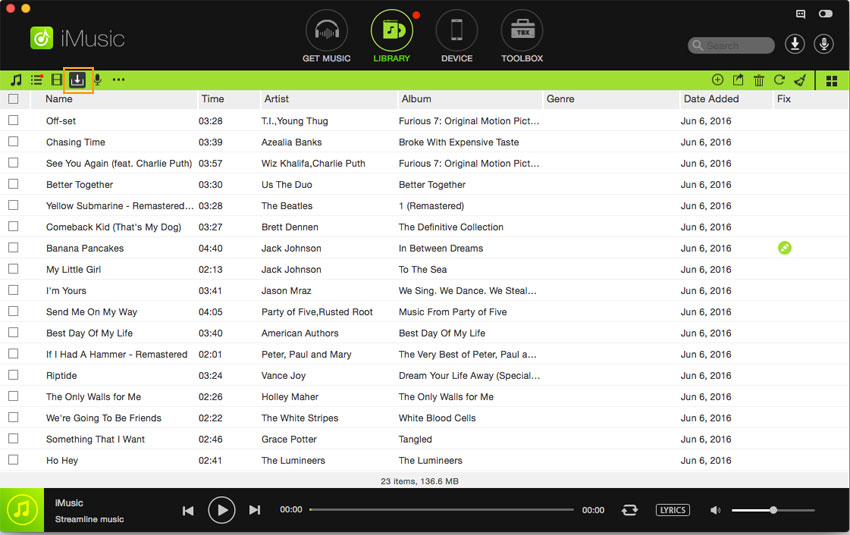











Any Product-related questions? Tweet us @iMusic_Studio to Get Support Directly