YouTube provides its fans with a large number of videos and hot music and allows you to stream the videos and songs online for free. However, the drawback is that YouTube do not allow video or music download from the site. But the fact is that you now can download music from YouTube to iPad, iPod or iPhone conveniently for playback on the go as long as you have got a reliable YouTube music downloader. Here in this article, we will share you the easiest way to download YouTube music to iPad, iPod or iPhone for enjoying music anythere anytime.
Part 1: How to Download Music from YouTube to iPod, iPad, iPhone
To download music from YouTube, you need a reliable YouTube music downloader. Here, I highly recommend iMusic, which is the best application to help you to get music from YouTube on Mac (Mac OS Sierra, OS X 10.11 EL Capitan, 10.9 Mavericks and 10.10 Yosemite fully supported) in only one click. What's more, it comes with preset function that lets you directly download music from YouTube to iPad, iPhone or iPod compatible format.
Why Choose This YouTube Music Downloader
Download YouTube to MP3

Directly download YouTube to high quality MP3 audio files. And save downloaded videos or songs to your iTunes library automatically.
Download from Various Sites
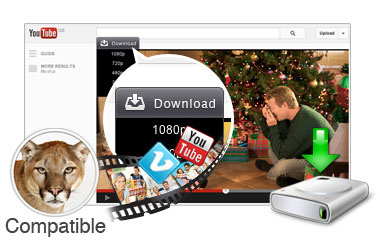
Download videos or music from YouTube, VEVO, Vimeo, Facebook, Dailymotion, Google Music, Yahoo Music, and 300+ sites in a single click.
Transfer to iOS/Android
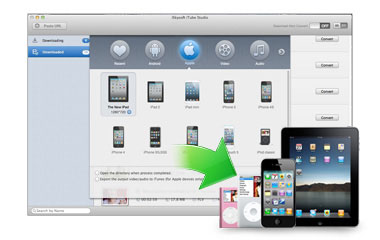
Let you transfer music and videos to iPad, iPod, iPhone, and Android phones, or transfer between these devices freely.
Support Any Formats

MP4, MOV(QuickTime), MPEG, WMV, AVI, MKV, 3GP, etc. can be converted and transferred to iPhone, iPad, iPod and Android device.
Step-by-step Tutorial on Downloading YouTube Music to iPad, iPod, iPhone, etc.
What You Will Need:
A Computer;
iMusic
Time Required:
Around 3 mins (Variable depending on the video file size)
Difficulty:
Easy
Step 1 Download and install the YouTube music downloader
After downloading the application, you can install it by using the provided installation wizard. Just follow up the instruction to finish installing the program on your Mac. When completed, the program will launch automatically. From the main window, click the "GET MUSIC" tab.
Step 2 Download YouTube to MP3 for iPad
In the next window, click "DOWNLOAD". Then use your web browser to visit YouTube, finding the video you want to download as MP3 for iPad. Next, copy and paste the YouTube video webpage link to the download box, and set up MP3 as the output format. Click "Download".
Step 3 Transfer YouTube music to iPad, iPod, iPhone or Android
After the download, you can click "LIBRARY" tab, navigate to the download file management window to check out the YouTube MP3 files. You're able to play it before transfer them to your iPad. Use a usb cable to connect your iPad with your computer. From the "LIBRARY" window, select songs and click the "EXPORT" button to transfer YouTube MP3 files to iPad for playback offline.




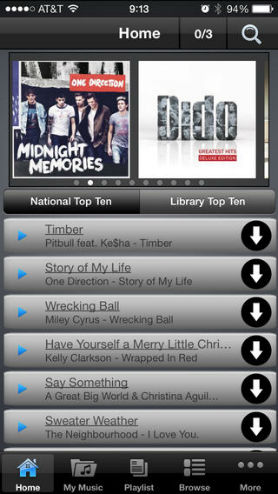
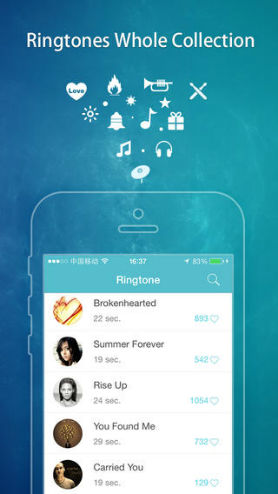
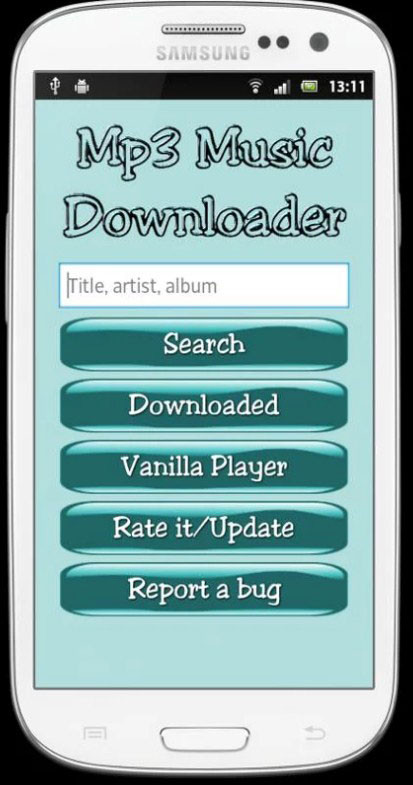






Any Product-related questions? Tweet us @iMusic_Studio to Get Support Directly