Part 1: Guide for How to Copy Playlists on Spotify
Have you ever wondered how do you copy a playlist on Spotify? The advantage associated with copying the playlist allows a user to add a shared the playlist or another user's playlist to the personal account. You do not have to add songs individually any longer. However, the process works only on your computer. You can install the Spotify application on your computer and continue with the below guide to begin copying a playlist.
Note: For the guide, we are taking into account a shared playlist containing a hundred songs that were present for one week before the created changed the content with a mix of multiple artists.
Step 1: iMusic has versions for both Windows PC and Mac. You're suppose to download the right version on your computer, install and launch it. Never worry about the security of this software. It is virus-free software. Click "GET MUSIC".
Step 2: Click on a single track to highlight it, and then click on the date added so that you will avoid going back to the album of the track. You have to stay on the playlist to create a copy of it. Press Ctrl + A on Windows, and Command + A on Mac to select entire songs of the playlist. Right click on a particular track on Windows, or to finger click on the Mac to open a pop-up message from which you can choose “Add to” option and then add to an existing playlist or create a new one.
The steps above will help you copy an existing playlist to your account. However, if you intend to download the playlist from Spotify to MP3, there is a different procedure, which we are going to outline in the following paragraph.
Part 2: The Best software to Download Spotify Playlists to MP3 Format
In order to download the collection of songs on your playlist in Spotify, you will be in need of a unique program that will allow you to extract the songs with ease. The recommended program is iMusic, which is a powerful tool that helps in downloading Spotify playlists to MP3 format in a few simple steps. iMusic is an exceptional program because of the features embedded into it. It not only allows the user to download music from media hosting websites on the Internet, but also helps in recording, transferring, and fixing libraries on the computer. Let as have a brief introduction about the essential characteristics.
- Discover - users can search for music with the help of built-in music library using an artist’s name, hottest playlist, and genres.
- Download - iMusic will give its users the opportunity to download songs from over 3000 music sites such as YouTube, Spotify, Facebook, Vimeo, Dailymotion, Pandora, and more.
- Record - you can easily record online streaming songs and save the content in MP3 format while the program downloads the ID3 tags in the background automatically.
- Transfer - move music between computer/Mac to Android/iOS devices or between Android and iOS devices using drag-and-drop feature.
- Rebuild - create a backup of your existing library and move it to another computer with ease.
- Fix - use the option to fix your existing music library to clean broken links, remove duplicate tracks, fix mislabeled songs, and add missing covers.
- Toolbox - it has all the tools that the music lover would seek with several options that include removing DRM protection, transferring music to USB, creating a car playlist, and other features.
iMusic gives the user the opportunity to download Spotify playlists to MP3 in three different ways.
Method 1: Via the Built-in Music Library
Step 1: Install the trial version of iMusic from the official website. Click “Get Music” option from the menu bar and navigate to “Discover” option.
Step 2: Users can now click on genres, artists, playlists, and top playlists or use the search box to look for the latest and trending songs. For each category, the program will display the hottest songs on the left side.
Step 3: You can click the play button at the bottom to begin listening to the songs or press the download option from the menu bar, click the download icon in the pop-up window to save it on the computer.
Method 2: Via the copy and paste the URL feature
Step 1: From the product window, click “Get Music” and choose “Download” feature. The product window will display a URL paste box as shown in the image below.
Step 2: Open Spotify on your preferred web browser, open the song that you wish to download as MP3 and copy the link/URL of the song. You can now paste it in the box provided as shown in the above picture, choose MP3 format and press the download button to save the song to the computer.
Step 3: You can check the downloaded song by clicking on the library icon from the menu bar, and choose the download icon.
Method 3: Using the Record feature
Step 1: Open iMusic, and choose “Get Music” option from the menu bar. Press the “Record” option as shown in the picture below.
Step 2: Click the record button to prepare the software to record the song. you can open Spotify on your preferred web browser, browse for the song that you wish to download, and play it online. ISkysoft will detect the song and download it automatically. During this process, the program will search for artist information, album cover, and other missing details automatically.
Step 3: After completion, click the Library button and choose the record icon to the left side of the window to view the recorded songs. The program also gives you the ability to transfer the songs to iPhone, iPad, iPod, and other Android devices by clicking the export icon to the right side of the window.

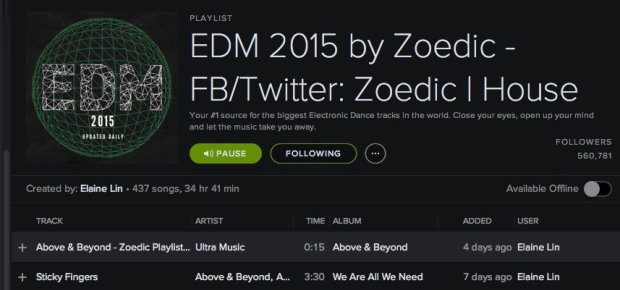


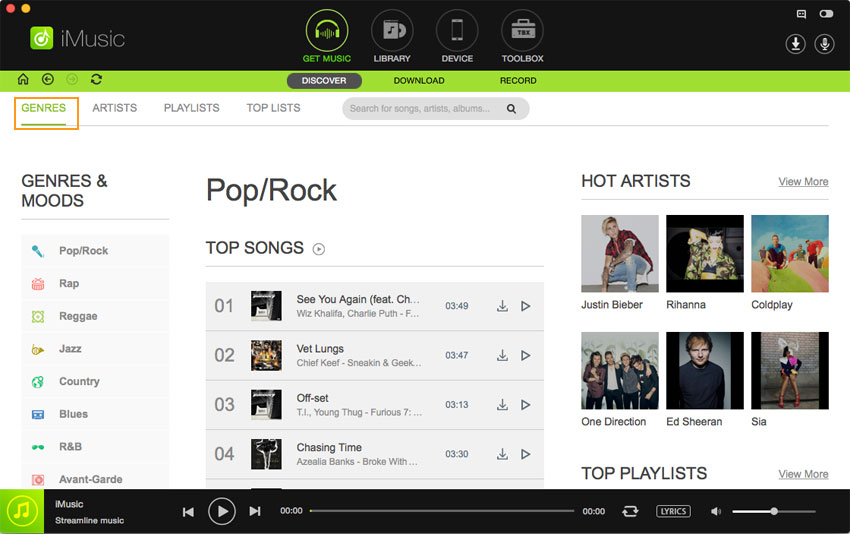

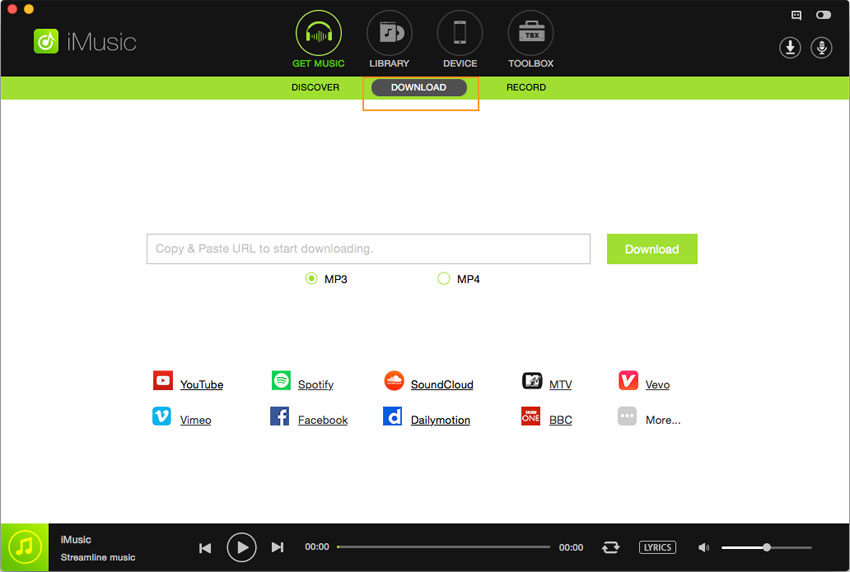










Any Product-related questions? Tweet us @iMusic_Studio to Get Support Directly