Is it possible to download music from Spotify to phone? Well, we all see such questions across different forums, and many would like to know the best answer. Although Spotify provides the chance to download music for a premium member, it is not possible to download them onto a device directly. To do so, you require the use of music downloader software.
The Best Music Downloader Software you Must Know
The recommended program to download songs from Spotify to a device is iMusic. Rather than just a music downloader, the application acts as a single platform for all your needs. In fact, it is an organizer that helps in fixing libraries, downloading songs, updating information, transferring contents, and much more. Let us study briefly about the important features.
All-in-one Tool: Download, Record, Transfer and Manage Music
- Discover thousands of songs using the in-built library. Search for a song, artist, genre, or playlist and listen to them online. You also have the option to download.
- Download from 3,000+ portals that stream media content such as Vimeo, Facebook, YouTube, Spotify, and more.
- Record streaming audio and save to your computer. The application will collect necessary information for it in the background and update it automatically.
- Transfer music files among Apple/Android device, computer and iTunes without any restrictions and file loss. Furthermore, you do not have to lose any more of your songs already present on the device. iMusic will also assist in deleting duplicate tracks while transferring the songs.
- Use the fixing ability offered to repair the existing library and keep the list clean and with relevant information. Update album art, add artist information, lyrics, and other useful information with a single click.
- Use the powerful toolbox for additional requirements, as it has all the tools to gain complete control over media management on a device.
Step-by-step guide for how to use iMusic to download Spotify music to phone via the built-in library
Step 1: iMusic is obtainable as a trial version, which can be installed the software on their iOS or Windows computer by following the regular procedure to setup any software. After completing the installation, a user can initiate the launch of the software by clicking the icon of iMusic from the desktop. The product window displays the options, and a user should click the “Get Music” option from the main menu.
From the sub-menu, choose the “Discover” option to begin searching for the songs using the built-in music library offered by iSkysoft.
Step 2: A user can start a search using four different methods – genres, artists, playlists, and top lists. For genres, a user can press the Genres appearing below the sub-menu, and choose the preferred genre such as Rock, Jazz, Country, Blues, etc.
For artists, a user can click the Users tab and start searching for a song by a preferred artist. One can look into the list using the alphabetical order or use the search box directly.
For playlists, a user can click the Playlist and download the entire songs contained in it to the computer.
For top playlists, a user can press the Top Lists and choose the latest or trending list, and begin downloading songs.
Step-by-step guide for using iMusic to download Spotify music to iphone/phone by copying and pasting the URLs of the songs
Step 1: Launch the iMusic application and from the main screen, press “Get Music” option in the main menu bar. From the sub-menu, choose “Download” feature. The screen will display a URL paste box along with direct access to leading media websites.
Step 2: Visit Spotify using a preferred web browser and search for the song that you would like to save to the phone. Once you have found out the song, copy the URL of the same, return to the iMusic application window, and paste the URL in the provided URL paste box. You can choose the output as MP3, and press Download to start downloading the file in MP3 format.
An alternative method is by accessing Spotify using the link provided within the application directly. Once iMusic grants the access, you can search for the song, choose the quality and output, and press Download.
Step-by-step guide for how to use iMusic to record music from Spotify
Step 1: Start iMusic application, and from the main window, choose “Get Music” feature. Click the Record option from the sub-menu.
Step 2: Click the Record button. Open the song that you want to download in Spotify and press the play button. iMusic will instantly recognize the song and begins recording it automatically. During the process, iMusic additionally looks out for missing information and album art and adds it to the song upon completion.
How to check for the downloaded music from iMusic and transfer the same to Android Phones, iPhone, iPad, and iPod
Step 1: From the product window of iMusic, click the Library feature. Select the download arrow icon in the sub-menu appearing to the left corner side at the top to check for the downloaded songs from Spotify.
Step 2: From the list, you can start marking the songs that you want to move to your phone. Before that, ensure that the device to which you wish to copy the songs has established a connection.
Select the songs your want to export to phone and click on the Export icon on the top menu. Alternatively, you can click the right mouse button on the selected songs within the list, choose the Export option, and pick the device from the appearing list.
iMusic is the right platform if you wish to download music from Soptify to phone. It also provides excellent management features, which will help in organizing and synchronizing music across Android/iOS phones and iTunes with a single click.


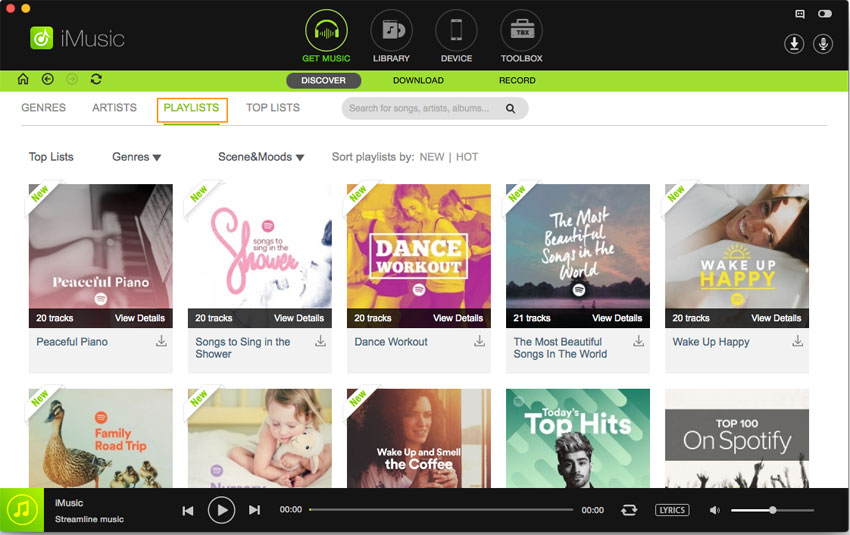
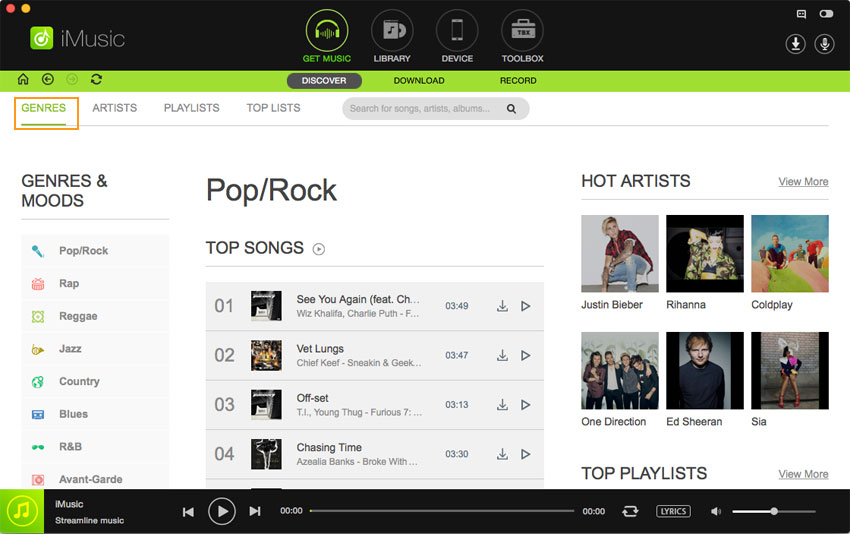
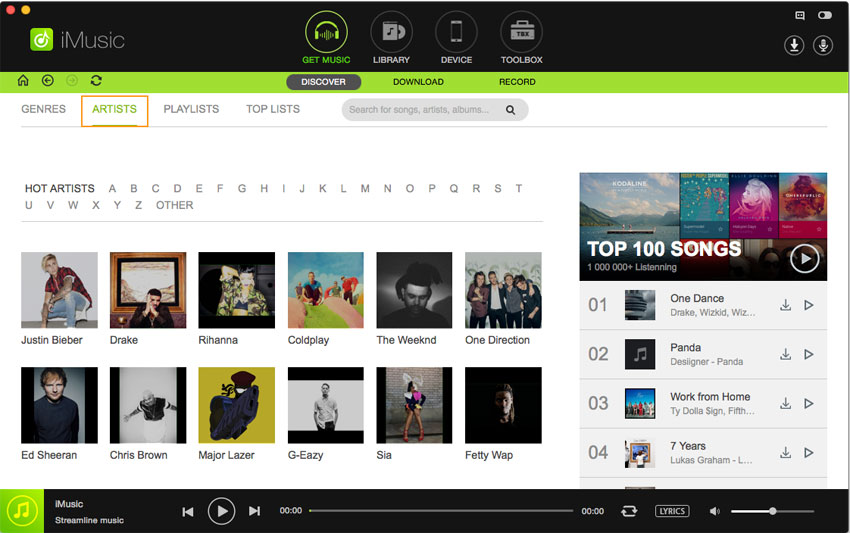
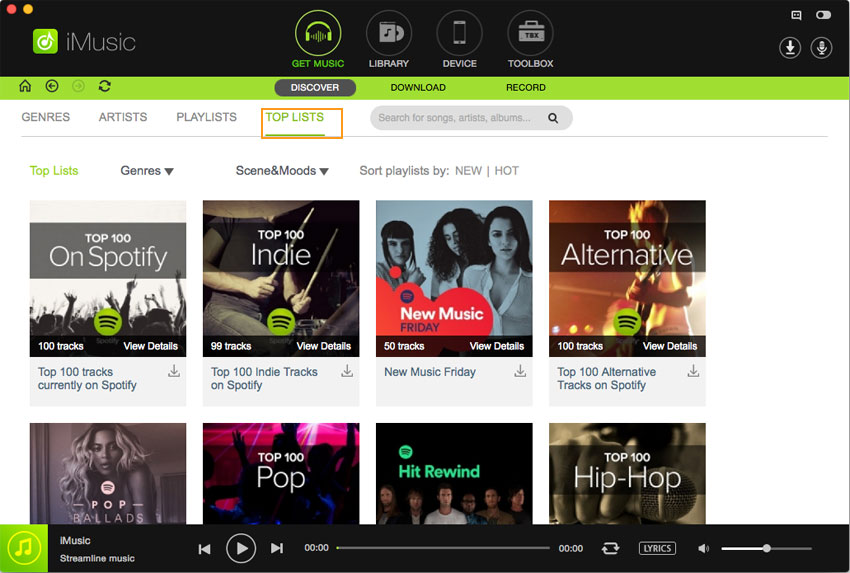
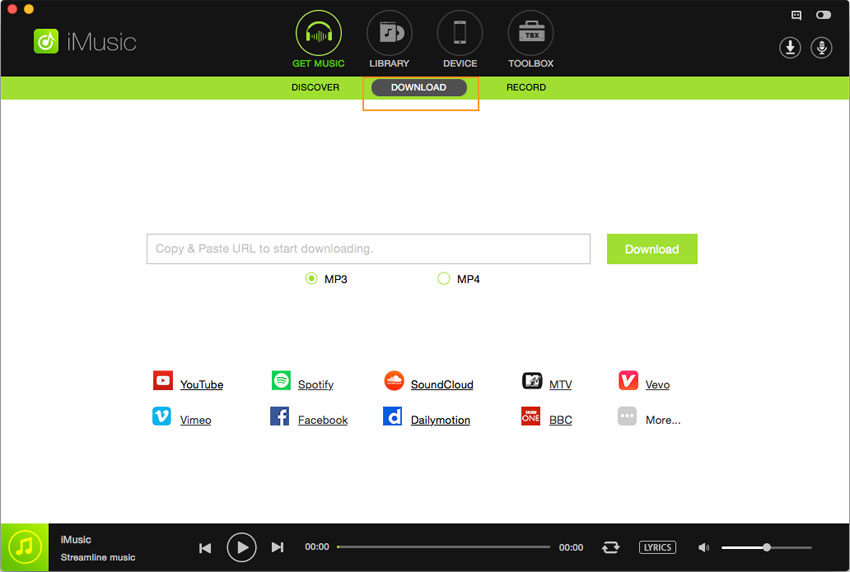

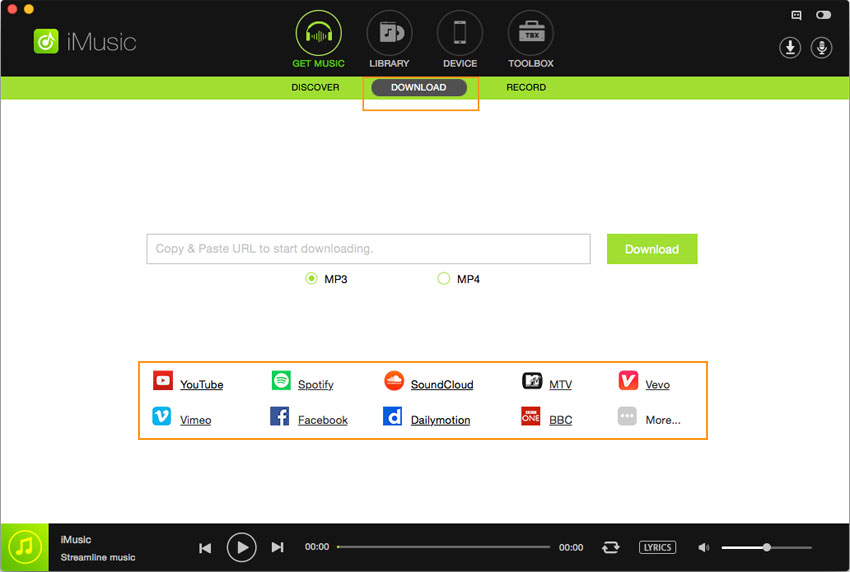



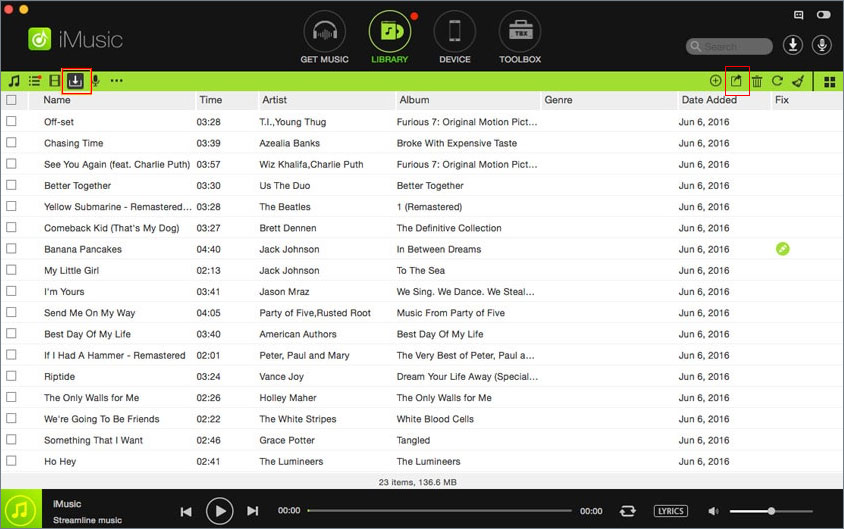





Any Product-related questions? Tweet us @iMusic_Studio to Get Support Directly