Spotify is undoubtedly the best music app out there for streaming millions of your favorite songs, right from your pocket. The huge music library and the flawless playback quality are one of the primary reasons for its massive popularity. What many of you might not know, however, is that it allows you to download music too, so that you can listen to it offline. So the next time you are on a trip, at a party with slow hogged up WiFi, or just on a low bandwidth, you can listen to your downloaded songs offline.
There are two main solutions for downloading music with Spotify. First one is to use the Spotify app to download the music and later play it right from the app. The second one is to use an Android to download the music off Spotify and play it whenever and wherever you want.
This method is the easier one, but it involves buying the Spotify subscription. Let’s look at it step-by-step:
- Download the Spotify app from the Google Play Store
- Sign Up for Spotify using your email address
- Log In to Spotify
- Browse the music you would want to listen and hit play!
This is all well and good if you want to enjoy Spotify’s music, on its own terms. On the free version, you get audio ads, no option to store or download the music for offline listening, no Spotify radio option etc. Spotify provides you minimum functionality if you are on the free version and you cannot download music on the free version.
You will have to buy Spotify’s premium subscription ($9.99 per month) to be able to listen to songs offline. Please note that the Premium subscription is different from the Unlimited subscription allows you to listen to unlimited songs but does not allow you to save it. If you are a student, however, you can obtain the premium subscription for half of the price. So head over to the app and buy the premium subscription to follow on to the instructions to download music on Spotify.
- Once you have subscribed to the premium subscription, open the app
- Browse the track you want to download
- Tap the options (three vertical dots at the end of each track)
- Tap the Save option
- Now head on to Your Library
- Look beneath the Shuffle Play option, you’ll find a Download switch
- Turn it on
- You will see a downloaded arrow with each track when they have downloaded
To listen to the downloaded music, simply:
- Go to Your Library
- Tap on Settings
- Switch the Offline Mode on
- Now tap on any of the downloaded tracks, and enjoy.
Note: You can download full playlists using the same method.
This method does not require you to do much and you can listen to your downloaded music without the Internet. But all of this comes at a cost, and a great one. At $9.99 per month, this option, though flawless, is expensive for some people. So we will head on to the next method to download music from Spotify via another Android app.
Part 2: Download Music from Spotify to Android for All of the Spotify User
The second method to download music from Spotify is by using a really cool application called iMusic. This provides a simple and free way to download your music from Spotify and save it straight to your Android mobile phone. iMusic is an all-rounder for meeting all your music demands. It lets you download music from a number of websites including Spotify, SoundCloud, YouTube etc. It is designed by keeping in mind the modern needs of music downloading and streaming.
With the help of this nifty little software, you have at your fingerprints the library of all Internet. iMusic lets you download, stream, organize, and transfer your favorite music to your handheld devices like mobile phones and tablets. If you do not want to download from an external website, it has an in-built library that is searchable with respect to songs, artists, genres, and playlists. Just search using any of these options and stream or download your desired tracks. In addition to that, you can download videos from YouTube, Facebook, Vimeo and other video streaming websites. If that doesn’t satisfy your needs, you can record any audio that you are streaming so you really get to download anything you can listen to on the Internet. Finally, it keeps your library clean and organized by downloading necessary information about tracks and their album arts. This is an all-in-one solution for all music needs.
First of all, you will need to download iMusic for Mac or Windows. After you have downloaded it, install it like you would install any normal software. Once you are done installing iMusic, follow these steps:
Step 1: Open iMusic. Go to Spotify’s website and search for any song that you want to download. Copy the URL of the song. Head on over to iMusic. In the main menu, click on Get Music. Paste the URL copied to the paste box provided. Choose the output as MP3 Click Download.
Voila! Enjoy the free music.
Once you have downloaded the desired tracks, here is how you transfer them to your Android phones or tablets:
- In iMusic, click Library
- Click on the Download Arrow symbol in the top sub-menu to see the downloaded tracks from Spotify
- Mark the tracks that you want to transfer to your Android device
- Connect your device to your PC or Mac
- In the top sub-menu menu, click the Export icon OR after selecting your desired tracks, right click the mouse button and click the Export option from that menu
- Select the device you want to export it to
- Open your favorite music player or the default Play Music app on your Android device
- Enjoy uninterrupted, free, offline music on your device!
Let us know your method of choice in the comments! Once you are familiar with the both the methods, it is only a matter of minutes to start enjoying your favorite music for free!

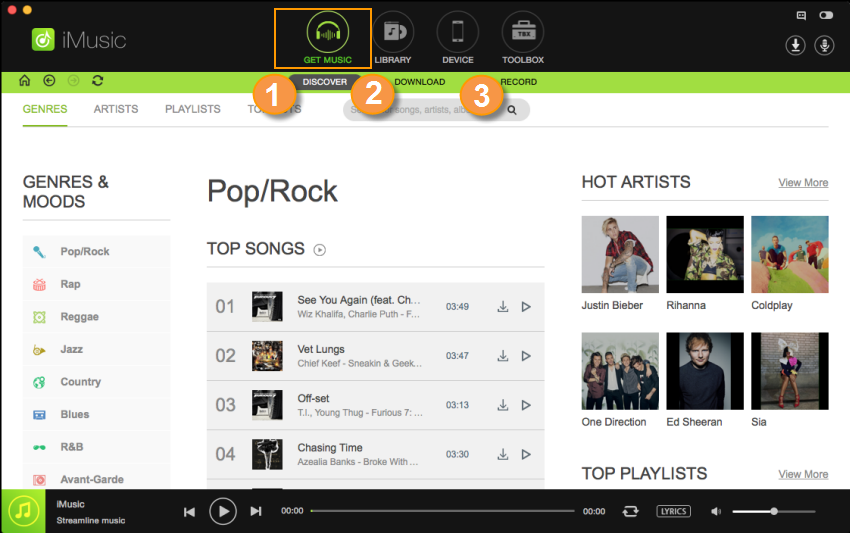
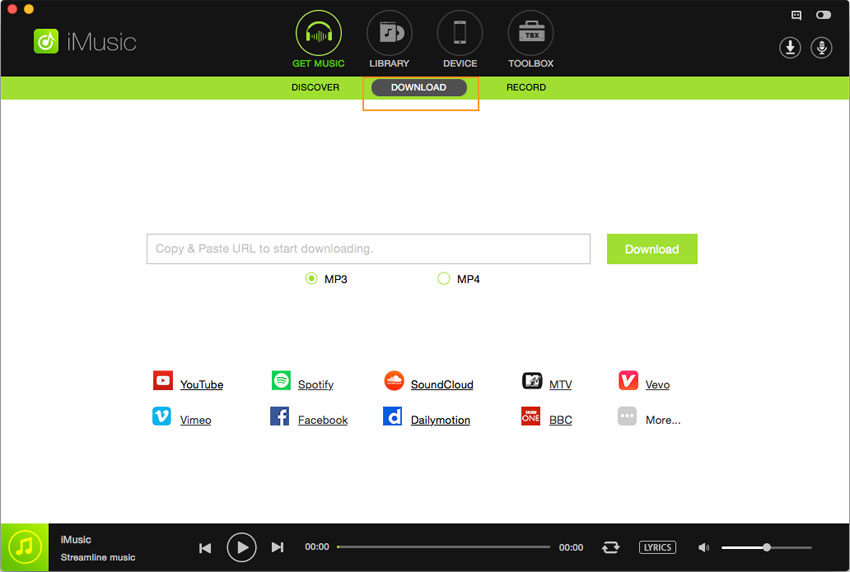
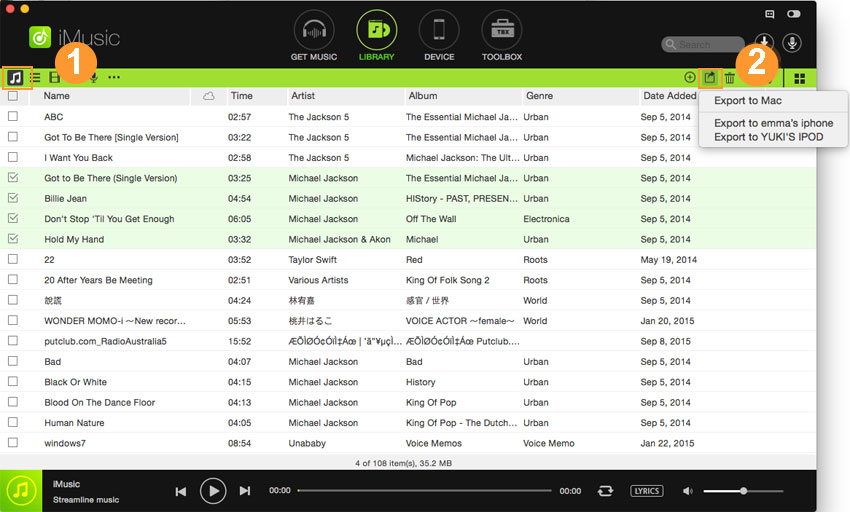





Any Product-related questions? Tweet us @iMusic_Studio to Get Support Directly