iTune is the best place for streaming music. And you can download some music on iTunes for free but with limited choice. So is there any way on how to download music from iTunes for free without limitation? Look no further! Here is an easy way to download any music from iTunes free of charge.
Part 1: How to Download Music from iTunes without Paying
Before downloading music from iTunes, you need to pay for it. It is the process to get iTunes Music. Actually, you don't have to pay for it. If you can play it before purchasing it, then you can get it without paying. iMusic is a software tool for you to download music from iTunes and iTunes Radio. You can use the "Record" feature to record iTunes music.
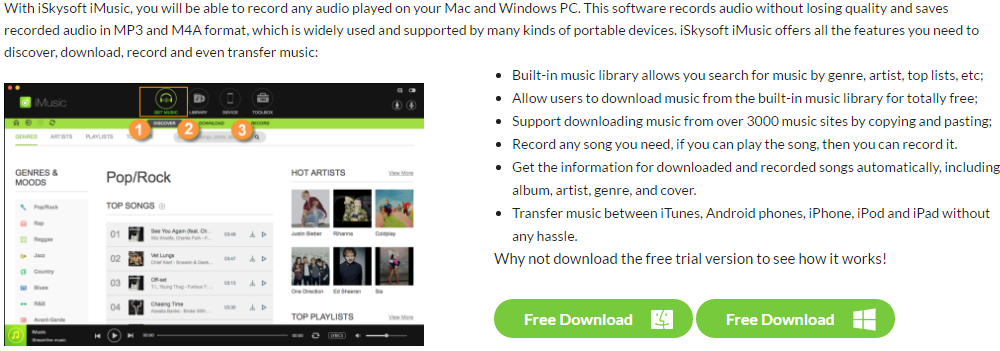
Steps to Download iTunes Music without Paying
What You Will Need:
A Computer;
iMusic
Time Required:
Around 3 mins (Variable depending on the video file size)
Difficulty:
Easy
Click the Download button to get the latest iMusic installation package. After then, click the installation file and follow the wizard to install it on your computer. Separate version for Mac and Windows PC are available. Launch the software and click "GET MUSIC" in the main window of the software.
Click "RECORD" to see the management window. From there, click the red record icon. Go to iTunes and find your favorite music. Play the music on your computer. This program will start downloading music. During the process, iMusic will detect the ads and gap automatically and filter out ads and gap, but getting you the information for recorded music, including album, artist, cover and more.
During the recording process, when a song is finished to record, it will be saved to iTunes Library automatically. Click "LIBRARY" on the top of the software, then click the microphone icon, next you'll see the recorded songs. You can select one song to play it by clicking the Play button at the bottom of the software, or right-click on the window, select Add to to transfer to your iPhone, iPod, iPad
Part 2: How to Transfer Music from iTunes Library to iPhone/iPod/iPad/Android Phones without iTunes
Besides the above mentioned recording and download music, iMusic allows users to transfer music from iTunes Library to iPhone, iPod, iPad and even Android devices without using iTunes itself. Of course, it will not cause data erasing issue at all. And if needed, you can use the software to transfer music from devices to iTunes Library as well. Check how to do it now:
- Transfer purchased and none purchased music from iTunes to iPhone, iPod, iPad and Android.
- Copy music and playlist with rating and play counts from iPhone, iPod, iPad and Android phones to iTunes.
- Convert songs, videos and other media files to fit iPhone, iPod and iPad.
- Clean up broken tracks, fix missing tags for music in iTunes Library.
Steps to transfer music from iTunes to iPhone/iPod/iPad/Android Phones
Download and install iMusic on your computer. Next, connect your iPhone, iPod, iPad or Android phone to your computer via a USB cable. When connected successfully, your device will be displayed in the window of "DEVICE".
In the "DEVICE" window, there is an option "Transfer Music from iTunes to Device". Click it to let the software scan your iTunes for the file types. After then, choose the file types to transfer.
Click "LIBRARY" on the top of the software. It is the quick access to iTunes Library. There is a music icon on the left side. Click it to display all music in iTunes Library. Check to select music file, and click the Add icon. From there, select your device to transfer music from iTunes Library to iPhone, iPad, iPod and Android phones.
If you have purchased music in iTunes and want to download or redownload iTunes music, just follow the below guide.
Step 1: First, you need to authorize the computer for downloading iTunes purchased songs. To do so, launch iTunes and go to “Store” > “Authorize This Computer”. Then log in your Apple account and click “Authorize”.
Step 2: In the iTunes main interface, go to “Store” > “Purchased” to view your items.
Step 3: At the bottom right corner of iTunes interface, click “Download Previous Purchases”.
Step 4: Then click the “Purchased” link and choose the “Music” option.
Step 5: Now choose the song you want and click the Cloud icon with the downward-pointing arrow to download iTunes music.




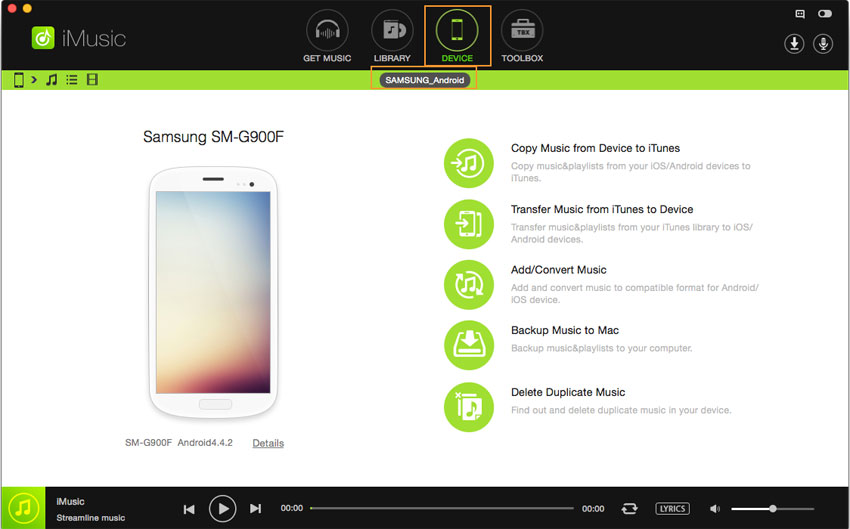

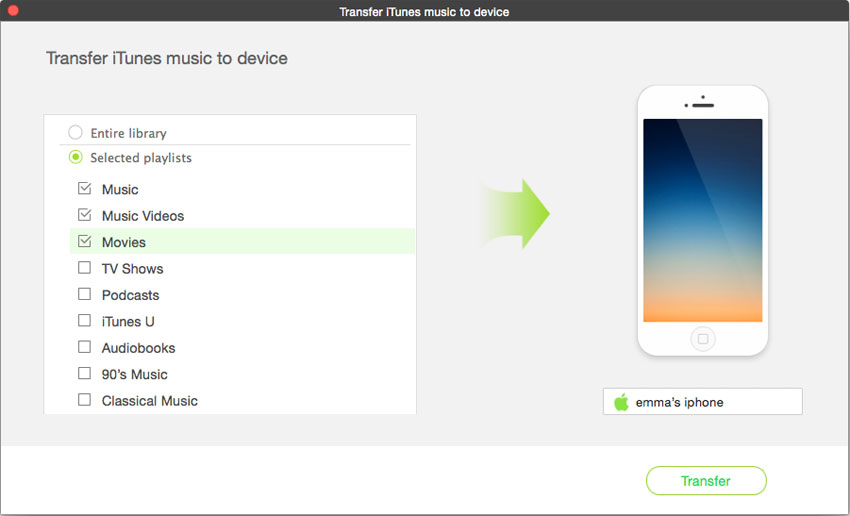
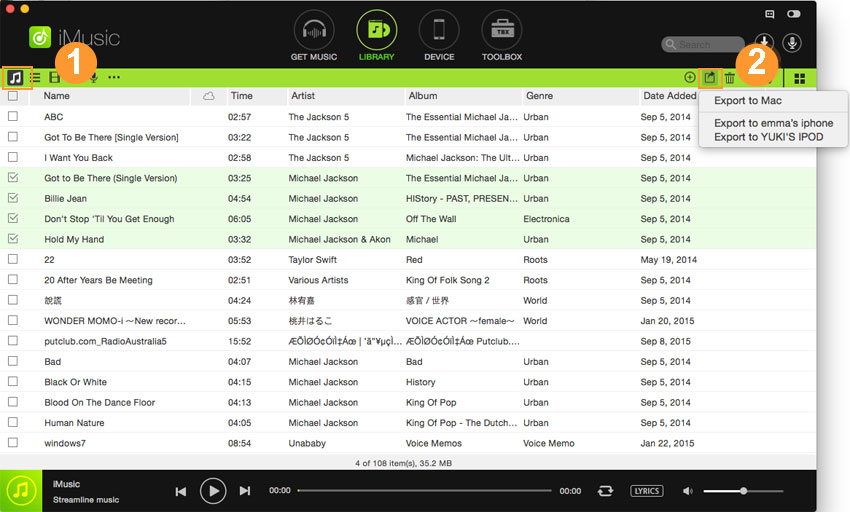






Any Product-related questions? Tweet us @iMusic_Studio to Get Support Directly