- Solution 1. How to sync iTunes Playlist to iPhone via iTunes
- Solution 2. How to transfer playlist from iTunes to iPhone via iMusic
- More Info: iMusic & iTunes - the best companion
Playlists in iTunes can't be copied to iPhone? You're kidding me! You must learn how to transfer playlist from iTunes to iPhone if you have some killer playlists in iTunes and want to enjoy your music life on the go. Anyway, don't worry about that. Here are 2 solutions to solve your problem: sync iTunes playlist to iPhone or copy playlists from iTunes to iPhone directly. Choose the one that's right for you.
Obviously, iTunes is the best tool to manage music: import songs from CD, purchase music from iTunes Store, create amazing playlists with hundreds of songs, and even play music on a computer as a player. More important, it is the tool for you share music between your computer and your iPhone, iPad and iPod. Here are the steps for how to use iTunes to sync iTunes playlists to your iPhone.
Notes: the steps for copying playlists from iTunes to iPhone are different for different versions of iTunes. First, you're supposed to know which version of iTunes you're using: on Mac, launch iTunes and click "iTunes" > "About iTunes". On PC, launch iTunes > at the very top left, click the little icon to choose "Show Menu Bar", go to "Help" men to choose "About iTunes".
* For iTunes 12
- Launch iTunes on your computer.
- Plug your iPhone to the computer, making sure your iPhone is detected by your iTunes and displayed in iTunes.
- Click the "Music" icon below the menu bar or in the left bar. And then check the box for "Sync Music".
- Choose the option "Selected playlists, artists, albums, and genres". Then in the Playlists area, check the playlists you want to add to your iPhone.
* For iTunes 11
- Launch iTunes on your computer.
- Connect your iPhone with your computer, ensure your iPhone is displayed in iTunes and click it.
- Click the "Music" icon in the left bar. And then check the box for "Sync Music".
- Choose the option "Selected playlists, artists, albums, and genres". Then in the Playlists area, check the playlists you want to add to your iPhone.
iTunes Playlists synced to your iPhone may not work properly. Before the transferring, you must ensure all songs in the playlist are in your iTunes, for a playlist is only a list for these songs. When copy iTunes playlists to iPhone via iTunes, iTunes may be unresponsive. You need to be patient. That's a problem that most of iTunes users could encounter, especially when there are many files managed by iTunes. To avoid the problem, you can try solution 2.
Solution 2. How to transfer playlist from iTunes to iPhone via iMusic
Besides using iTunes to sync playlists to iPhone, you have another choice: use iMusic. It's not a competitor to iTunes, but the best iTunes companion. iMusic is also the best helper for you to download music. It is specially designed for people to download and record music from any music sharing sites. It's able to download music from more than 3000 music sites by a single click, and record music from unlimited music sites and radio stations. To put it in a word, with iMusic, i'm sure you'll get the music you like. You can download it. If not, then you can record it. Solutions are always at your hand.
- Download music from more than 300 music sites to totally free.
- Download YouTube music to MP3 and save to iTunes Library directly.
- Record music from music sites, software that can play music on computer.
- Transfer music between Mac, Windows, iTunes Library and iPhone/iPad/iPod and Android devices
- Built-in "LIBRARY" gathers all the songs on your computer for further music fix and management.
Step 1 Connect your iPhone to the computer and run the program
Download iMusic and install it on your computer. It has separated version for Windows PC and Mac. Connect your iDevice to your computer system with USB cable you received with your iPhone, and launch iMusic. Click the "DEVICE"option and your device information will be displayed in a new window exactly as in the picture on the right.
Step 2. Begin transferring iTunes playlists to iPhone
After you click "Transfer Music from iTunes to Device", then you can see the software is scanning your iTunes Library for file types. Next, you need to click "Selected Playlists" and select playlists to transfer preferred playlists from iTunes Library to iPhone.
More Info: iMusic & iTunes - the best companion
Though iMusic contains the transferring music to iDevice feature that iTunes have, they are not competitor, but companion. Apart from download music and record music, iMusic has feature to copy music files from iPhone, iPad and iPod to iTunes. It focuses on fast speed and making iTunes unsupported formats work on iPhone, iPad and iPod. Check out the main features for iTunes and iMusic.
|
iMusic |
iTunes |
|---|---|
| iMusic facilitates smart transfer and copies all music and other files from your iPhone, iPod or iPad to iTunes or Mac/PC in a single click without any duplicating contents. | iTunes is the best tool to manage files and purchase songs, not for transferring |
| It offers super easy backup of files from device to iTunes/computer due to accidental deletion in iTunes. It's very helpful feature in case your computer crashed, or the files got deleted by mistake. | iTunes backup doesn't contains songs, playlists, videos, etc. It contains basic settings and photos of iPhone, iPad and iPod. It is used to restore iDevices |
| Copy iTunes unsupported music to iDevice without a hatch. | iTunes can import songs from CD, but not any song that in a format that it doesn't support |
| It can download music from 3000+ sites and record music with 100% origial quality | - |

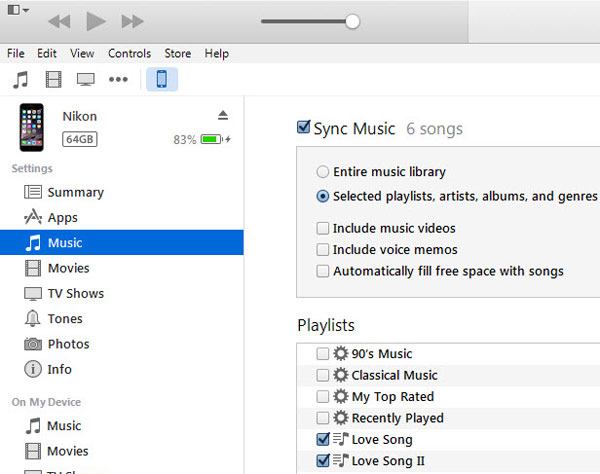
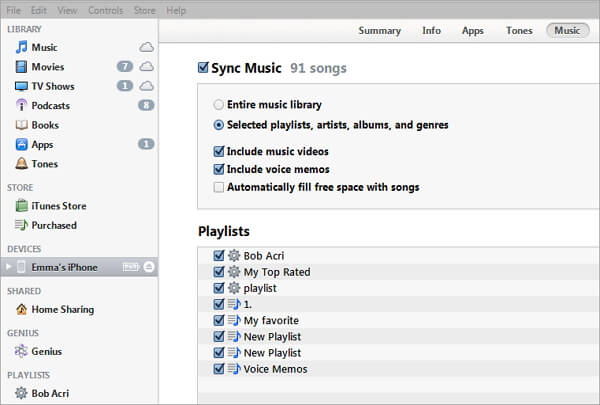

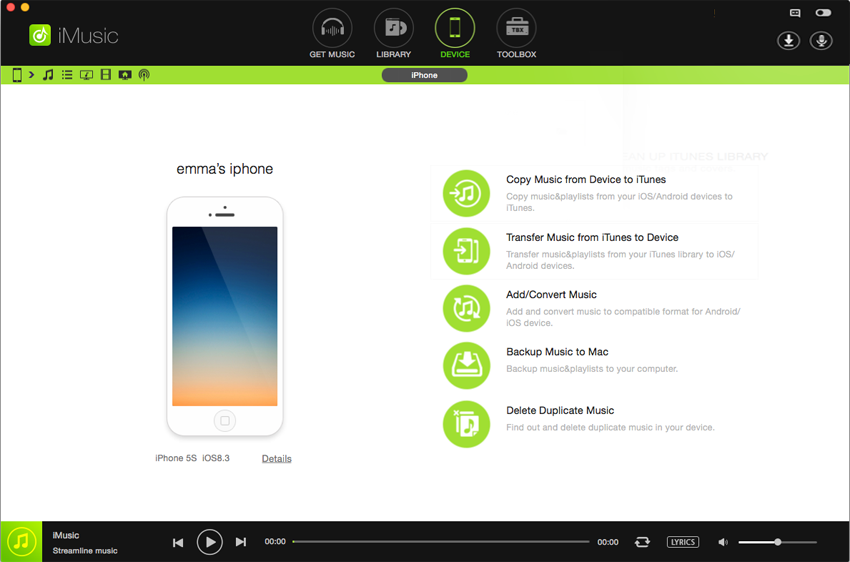
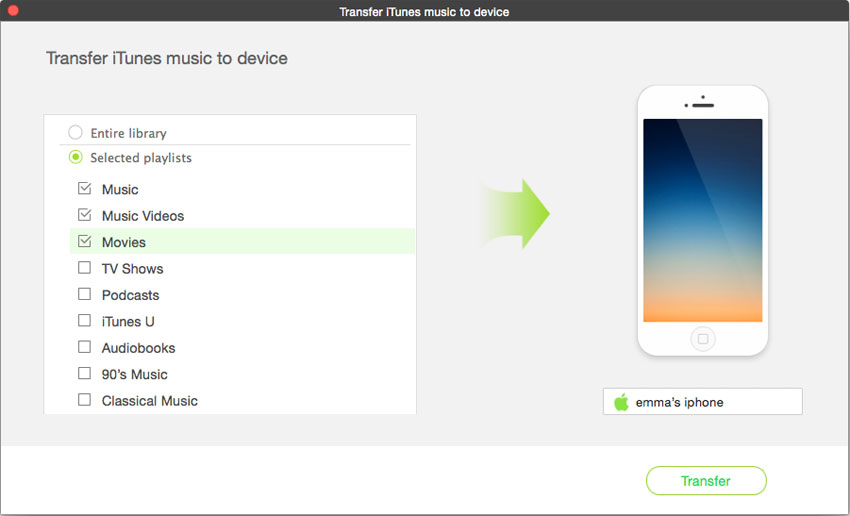

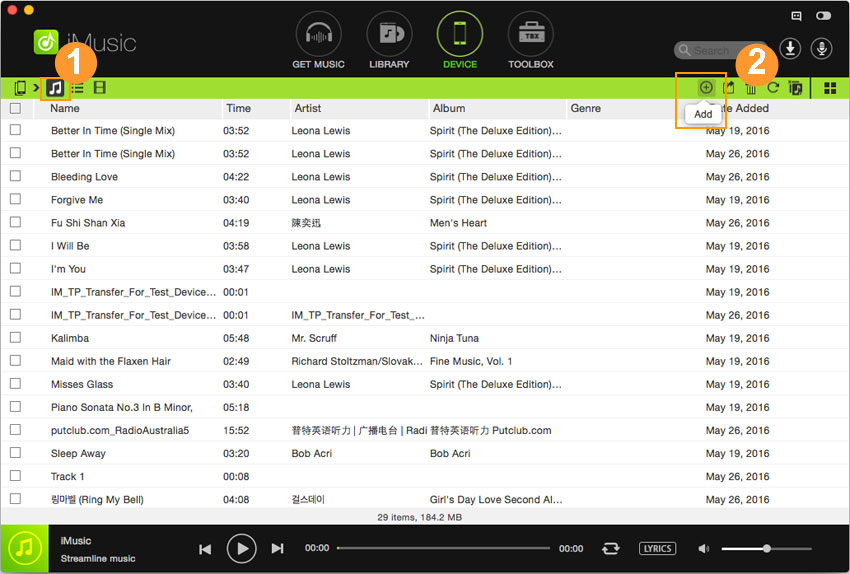



Any Product-related questions? Tweet us @iMusic_Studio to Get Support Directly