Transferring MP3 music from Android Phones has never been a pesky task. There are three basic ways of transferring the Mp3 music from computer to Android Phone. The first one is using iMusic which is by far the easiest way to transfer music from a particular folder or iTunes Library to your Android Phone. The second one is using the Google Play Music app which will let you upload the music to the online library and then the music will be shown on Google Play Music app on your Android Phone. The Third method is using the manual method which is just like copying music from your computer to a USB or SD Card. Here’s how you can use each way to transfer the MP3 to Android Phone.
Part 1. iMusic – Best way to transfer MP3 music to Android Phone:
iMusic is a cross-platform, multi-purpose and all-in-one music manager for Windows and Mac OS X. From discovering new music to downloading favorite tracks and transferring them to your Android Phone, iMusic will do everything for you. Besides, the best feature in this program is the recording and downloading music from famous music streaming services such as Spotify and Pandora. Yes, this has never been possible with any software before and it will automatically save these tracks to the music library on your computer. If a music track is recorded in iMusic, it will also search and add the perfect Tag ID3 for the songs and will also add artworks to your music. Here’s the complete guide to transfer music to Android Phones using iMusic.
Step by Step guide to transfer Mp3 music to Android Phones via iMusic:
Step 3. To transfer MP3 files from computer to the Android phone, you need to click “DEVICE” first, then click the music icon on the left side of iMusic. It will display all songs on your Android phone. From there, click the “Add” option on the top right. Browse your computer, select MP3 songs and click “OK” to transfer them to your Android phone.
Part 2. Transfer Music from Google Google Play Music
Google Play Music is basically a service offered by the Google Music which will let you save songs on the cloud for free of cost. You can upload the tracks to Google Play Music account on your computer and can later launch the application to see those tracks. This option is suitable for those users who have a good Wi-Fi connection and does not have the USB cable to transfer using first or last method. Here’s how you can use this method;
Step by Step guide to Transfer Mp3 Songs to Android Phones using Google Play Music:
Part 3. Step by Step guide to transfer Mp3 Songs to Android Manually:
This method is most commonly used method to transfer the songs to the Android Phone which does not require any third party songs and all you need to have is a USB cable and Android Phone. Here’s how this method will work:
Step 1.Connect your Android Phone with the PC and open Windows Explorer. Make sure to connect your device as “Media Transfer”. Open the Android Phone and go to the “Music”. If you’re using a Mac, you need to download and install Android File Manager first. It will recognize your phone as an extra drive.
Step 2.Now, copy the Mp3 songs from your PC and paste them in the Music folder. Wait for the completion of this process. Once the process is complete, remove your Android Device.
Launch Music Player on your phone and rescan the library. This is where you will see all the recently copied tracks on your Phone.


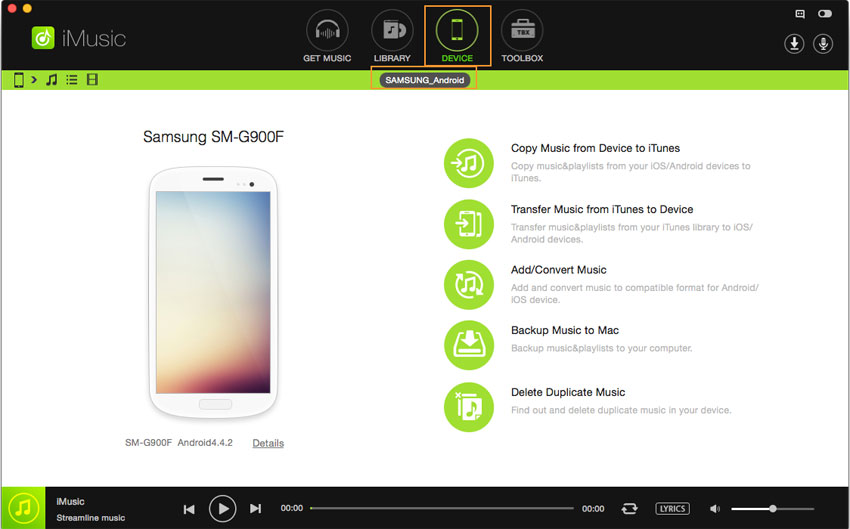
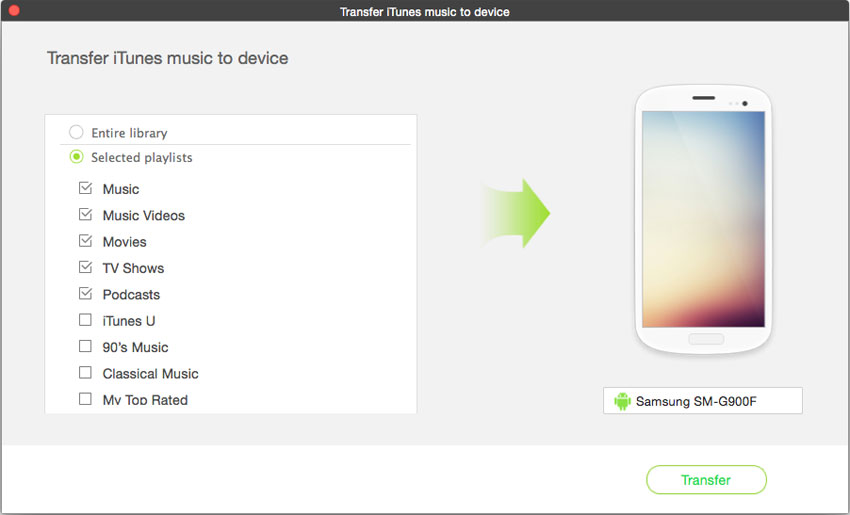
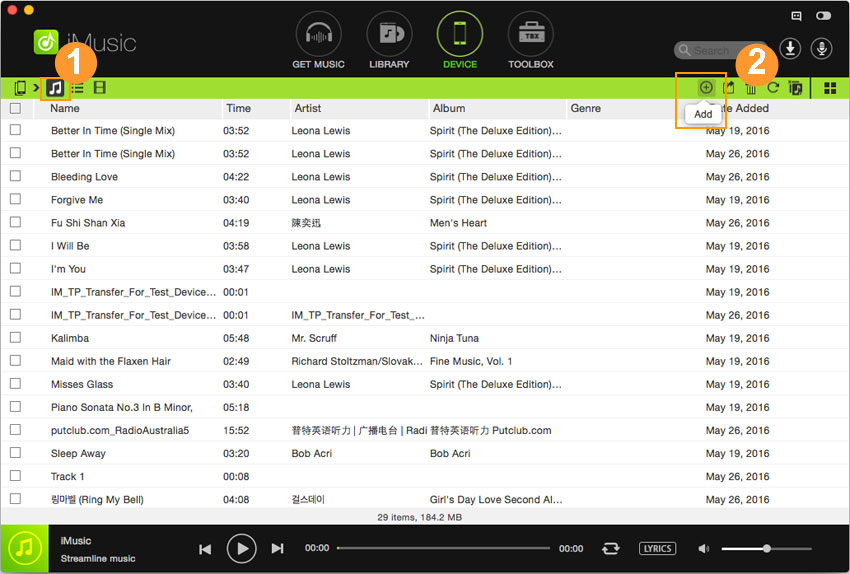

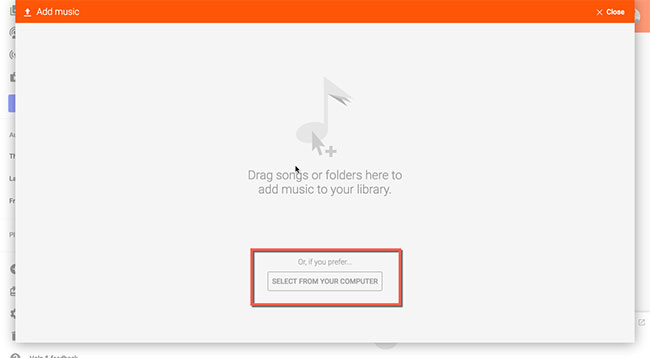





Any Product-related questions? Tweet us @iMusic_Studio to Get Support Directly