Deezer is an online music streaming service that allows users to listen to their favorite music in high-definition on the air. With the Deezer service, you gain access to a database of millions of songs that include the latest trending songs. From within Deezer, you can easily search for music and create playlists of your favorite songs. However, for availing the full range of features that are offered by Deezer, you need to have a Deezer subscription. What is a Deezer subscription? It is paid access for listening to (and downloading) the entire database of songs that is available within the Deezer database. There are two types of Deezer subscriptions available: Premium ($5.99 per month) and Family ($8.99 per month).
What is the difference between an ordinary Deezer account and subscription Deezer account?
Now that we know what types of Deezer subscriptions are there, let us compare the features of this type of account with the ordinary and free Deezer account.
| Feature | Free | Premium | Family |
|---|---|---|---|
Unlimited music on desktop |
Yes | Yes | Yes |
Unlimited music on smartphones |
Flows and Mixes only | Yes | Yes |
Offline mode |
No | Yes | Yes |
Sound quality |
Standard | High-quality | High-quality |
No ads |
No | Yes | Yes |
6 Premium+ profile |
No | No | Yes |
Kids-only profiles |
No | No | Yes |
Price |
Free | $5.99 per month | $8.99 per month |
How to cancel Deezer subscription:
If you have signed up for the ‘Free Trial’ of Deezer Premium and are looking to cancel the Deezer subscription now, then follow these simple steps:
- Login to your Deezer account from the website or smartphone app.
- Once you are logged in, click on the icon that looks like a cog wheel – it can be found next to your account name.
- Choose the option for ‘Settings’ from here.
- Now click on the option for ‘My Subscriptions’ on top of the page that opens.
- At the very bottom of the screen, you will be able to preview an option for “Do you want to cancel your subscription?”. To cancel, click on the link that is associated with the sentence and you will now be required to answer a few questions regarding the request.
- Once you have answered these questions, your Deezer subscription (and any associated payments) will be canceled.
We would like to mention here that it is necessary that you cancel the subscription at least 48 hours before the next due payment to ensure that it is not still transacted. After you have unsubscribed from the Deezer Premium services, you can still make use of all the features and facilities available with Deezer Free account.
Best Alternative to Deezer Premium – iSkySoft iMusic
If you have cancelled the Deezer Premium subscription, then you will realize that you can no longer download or ‘record’ Deezer music on your computer system or smartphone. This is because the ‘offline’ or ‘download’ feature is exclusive to subscription Deezer accounts only. However, there is no need to worry though because iMusic has you covered.
iSkySoft iMusic is a powerful multimedia and music management tool that has been beautifully designed for ease of use. The software is the perfect solution to all your problems – it is an all-in-one tool for discovering, downloading, and organizing music on your desktop and/or smartphone. There are numerous features included in iSkySoft iMusic but we have highlighted some of the most important features below:
Discover music: As with Deezer, iSkySoft iMusic has its very own built-in music library that features songs from the most popular artists, genres, and trending playlists. You can search for favorite tracks, listen to them, and download them without any additional charges! You can even build playlists of trending songs or your favorite music tracks for listening to them later.
Download music: The iMusic database supports downloading from over 3000+ website on the world wide web! These websites include YouTube, Pandora, Vimeo, Facebook, VEVO, Spotify, and Dailymotion among many others. You can download songs in HD quality (if available) directly from these websites quickly and reliably.
Transfer music between smartphones, iTunes, and desktops: If you are an audiophile that loves keeping their music library synched across all devices then you will absolutely love this feature. iSkySoft iMusic allows you to transfer and sync music tracks (and other media) between your Apple device, Android device, iTunes, and desktop computer. The software automatically ensure that everything is in order for you so that you can simply enjoy the music.
Fix iTunes library: If you the owner of an Apple device then you will be aware of the problems and errors that are commonly found in the iTunes library. These include broken tracks, missing album art, and incorrect metadata. The ‘Fix iTunes library’ feature in iMusic is a dedicated feature for resolving all issues that you might have with your music library on iTunes automatically. Sit back and enjoy the intelligent iMusic algorithms take care of all your problems.
Record songs: We have kept the best feature for last though – do you know that you can record i.e. download all Deezer songs in HD quality for absolutely free? The powerful recording capabilities of iSkySoft iMusic allow you to capture the audio playback from Deezer and save it on your computer system without having to purchase a Deezer Premium subscription. The motto for the record feature is simple: If you can play it, iMusic can get it for you.
Now that we know how iSkySoft iMusic can help you make up for the lack of a Deezer Premium subscription, let us take a look at how you can record Deezer music tracks with the help of iMusic.
How to record Deezer music via iMusic
Step 1: Download and install iSkySoft iMusic. After installing iMusic, launch it on your computer system. Once iMusic has launched, click on the ‘Get Music’ button that can be found on the top panel of your screen.
Step 2: Now click on the option for ‘Record’ that can be found in the top navigation bar of your screen.
Step 3: Open the web browser on your computer system and navigate to the Deezer website. Play the song on Deezer. iMusic will now automatically detect the song playback and start recording the music.
Once the song has finished playing, open up the iMusic window again and click on the ‘Library’ button that can be found on the top panel of your screen. From here, click on the microphone icon on the navigation panel to preview your recorded song. You can now move this song to the desired location on your computer system or you can transfer it to your smartphone as well from within iMusic!



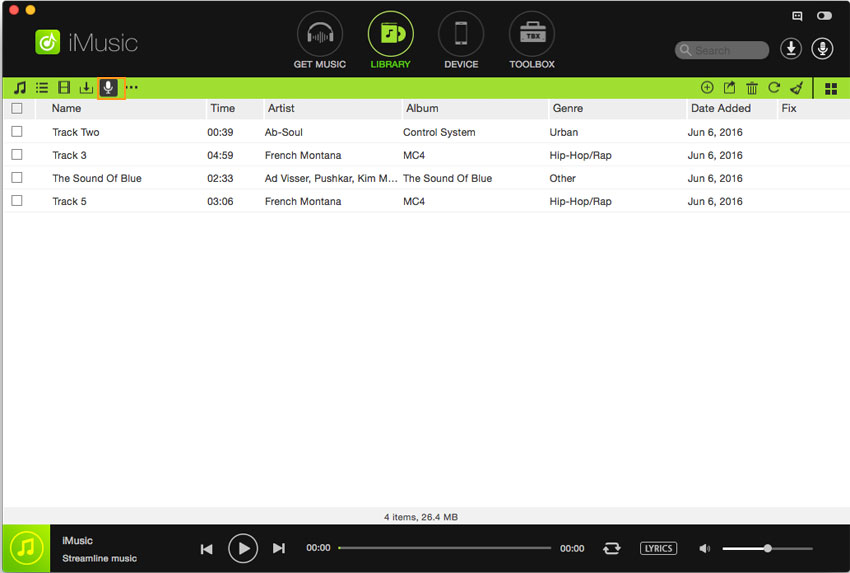


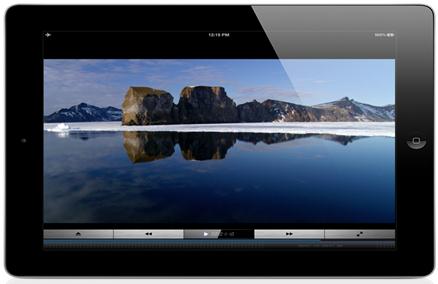


Any Product-related questions? Tweet us @iMusic_Studio to Get Support Directly