Music and videos have always been a favorite pass time for people. With Windows Media Player, you gain the opportunity to listen and see a file with any extension apart from WMA. Today, we will examine the six possible ways through which you can download YouTube music and videos to the media player.
Part 1: Best Way to Download YouTube Music and Videos to Windows Media Player
The best possible method through which you can easily download your favorite music and videos from YouTube is by using iMusic. The application is a standalone program with all the features built-in, which enhances the productivity of the user. One need not look for different apps or software to download music, videos, or transfer the content from computer to a device. Let us see the critical factors involved in the development of the program:
- Discover – Use this option to search for all your favorite music and videos using an artist’s name, genre, and playlist or now playing. You can further download them quickly to your computer.
- Download – Use this option to download from over 3000+ websites that also include Facebook, YouTube, Vimeo, Dailymotion, and other leading media entertainment hosting sites. All you need is the link to the song/video.
- Record – Use the recording feature to record a streaming online content and save it as MP3 or MP4 format, which is helpful if you are unable to find a song and an avid online radio listener. The program further auto-downloads the ID3 tags in the background.
- Transfer – Use this feature to move the downloaded content from computer to iOS/Android devices or between iOS and Android devices.
- Fix – Use this option to fix your library that repairs existing songs for broken links, album art, artist information and any other details.
- Rebuild – Use this option to create a backup of the existing library and reconstruct the same when you switch to a different computer. You can also use the same to transfer the contents to the library to a new gadget such as an iPhone or an Android phone.
Step-by-step guide for how to download YouTube music and videos to Windows Media Player via iMusic
Step 1: iMusic from iSkysoft is available as a trial version for Windows operating system. You can install it by following the onscreen details. Once complete, you can start the program by clicking the icon appearing on the desktop. From the product screen, choose “Get Music” option in the menu bar. In the same window, press the “Download” button to begin the first phase of downloading music/videos from YouTube. You will see the following screen.
Step 2: As you can see, the program offers the favorite and the most visited sites on the Internet directly on the main screen. You can click YouTube to redirect to the browser and search for your music or video. Now, copy the link of the song/video and paste in the box provided within the window. Select either MP3 or MP4 as the option and press the download button provided next to the box.
Step 3: The program will begin the download and save it to the library. You can access the file from within the application by clicking the Library button from the menu bar.
Step 4: You can transfer the song/video by accessing the folder of the software on your computer, and then adding it to the media player playlist. You can also add the file after opening the Windows Media Player.
Any Video Converter is like a Swiss army knife. Apart from converting videos, it also helps in downloading YouTube videos. You can further convert it to over 60 different file formats. Although not a fast converter, it does the job smoothly. The free version has a limitation of downloading only one video at a time.
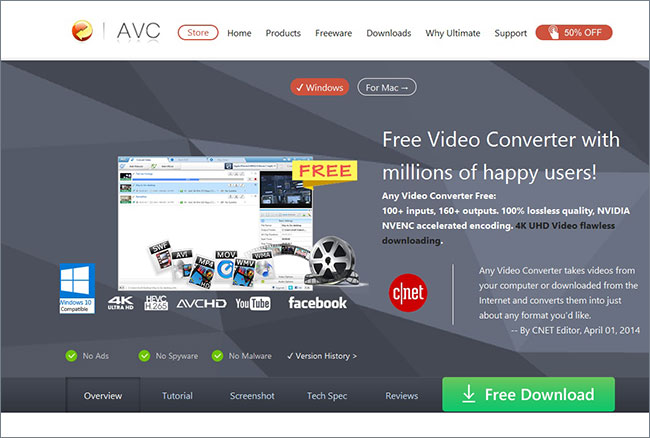
As the title says it all, it will help you in downloading videos and music from YouTube and other websites with ease. It can further convert files and merge multiple files together to create a new clip. There is also a screen recorder.
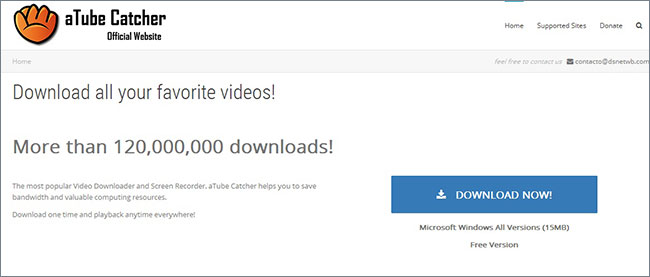
With a keen interest in adding multiple software’s in a single program, the installer introduced Free YouTube Download that grabs music files and videos with ease. The focus is on downloading online videos from YouTube. It is capable of downloading files up to 8K resolution. The built-in download manager helps you in scheduling multiple downloads at a time. The program further provides the chance to convert the downloaded videos or songs to a different output without loss of quality.
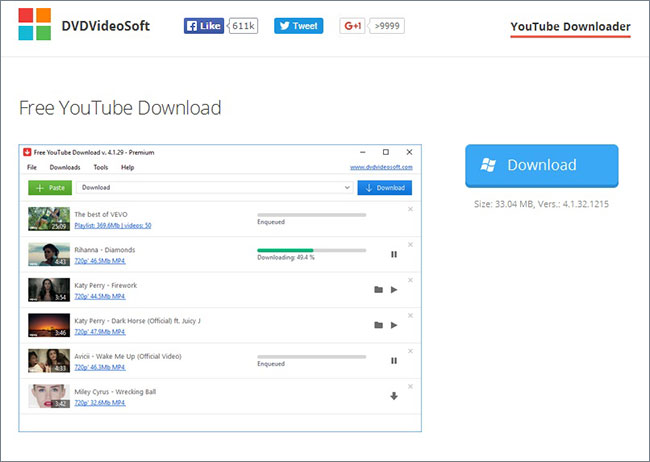
Ummy is a straightforward and slimline video downloader. The layout of the program ensures that the user receives the best of the downloading experience from YouTube. You can save a file as an audio or video according to the requirement. The absence of fancy features is what makes the program user-friendly software to get all the favorite music and video files off from YouTube and save them on the computer. The program is capable of converting and saving files in FLV, MKV, MOV, AVI, MP3, and MPG formats. The less use of added features ensures that it stresses less on the computer.
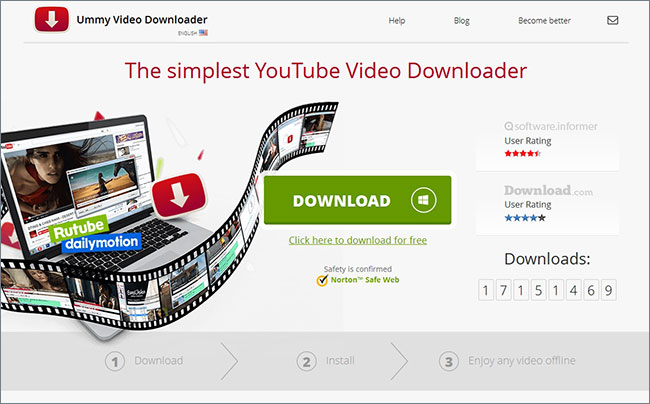
YTD video downloader has come a long way since its launch. Today, the program is available as free and paid version. The primary feature does not receive multiple simultaneous downloads, accelerating the download speed or use it as an ad-free product. However, it does provide the fundamentals required for a user to download music/video from YouTube. Apart from YouTube, it is capable of downloading from all the major websites, and further assists in converting the downloaded files according to the need of the user. It even has the resume failed download option, if there is a drop in the Internet connection. It comes as bundled software.
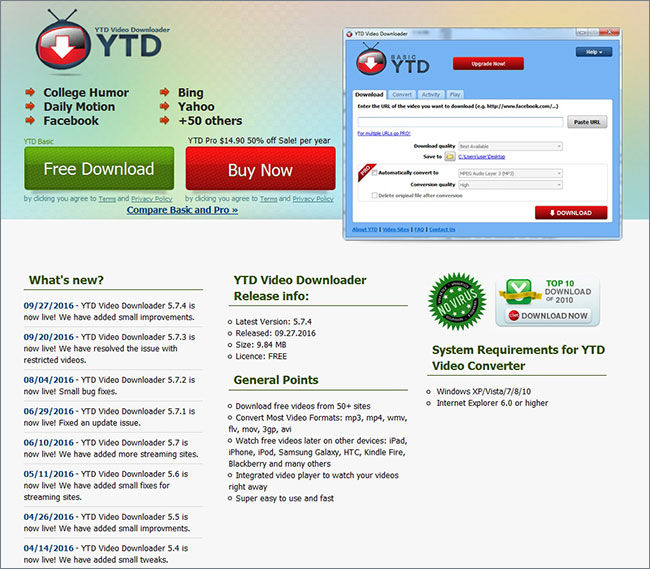


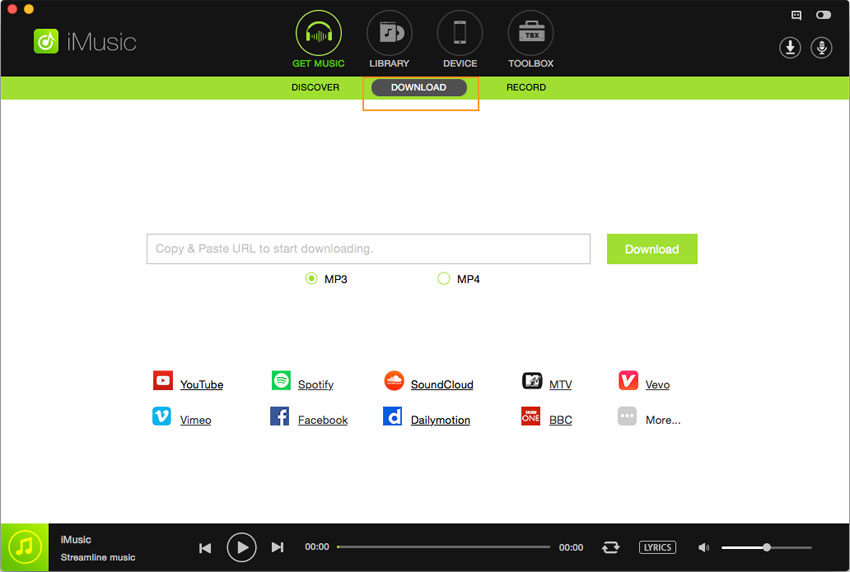







Any Product-related questions? Tweet us @iMusic_Studio to Get Support Directly