Recently, Apple introduced one of the latest iPhone SE with the technology of iPhone 6S in a small screen size 4.0”. If this is your first iPhone, you may be wondering how you can sync contents such as photos, music, movies and TV shows and iBooks and apps from your computer to the iPhone SE. iOS is a closed operating system and you will need to have iTunes on your computer to sync data from your iPhone to your computer.
Part 1. Download Music to iPhoen SE from iTunes Store
There are two ways of downloading music on iPhone SE; you can either download directly on your iPhone or can download the music from the iTunes store and can sync the music to iPhone SE. if you want to download the content directly on your iPhone, all you need is to register apple account, search for the songs and that’s it! You can buy them directly from the music app on your iPhone SE. However, follow these steps to download and sync the iPhone SE to iTunes.
Step 1. Register Apple Account:
First of all, you will need to get an Apple account. Open the iTunes on your computer and click on the arrow in the top left corner, Click on iTunes Store and select Create Apple ID. Now, follow the steps which are pretty much easy and you can register your Apple account, you will need to have a valid E-mail, debit card or PayPal account to get the Apple ID.
Step 2. Find Songs and Pay
Step 2. Now, Click on the Search bar in the top right corner and search for the track that you want to download on your computer. Once you have got the song, click on the price, and it will open a new dialogue asking you to confirm the purchase. Once you have confirmed the purchase, it will automatically download the content on your computer.
Step 3. Sync to iPhone SE
The last step is to sync your iPhone SE to iTunes to transfer this content. Connect your iPhone with the computer and Click on the Music under iPhone SE and check on Sync Music option. You can either transfer the whole library or transfer the selected songs, albums, playlists or the genres.
Part 2. Download All Liked Songs Online with iMusic (Recommended)
iMusic - Best software to get songs online
As the name of the software dictates, it is a recording service which will let you record the songs from virtually any website. iMusic will work with the YouTube, Spotify, Apple Music, Pandora, 8 track and many other music streaming websites. All you have to do is to play the song in the web browser and run this software in the background. After hitting the recording button, it will automatically start the recording process for you. The best feature present in this software is that it will automatically skip the Ads and will only record the track. So, you can listen to these tracks online and can record them for listening them offline on your iPhone SE.
After recording a software, you will not have to enter the details of a track, it will automatically detect the ID3 tags and will add the title name, artist name, genre, albums and even the album artwork. Once the process of recording is finished, you can directly import these songs to iTunes to download them on your iPhone SE or can make ringtones from these songs. Here’s how iMusic will let you download music to iPhone SE.
Step-by-Step guide to use iMusic to download Online Music to iPhone SE
Step 1: Download the program on your computer and then run the installation wizard. Once it has installed successfully, just launch it, and then go to the main recording interface. Press the red record button and then click on it to make the program ready for recording.
Step 2: After that, go to the music sites that you want to record the audio from, or you can also open applications such as iTunes and Spotify, play the audio, and then record the audio from there. Once the music starts playing,the application will detect it and start recording automatically. When the music stops, it will stop recording automatically. Or you can press the red button again to make it stop.
Step 3: After recording, you can click the LIBRART tab to access your files. You can play it to check the audio. Also you can export it to your computer or device connecting to your computer by USB cable. To listen to the recorded audio anywhere anytime, you can export it to your iTunes Library,too!
That’s it! The content is already posted, now you should follow the previous method to sync it to the iPhone SE. However, if you want have the good internet connection, you can try one of these applications to listen music on your iPhone SE.
Part 3. Top 5 Music apps for iPhone SE to Listen to the Music Online
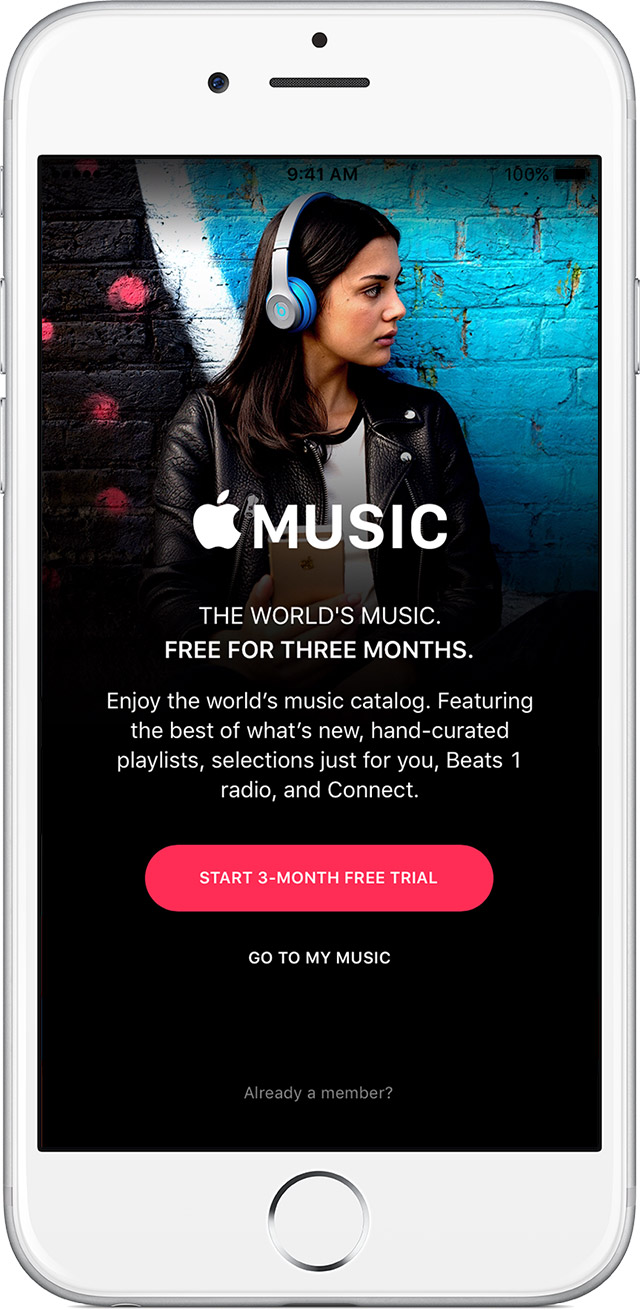
1. Apple Music
Last year, Apple introduced the music streaming service for the iOS and iTunes, you can listen any tracks from the Apple music library by getting a subscription for $9.99/month. However, the free version of Apple music will play the Radio which will let you listen the tracks from the vast library of the Apple. You will not be able to skip the Ads and the number of tracks that you can skip in Apple music is very limited. This app comes pre-installed on your iPhone, just open the music app on your iPhone SE and start the three months trials. Please make sure that Apple music is available in your country.
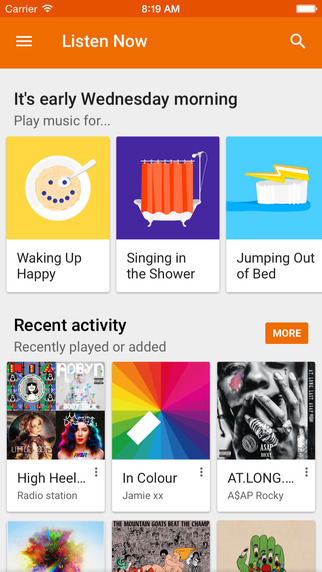
2. Google Music
Google Music by the giant search engine will let you listen the audio tracks while on the go. The most distinguished feature about the Google Music is that you can upload the tracks from your computer and can make them available to listen them offline. Moreover, with a paid subscription, you can also get free subscription of YouTube Red (a separate YouTube application to play songs without Ads). You can virtually upload unlimited songs to the Google music from your computer and can listen them even on Android devices.
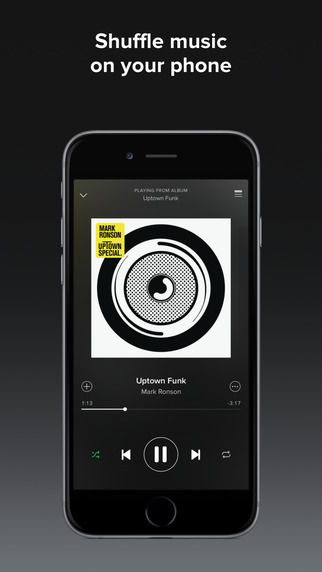
3. Spotify
One of the first yet the best service to listen music online is the Spotify, it is available on iPhone, Windows OS, Android, Mac OS X and even the smart TV. The free version comes with Ads and limited songs skipping, however, with the paid version ($9.99/month), you can get unlimited tracks and can even save them on your iPhone. The best part about Spotify is the biggest library as compared to any other service and the stable iOS application for iPhone SE.

4. Pandora
Pandora is cheaper as compared to any service mentioned above, however, the features offered by this application are also very limited. You can’t save music for offline listening and there is no way by which you skip all the tracks. In other words, it is more like a Radio, however, in the paid subscription, you will not have to listen to the Ads. The distinguished thing about Pandora is that it provides high quality music on the web service on your iPhone SE or your computer.
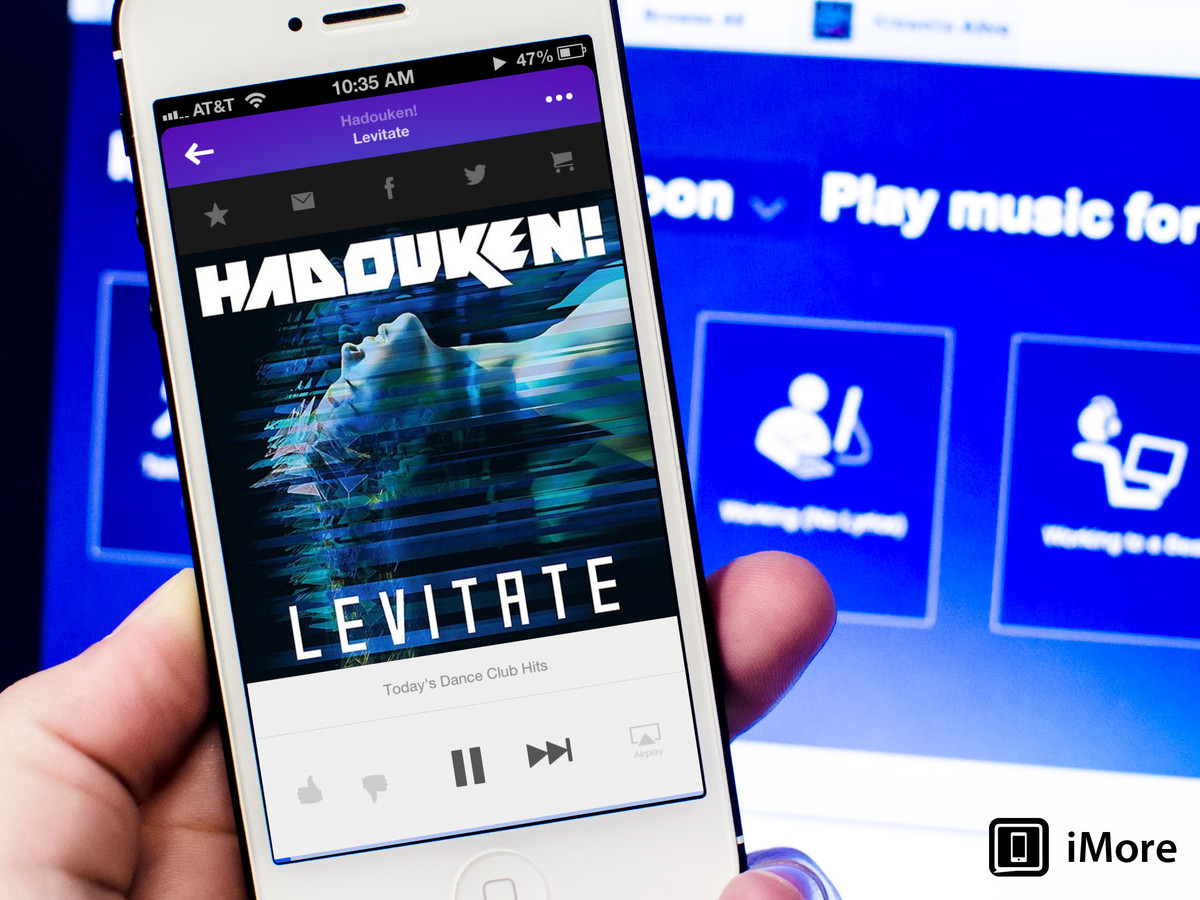
5. Songza
Last but not the least in our list is the Songza which will let you listen the Audio tracks in the radio style but the best part about this app is that it will automatically arrange the tracks depending upon your environment. For example; if you are working out, you can select that genre or if you are travelling with your friends, click on that button to play those tracks without wasting anytime for creating a playlist. However, the only side effect of this application is that you won’t be able to get the Ad-free version, the only version available is free of cost which comes with Ads.

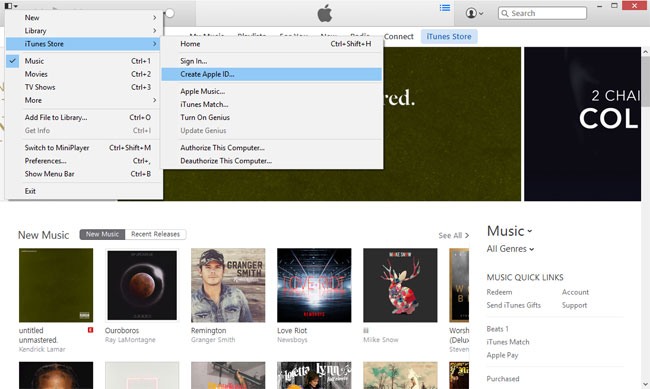
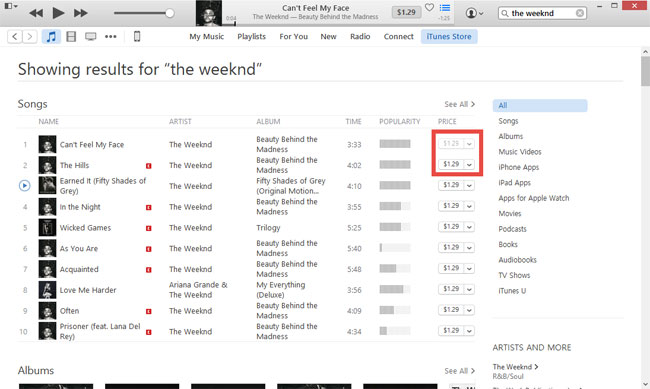
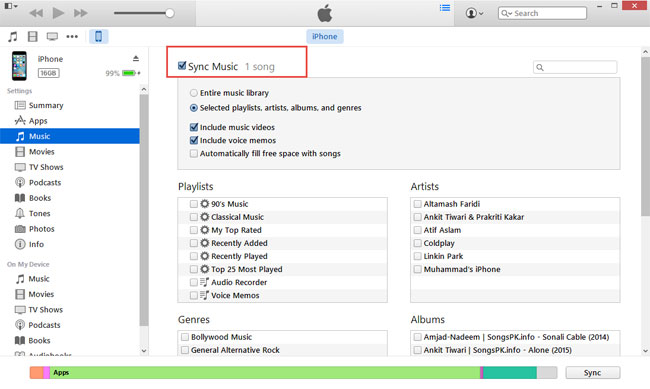









Any Product-related questions? Tweet us @iMusic_Studio to Get Support Directly