Just like many other streaming services, Microsoft has released the Xbox music app for the Android Phones and it is called the “Microsoft Groove” instead of Xbox Music app. This app is also present on the Xbox and the Google Play store with this new name and works in the same way on both devices. The functionality of this application can be related to the Google Play Music app in the Play Store as you can discover the new music using this app or can upload your own music using the same old way. However, the advantage of using this app is that you can simply copy the songs in the One Drive folder present on your computer and all the songs will available to all of your devices with the Microsoft Groove app. Unlike other music streaming apps for Android, it does not provide a great user-interface yet Microsoft manages to include all the needed function in the same app.
Part 1. How Will Xbox Music App for Android(Groove) Work?
Xbox Music app for Android is one of many ways of transferring the music from your computer to the Android Phone. Unlike conventional method, this app does not require the transfer of the songs using the USB cable. However, you can upload the favorite tracks to the One Drive account which will be used in the Xbox Music App or Groove. Once the tracks have been uploaded to the Groove, you can listen them later via the Groove Application on your Android Phone. All you need is an active internet connection to upload the songs from your computer to One drive account and listen them on your Android Phone.
Apart from uploading the tracks from your computer, you can also use Microsoft Groove to upload the purchased content from the iTunes store but transferring the purchased music from iTunes to Microsoft Groove is another complicated process. First you will have to see all these tracks in the Finder or a particular folder, copy the tracks and then upload them to the One drive. You can avoid this hassle by using an alternative software – iMusic for Windows and Mac OS X.
Part 2. Best Software to Download and Transfer Music for Android Phones – iMusic:
iMusic is your perfect alternative to the Microsoft Groove application which will let you download and transfer the mp3 songs from your computer to the Android Phone. The download feature will let you discover, download and record tracks from hundreds of music streaming services for absolutely free of cost. Yes, you can download the music from Spotify, Pandora, SoundCloud and even the YouTube. The built-in web browser will show the most popular playlists from the Spotify and a specific song or the whole playlist can be downloaded with one click. If you are downloading music from YouTube or any other video streaming website, it will automatically search and add the missing information for the particular track.
Apart from downloading the tracks from different websites, you can also transfer the already present music from a specific folder or iTunes Library to your Android Phone. Here’s the step by step guide on how you can use iMusic to Download music for free and transfer the music to Android Phones from iTunes Library, iPhone or iPad.
Step by Step guide to use iSkysoft iMusic to download music for free:
Step 3 (Optional). If you have opened a web page with the song you want to download, you can copy the web address of the webpage first. After then, click “GET MUSIC” > “DOWNLOAD”, copy and paste the web address of the song to the box. Click “Download” to let the software download the songs for you.
Step 4. Once the track is downloaded, you will see the artwork and can also see the track in the downloads tab in iMusic. The downloaded track is automatically transferred to the iTunes library on your Mac and the next step is how you can transfer the downloaded music to your Android phone using iMusic.
Transfer Music from iTunes to Android Phones/Tablets
Connect your Android Phone with the computer using USB Cable and launch iMusic. From the “DEVICES” window, you can see the option “Transfer Music from iTunes to Device”. Click it and select file type to transfer to your Android phone. Taking the storage of your Android phone into consideration, I suggest you transfer selected songs by following the steps below:
- Click “LIBRARY” > then click the music icon on the left side to display all music;
- Select songs by ticking the checkbox before them > then right-click on the window to select “Add to” > your Android device name.
Transfer Music from Android Phone/iPhone/iPod/iPad to Android Device
For Windows PC users, they just need to connect the Android device and another device to computer first. Then on the main window of “DEVICE” to click “Transfer music to other device”, then in 1-click to transfer music to other device. Or on the “DEVICE” window, click the music icon on the left side to transfer selected music from Android phone/iPhone/iPod/iPad to Android Device.

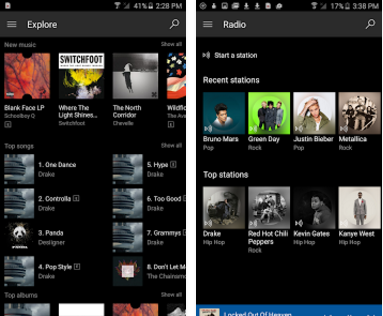





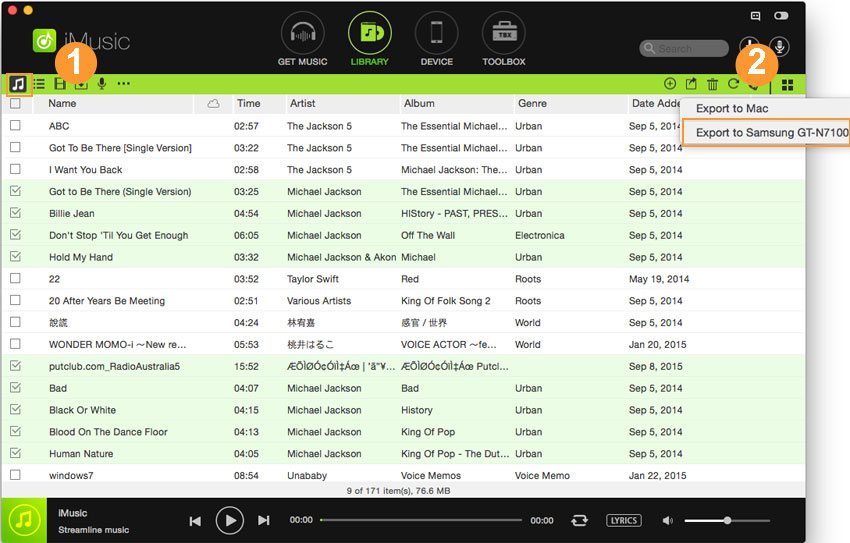
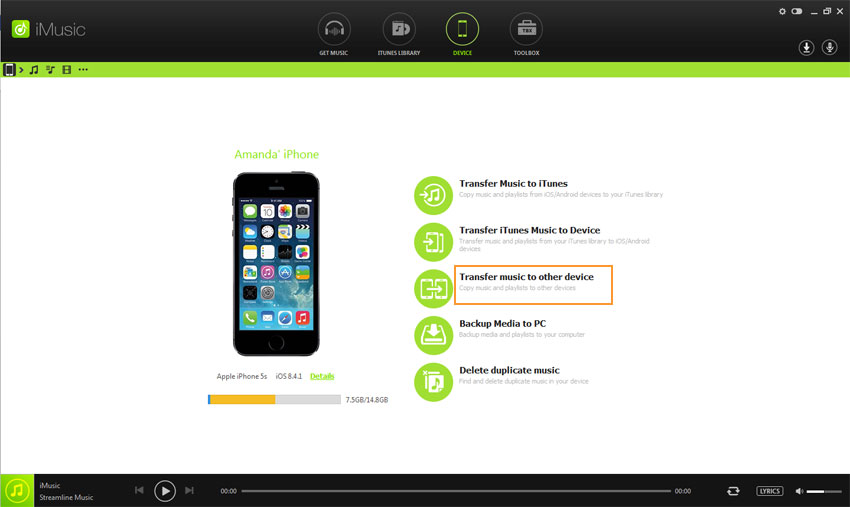






Any Product-related questions? Tweet us @iMusic_Studio to Get Support Directly