Deezer is a music streaming service that functions out of Paris, France. With over 30 million songs in its database and over 16 million active users, Deezer has its base in 182 countries. Individuals without an account have the chance to listen to songs, but they do have certain limitations along with the presence of ads. On the other hand, for a premium account, the user receives an ad-free service with high-quality audio and the ability to download songs from their collection.
Part 1: How to Create a Deezer Account for Free
Creating a Deezer is a simple procedure. However, there are certain points that a person shall remember while creating an account. Like any other online music streaming service, Deezer does offer several premium accounts and has variations. Users have the opportunity to opt for Deezer Family Profile, premium account, and elite account. Currently, Deezer is offering 3-month Samsung premium extended trial. Let us look at the creation of the account in Deezer.
Method 1: Using Deezer Signup Procedure
- Visit the Deezer website using preferred web browser and navigate to the sign-up page.
- In the signup page, begin entering all the required details and click the signup to create a new account.
- The account is free. Those who wish to upgrade to premium or elite version have the chance to do so by visiting My Subscription under the settings tab after logging to the account.
Method 2: Creating Account using Facebook/Google credentials
Method 3: Creating account using Mobile Provider
- Open the Deezer signup page using the preferred browser.
- At the top right-hand side, choose preferred mobile provider’s logo.
- Follow the procedure as displayed and enter your mobile number to register the same and begin using Deezer.
Part 2: How to Cancel a Deezer Account
Deezer gives a chance for a subscribed user to cancel their account and return to the free user status. If a user feels unconvinced with the service, they can cancel their premium account while maintaining their playlist. However, one should remember that the free user status would contain ads. Deezer allows the user to enjoy their Flow and Mixes feature, in case they wish to come back again as a premium member.
Method 1: When paid to Deezer directly
- Log in to the Deezer account on a computer. Under the settings tab, choose My Subscription.
- In the new window, press “Continue with cancellation” button at the bottom.
- Follow the instruction displayed on the screen and confirm the termination of subscription.
- Re-enter the Deezer password again and click Unsubscribe to opt out of the subscription.
Method 2: When paid via iTunes
1. Open iTunes on Mac/Computer. Sign in with the Apple ID. From the menu bar, choose Account and click View My Account.
Method 3: When paid via Mobile Phone Provider as bundle
If you chose the subscription as part of a package with a mobile phone provider, you could contact the technical team to change the settings and opt out of the subscription.
* Deleting Account
Deleting the account is a permanent action. It will delete all the songs and playlists. To delete the account, log into the account, and press the “name” from the left side of the screen. Under the Settings tab, choose My Information tab and look for Delete My Account.
Part 3: The Best Downloader for Deezer – iMusic
Although Deezer provides subscription plans, users may find it difficult to download songs from the site. For people with specific requirement find the subscription plans exorbitant. A better way to overcome such a task is my opting for iMusic. With the assistance offered by iMusic, music lovers can download all their favorite songs, albums, and playlists without paying a penny.
iMusic has the Record option embedded in its layout, which records any online streaming media and saves it as MP3 file. An advantage of the possibility is that, as the program records the song, it further collects ID3 tags such as artist name, release year, genre, and other information in the background. Apart from recording songs, and helping the user in downloading them, it also aids in transferring content from computer to iOS/Android devices and between Android and iOS devices.
Step-by-step for how to use iMusic to download music from Deezer
Step 1: Download the iMusic trial program for Windows or Mac. Complete the installation and launch the program. From the product window, click “Get Music” and press Record.
Step 2: Press the Record button to prepare the software for recording. Open Deezer website and begin playing a song. iMusic will detect the song automatically and will start to record. At the same time, the program will extract ID3 tags for the song in the background.
Step 3: Click the Library button from the menu bar, press the record symbol at the top left side to view the recorded songs from the Deezer portal. You can use the options provided by the software to export them to Android or iOS device or move them to a different location on the computer/Mac.
Given the advantages associated with iMusic, it is the perfect solution to download music from Deezer without opting for a subscription and yet have an entire collection of music.

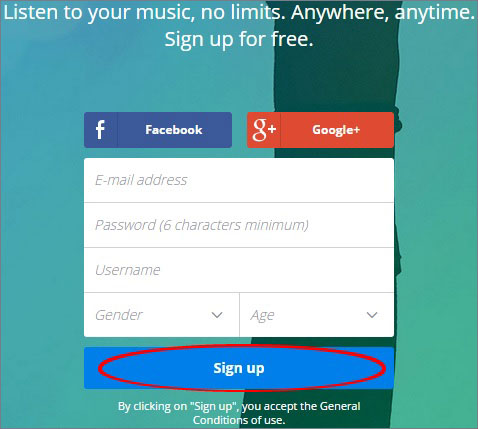
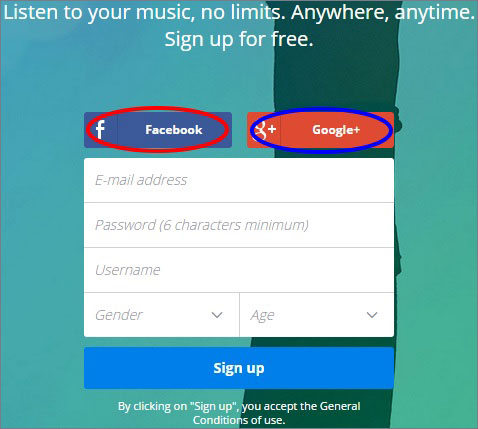


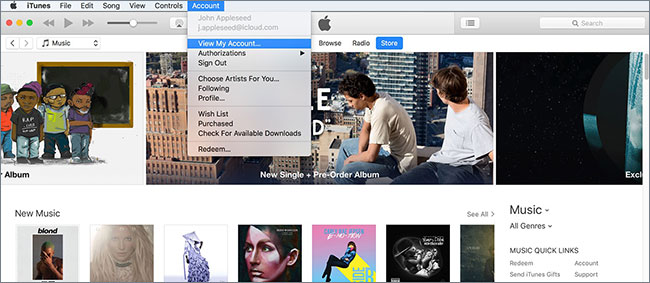
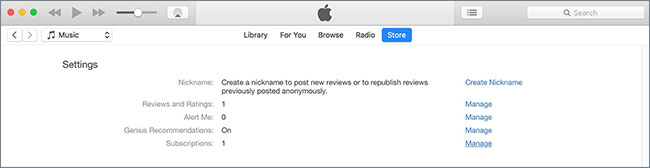









Any Product-related questions? Tweet us @iMusic_Studio to Get Support Directly