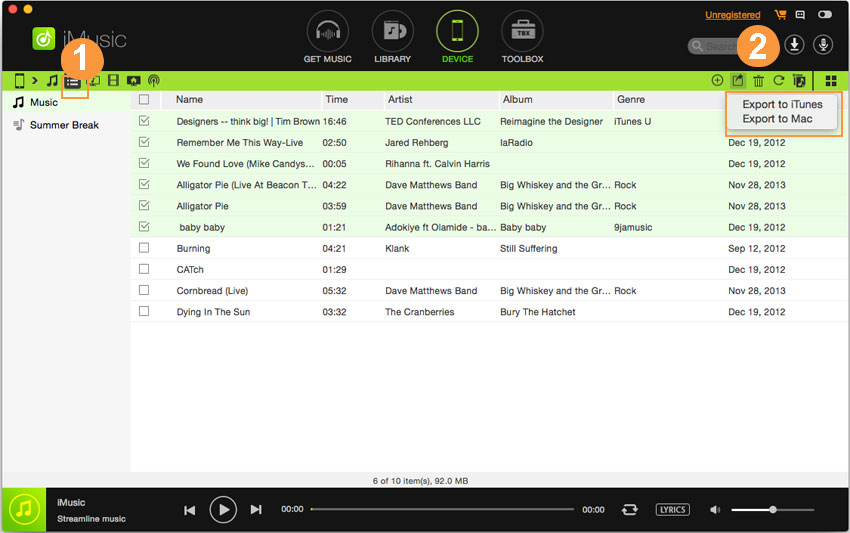An ultimate all-in-one music manager to download music, transfer music between iPhone/iPad/iPod and iTunes/Mac, and clean up music collection.
iMusic allows users to copy all songs, including songs purchased from iTunes, downloaded from free apps, streamed from cloud-based software, shared from friends, etc. as well as all kinds of playlists from iPhone, iPod and iPad to iTunes Library.
Step 1. Download and install iMusic on your Windows PC or Mac. After then, connect your iPhone, iPod or iPad with your computer via a USB cable. When connected successfully, you can see the device appear under the “DEVICE” window.
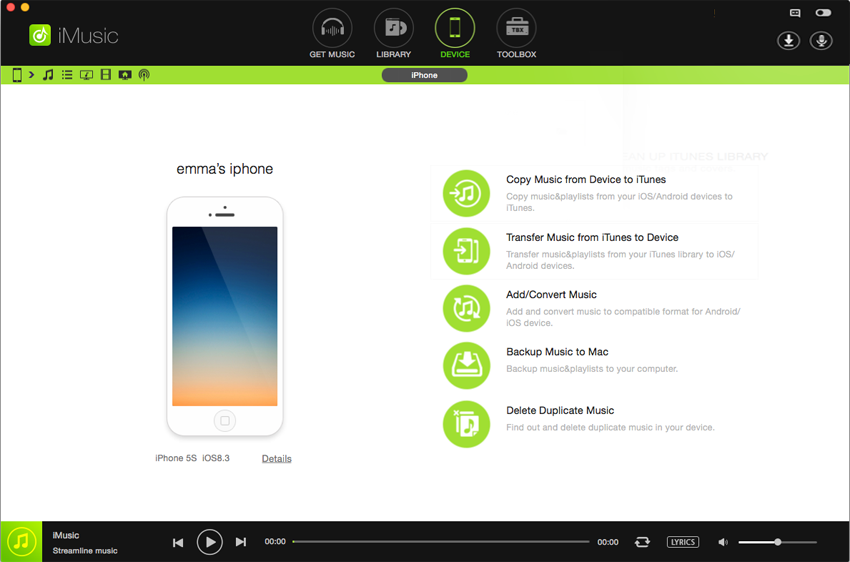
Note: before connecting your iPhone, iPod or iPad to your computer, please disable the “automatically sync” in iTunes Preferences first (iTunes Preferences > Devices > uncheck “Prevent iPods, iPhones, and iPads from syncing automatically”) in case of data erasing by iTunes.

Step 2. Click “DEVICE” in the main window of iMusic. From the device management window, you can see your device is displayed in the left side and there are some options on the right side.
Step 3. There are 2 ways to transfer music from iPhone/iPod/iPad to iTunes Library.
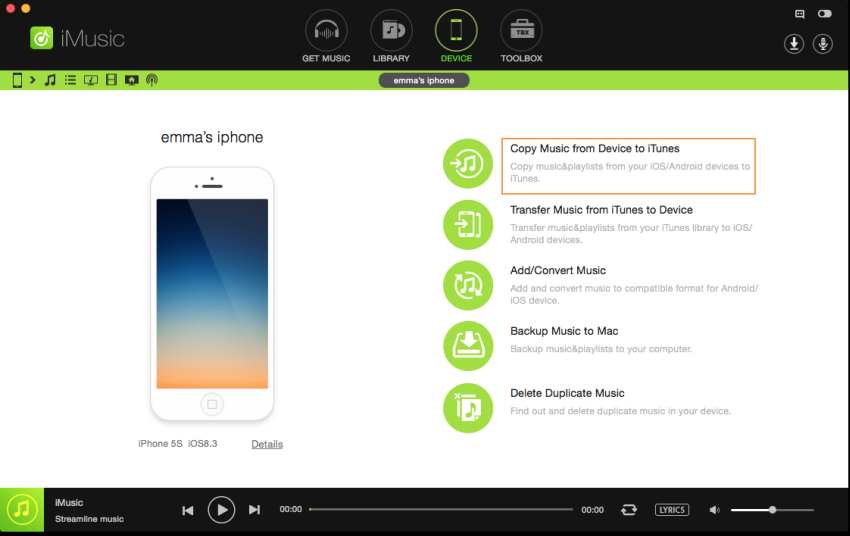
a.1 click to copy all music from iPhone/iPod/iPad to iTunes Library: on the “DEVICE” management window, there is the option “Transfer Music to iTunes”. Click it, then all songs on the device connected to computer will be transfer to iTunes Library without duplicates, because iMusic will compare the songs on your device with these in iTunes Library, only transfer iTunes lacked ones.
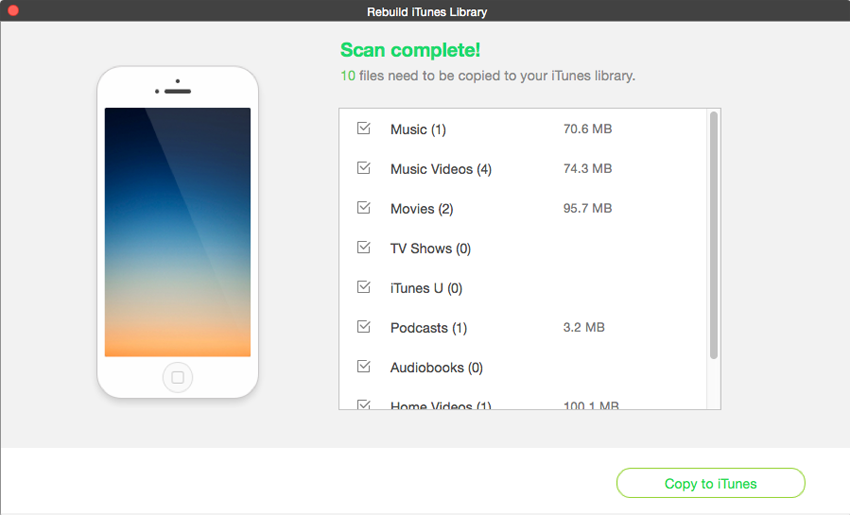
b. Export selected music from iPhone/iPod/iPad to iTunes Library: click the music icon on the top left to display all the songs on your device. Check the ones you need to transfer to iTunes Library, right-click on the window to choose “Export to” > “Export to iTunes Library”.
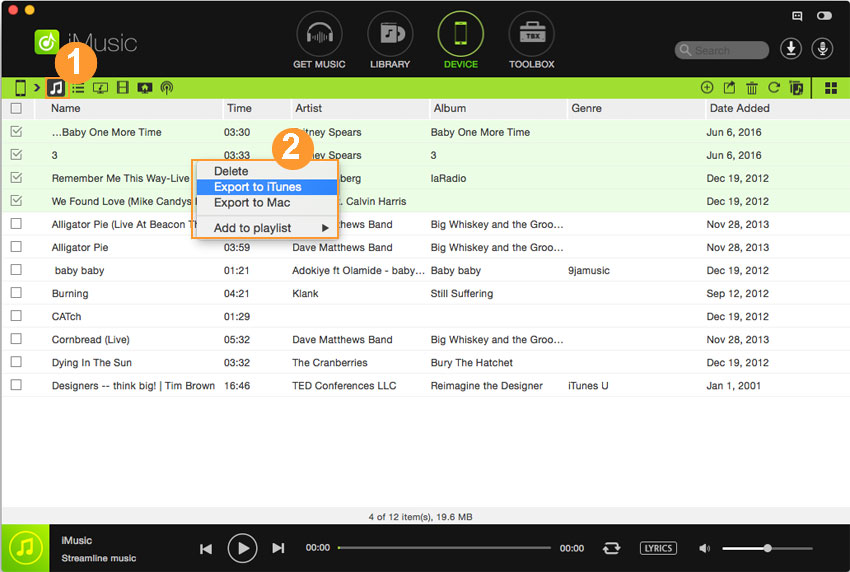
Or after checking the songs, click the export button on the top right, then choose “Export to iTunes Library”.
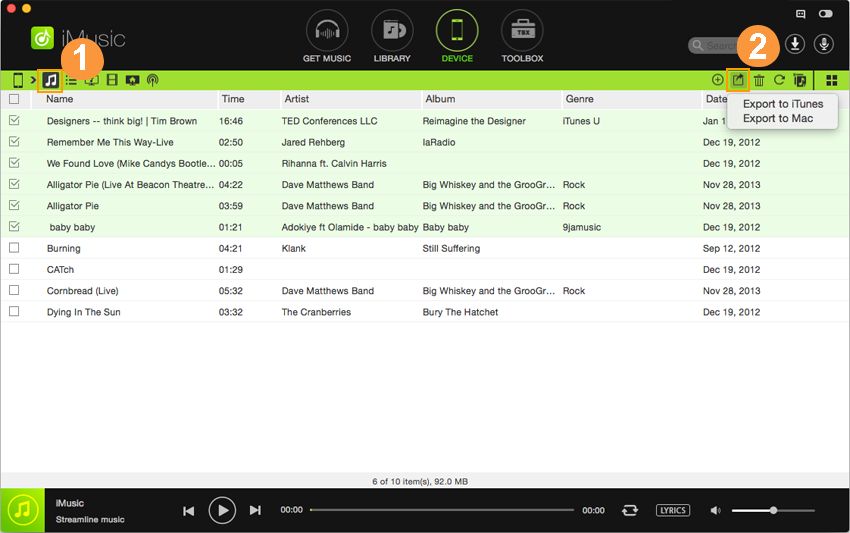
Playlists, including smart playlists, on iPhone, iPod and iPad can be transferred to iTunes Library as well. On the top left windows of the Device management window, click the third icon – the playlist icon to display all playlists on the device. Check the playlists you need and right-click on the window, choose “Export to iTunes Library”.